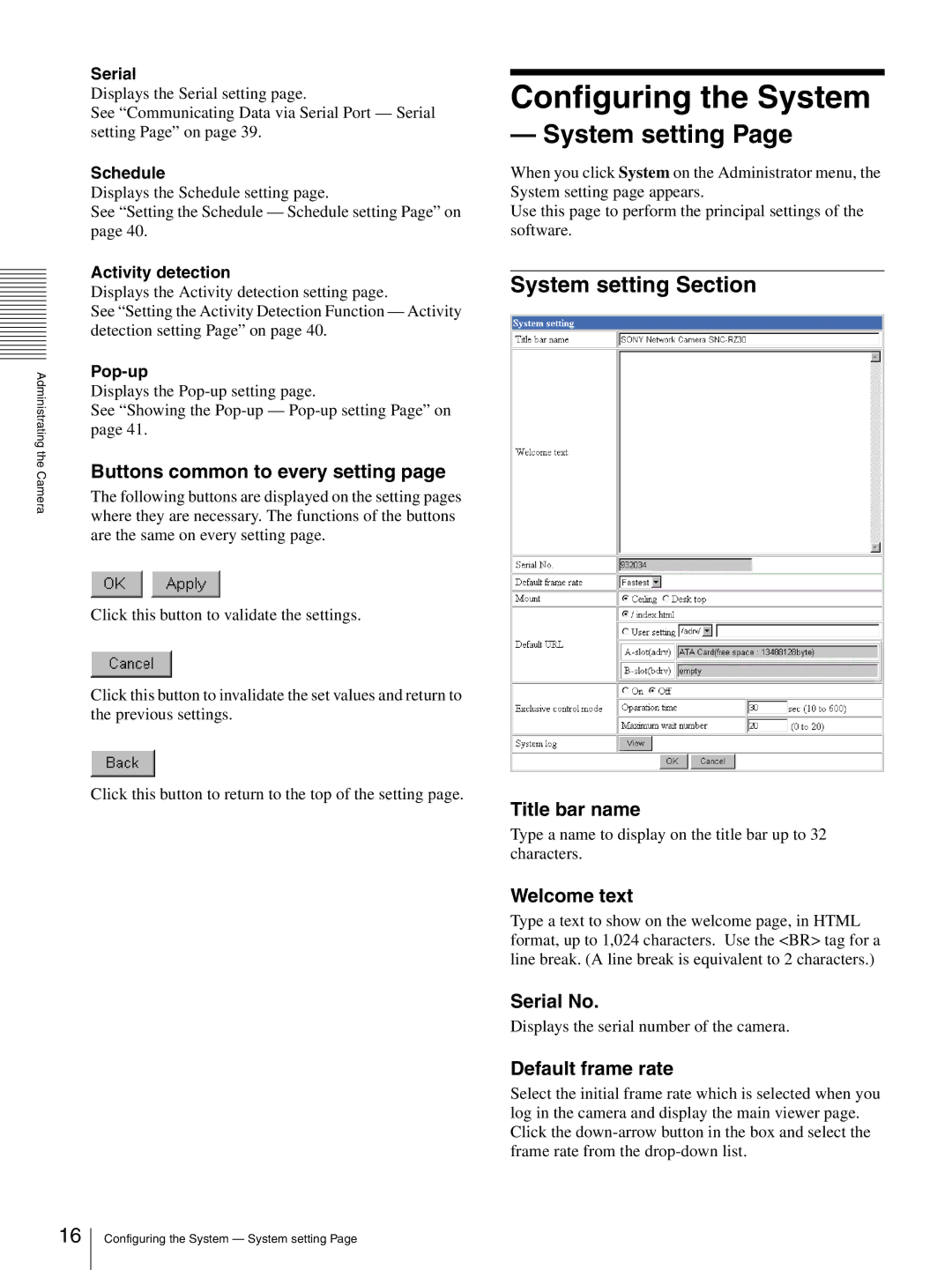Administrating the Camera
Serial
Displays the Serial setting page.
See “Communicating Data via Serial Port — Serial setting Page” on page 39.
Schedule
Displays the Schedule setting page.
See “Setting the Schedule — Schedule setting Page” on page 40.
Activity detection
Displays the Activity detection setting page.
See “Setting the Activity Detection Function — Activity detection setting Page” on page 40.
Displays the
See “Showing the
Buttons common to every setting page
The following buttons are displayed on the setting pages where they are necessary. The functions of the buttons are the same on every setting page.
Click this button to validate the settings.
Click this button to invalidate the set values and return to the previous settings.
Click this button to return to the top of the setting page.
Configuring the System
— System setting Page
When you click System on the Administrator menu, the System setting page appears.
Use this page to perform the principal settings of the software.
System setting Section
Title bar name
Type a name to display on the title bar up to 32 characters.
Welcome text
Type a text to show on the welcome page, in HTML format, up to 1,024 characters. Use the <BR> tag for a line break. (A line break is equivalent to 2 characters.)
Serial No.
Displays the serial number of the camera.
Default frame rate
Select the initial frame rate which is selected when you log in the camera and display the main viewer page. Click the
16
Configuring the System — System setting Page