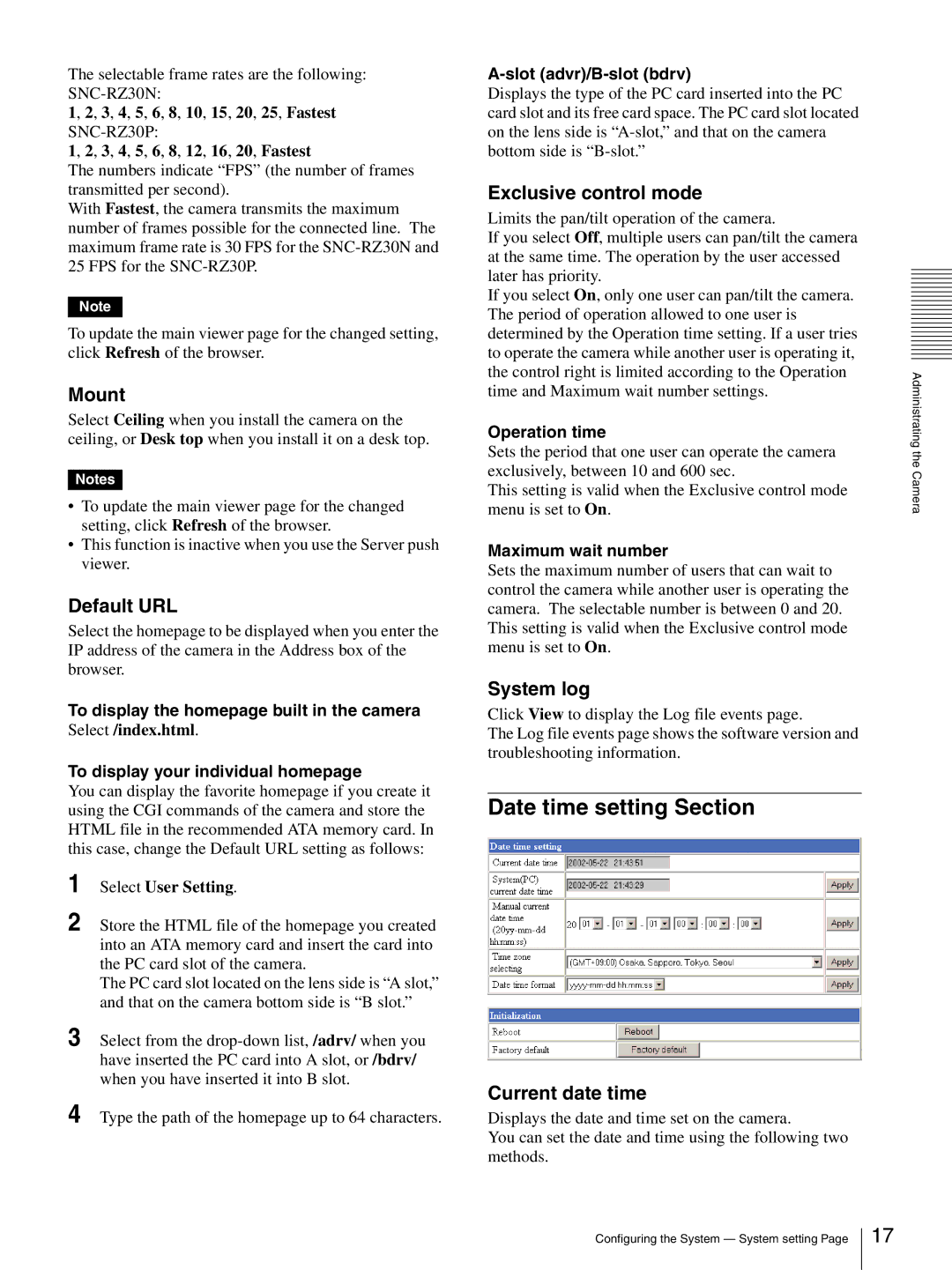The selectable frame rates are the following:
1, 2, 3, 4, 5, 6, 8, 10, 15, 20, 25, Fastest
1, 2, 3, 4, 5, 6, 8, 12, 16, 20, Fastest
The numbers indicate “FPS” (the number of frames transmitted per second).
With Fastest, the camera transmits the maximum number of frames possible for the connected line. The maximum frame rate is 30 FPS for the
Note
To update the main viewer page for the changed setting, click Refresh of the browser.
Mount
Select Ceiling when you install the camera on the ceiling, or Desk top when you install it on a desk top.
Notes
•To update the main viewer page for the changed setting, click Refresh of the browser.
•This function is inactive when you use the Server push viewer.
Default URL
Select the homepage to be displayed when you enter the IP address of the camera in the Address box of the browser.
To display the homepage built in the camera Select /index.html.
To display your individual homepage
You can display the favorite homepage if you create it using the CGI commands of the camera and store the HTML file in the recommended ATA memory card. In this case, change the Default URL setting as follows:
1
2 Store the HTML file of the homepage you created into an ATA memory card and insert the card into the PC card slot of the camera.
The PC card slot located on the lens side is “A slot,” and that on the camera bottom side is “B slot.”
3 Select from the
4 Type the path of the homepage up to 64 characters.
A-slot (advr)/B-slot (bdrv)
Displays the type of the PC card inserted into the PC card slot and its free card space. The PC card slot located on the lens side is
Exclusive control mode
Limits the pan/tilt operation of the camera.
If you select Off, multiple users can pan/tilt the camera at the same time. The operation by the user accessed later has priority.
If you select On, only one user can pan/tilt the camera. The period of operation allowed to one user is determined by the Operation time setting. If a user tries to operate the camera while another user is operating it, the control right is limited according to the Operation time and Maximum wait number settings.
Operation time
Sets the period that one user can operate the camera exclusively, between 10 and 600 sec.
This setting is valid when the Exclusive control mode menu is set to On.
Maximum wait number
Sets the maximum number of users that can wait to control the camera while another user is operating the camera. The selectable number is between 0 and 20. This setting is valid when the Exclusive control mode menu is set to On.
System log
Click View to display the Log file events page.
The Log file events page shows the software version and troubleshooting information.
Date time setting Section
Current date time
Displays the date and time set on the camera.
You can set the date and time using the following two methods.
Administrating the Camera
Configuring the System — System setting Page
17