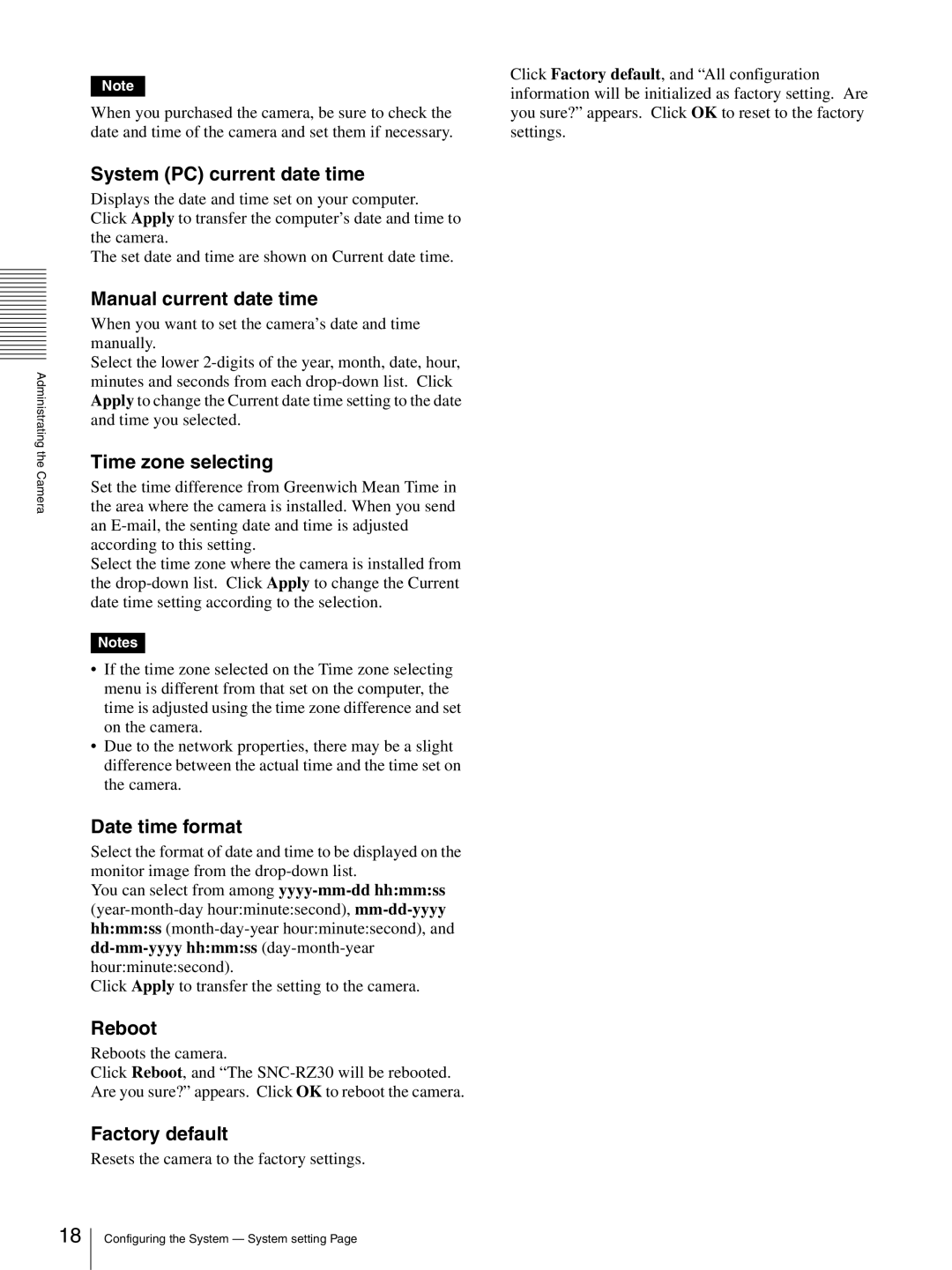Administrating the Camera
Note
When you purchased the camera, be sure to check the date and time of the camera and set them if necessary.
System (PC) current date time
Displays the date and time set on your computer. Click Apply to transfer the computer’s date and time to the camera.
The set date and time are shown on Current date time.
Manual current date time
When you want to set the camera’s date and time manually.
Select the lower
Time zone selecting
Set the time difference from Greenwich Mean Time in the area where the camera is installed. When you send an
Select the time zone where the camera is installed from the
Notes
•If the time zone selected on the Time zone selecting menu is different from that set on the computer, the time is adjusted using the time zone difference and set on the camera.
•Due to the network properties, there may be a slight difference between the actual time and the time set on the camera.
Date time format
Select the format of date and time to be displayed on the monitor image from the
You can select from among
Click Apply to transfer the setting to the camera.
Reboot
Reboots the camera.
Click Reboot, and “The
Factory default
Resets the camera to the factory settings.
Click Factory default, and “All configuration information will be initialized as factory setting. Are you sure?” appears. Click OK to reset to the factory settings.
18
Configuring the System — System setting Page