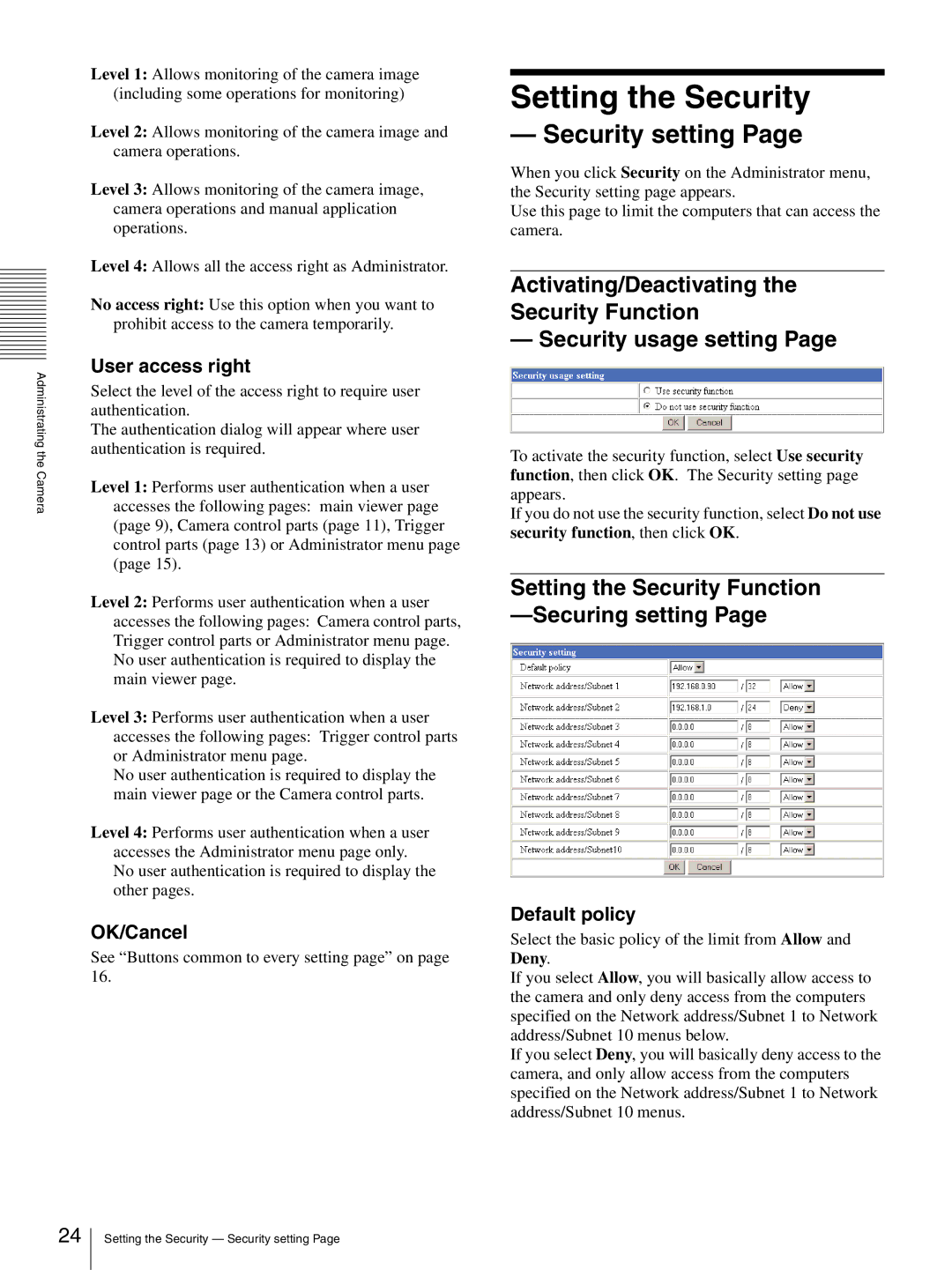Administrating the Camera
Level 1: Allows monitoring of the camera image (including some operations for monitoring)
Level 2: Allows monitoring of the camera image and camera operations.
Level 3: Allows monitoring of the camera image, camera operations and manual application operations.
Level 4: Allows all the access right as Administrator.
No access right: Use this option when you want to prohibit access to the camera temporarily.
User access right
Select the level of the access right to require user authentication.
The authentication dialog will appear where user authentication is required.
Level 1: Performs user authentication when a user accesses the following pages: main viewer page (page 9), Camera control parts (page 11), Trigger control parts (page 13) or Administrator menu page (page 15).
Level 2: Performs user authentication when a user accesses the following pages: Camera control parts, Trigger control parts or Administrator menu page. No user authentication is required to display the main viewer page.
Level 3: Performs user authentication when a user accesses the following pages: Trigger control parts or Administrator menu page.
No user authentication is required to display the main viewer page or the Camera control parts.
Level 4: Performs user authentication when a user accesses the Administrator menu page only. No user authentication is required to display the other pages.
OK/Cancel
See “Buttons common to every setting page” on page 16.
Setting the Security
— Security setting Page
When you click Security on the Administrator menu, the Security setting page appears.
Use this page to limit the computers that can access the camera.
Activating/Deactivating the Security Function
— Security usage setting Page
To activate the security function, select Use security function, then click OK. The Security setting page appears.
If you do not use the security function, select Do not use security function, then click OK.
Setting the Security Function —Securing setting Page
Default policy
Select the basic policy of the limit from Allow and Deny.
If you select Allow, you will basically allow access to the camera and only deny access from the computers specified on the Network address/Subnet 1 to Network address/Subnet 10 menus below.
If you select Deny, you will basically deny access to the camera, and only allow access from the computers specified on the Network address/Subnet 1 to Network address/Subnet 10 menus.
24
Setting the Security — Security setting Page