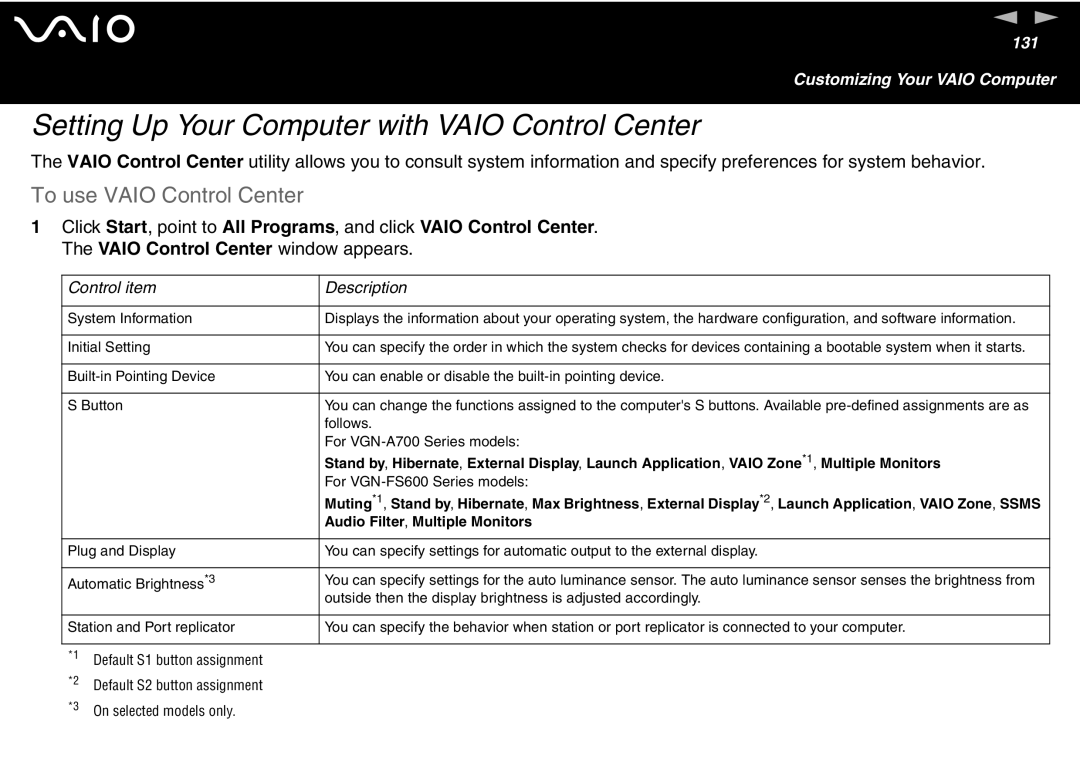n N
131
Customizing Your VAIO Computer
Setting Up Your Computer with VAIO Control Center
The VAIO Control Center utility allows you to consult system information and specify preferences for system behavior.
To use VAIO Control Center
1Click Start, point to All Programs, and click VAIO Control Center. The VAIO Control Center window appears.
Control item | Description | |
|
| |
System Information | Displays the information about your operating system, the hardware configuration, and software information. | |
|
| |
Initial Setting | You can specify the order in which the system checks for devices containing a bootable system when it starts. | |
|
| |
You can enable or disable the | ||
|
| |
S Button | You can change the functions assigned to the computer's S buttons. Available | |
|
| follows. |
|
| For |
|
| Stand by, Hibernate, External Display, Launch Application, VAIO Zone*1, Multiple Monitors |
|
| For |
|
| Muting*1, Stand by, Hibernate, Max Brightness, External Display*2, Launch Application, VAIO Zone, SSMS |
|
| Audio Filter, Multiple Monitors |
|
| |
Plug and Display | You can specify settings for automatic output to the external display. | |
|
| |
Automatic Brightness*3 | You can specify settings for the auto luminance sensor. The auto luminance sensor senses the brightness from | |
|
| outside then the display brightness is adjusted accordingly. |
|
| |
Station and Port replicator | You can specify the behavior when station or port replicator is connected to your computer. | |
|
|
|
*1 | Default S1 button assignment |
|
*2 | Default S2 button assignment |
|
*3 | On selected models only. |
|