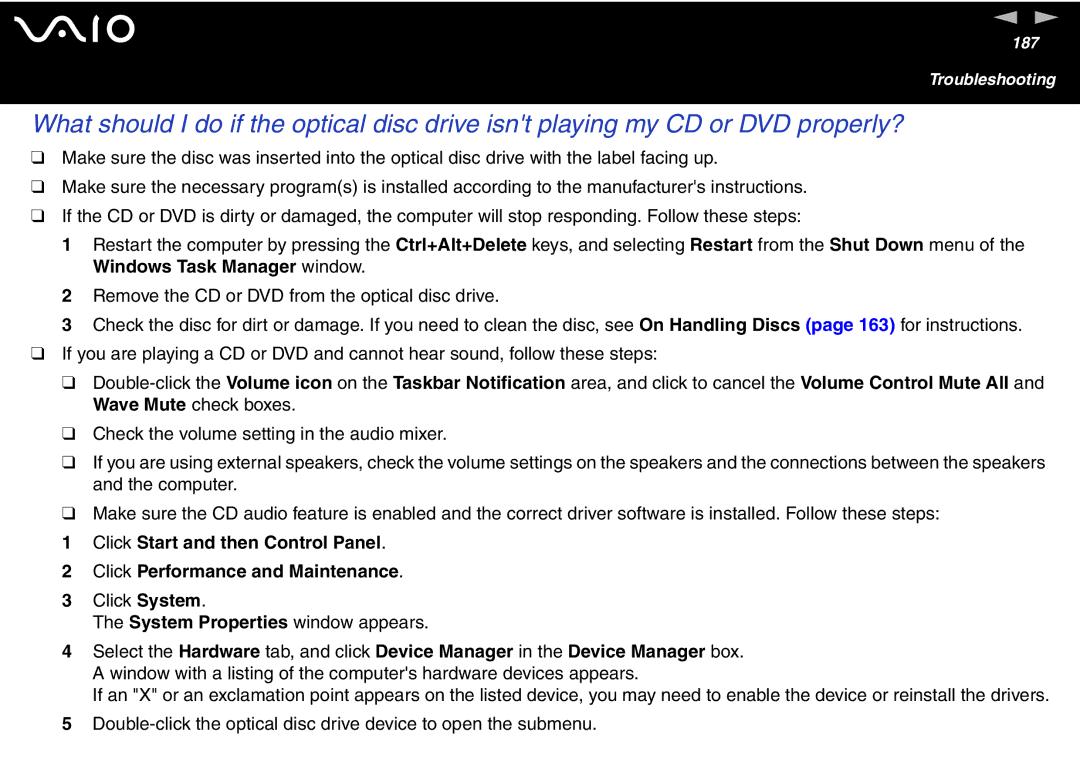n N
187
Troubleshooting
What should I do if the optical disc drive isn't playing my CD or DVD properly?
❑Make sure the disc was inserted into the optical disc drive with the label facing up.
❑Make sure the necessary program(s) is installed according to the manufacturer's instructions.
❑If the CD or DVD is dirty or damaged, the computer will stop responding. Follow these steps:
1Restart the computer by pressing the Ctrl+Alt+Delete keys, and selecting Restart from the Shut Down menu of the Windows Task Manager window.
2Remove the CD or DVD from the optical disc drive.
3Check the disc for dirt or damage. If you need to clean the disc, see On Handling Discs (page 163) for instructions.
❑If you are playing a CD or DVD and cannot hear sound, follow these steps:
❑
❑ Check the volume setting in the audio mixer.
❑ If you are using external speakers, check the volume settings on the speakers and the connections between the speakers and the computer.
❑ Make sure the CD audio feature is enabled and the correct driver software is installed. Follow these steps:
1Click Start and then Control Panel.
2Click Performance and Maintenance.
3Click System.
The System Properties window appears.
4Select the Hardware tab, and click Device Manager in the Device Manager box. A window with a listing of the computer's hardware devices appears.
If an "X" or an exclamation point appears on the listed device, you may need to enable the device or reinstall the drivers.
5