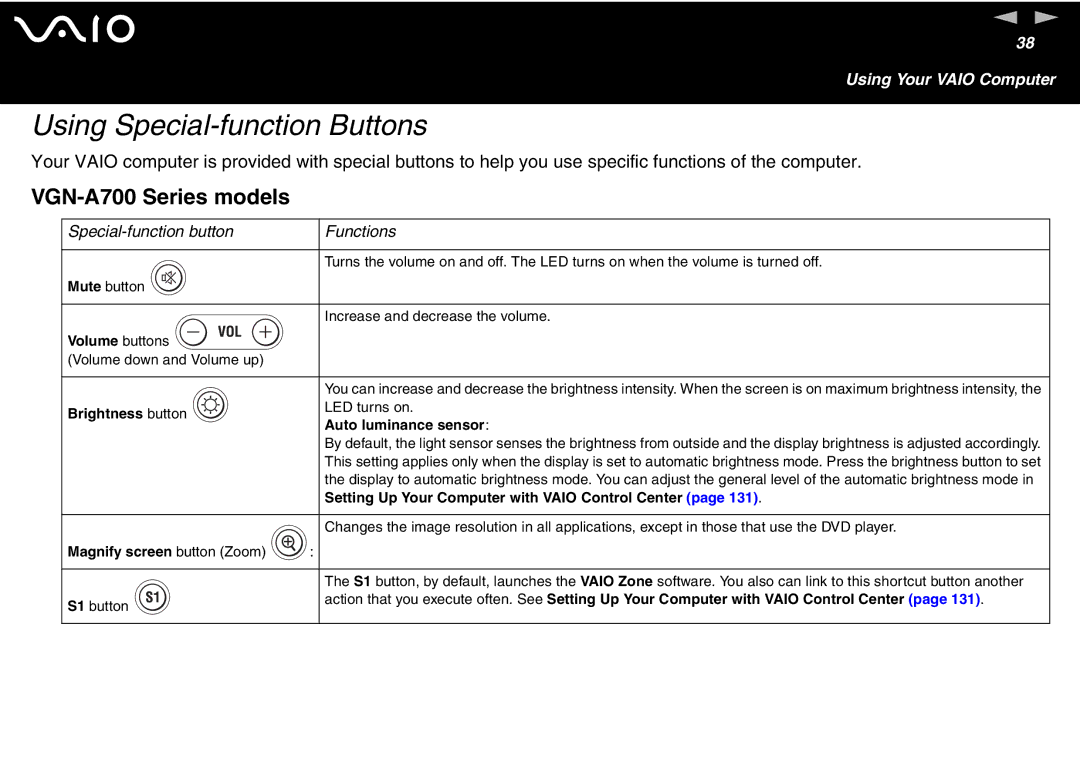n N
38
Using Your VAIO Computer
Using Special-function Buttons
Your VAIO computer is provided with special buttons to help you use specific functions of the computer.
VGN-A700 Series models
|
| Functions | ||
|
|
|
|
|
|
|
|
| Turns the volume on and off. The LED turns on when the volume is turned off. |
Mute button |
|
| ||
|
|
|
|
|
|
|
|
| Increase and decrease the volume. |
|
|
| ||
Volume buttons |
|
|
|
|
(Volume down and Volume up) |
|
| ||
|
|
|
|
|
|
|
|
| You can increase and decrease the brightness intensity. When the screen is on maximum brightness intensity, the |
Brightness button |
| LED turns on. | ||
| Auto luminance sensor: | |||
|
|
|
| |
|
|
|
| By default, the light sensor senses the brightness from outside and the display brightness is adjusted accordingly. |
|
|
|
| This setting applies only when the display is set to automatic brightness mode. Press the brightness button to set |
|
|
|
| the display to automatic brightness mode. You can adjust the general level of the automatic brightness mode in |
|
|
|
| Setting Up Your Computer with VAIO Control Center (page 131). |
|
|
|
|
|
|
|
|
| Changes the image resolution in all applications, except in those that use the DVD player. |
Magnify screen button (Zoom) | : |
| ||
|
|
|
|
|
|
|
|
| The S1 button, by default, launches the VAIO Zone software. You also can link to this shortcut button another |
S1 button |
| action that you execute often. See Setting Up Your Computer with VAIO Control Center (page 131). | ||
|
| |||
|
|
|
|
|