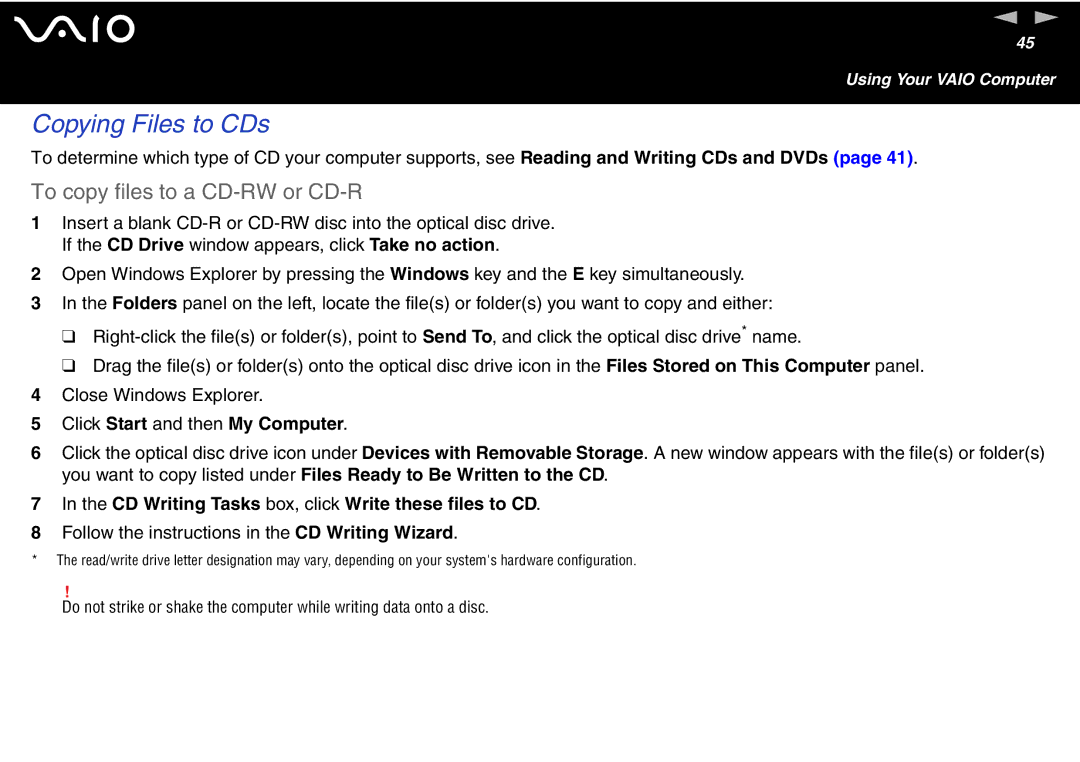n N
45
Using Your VAIO Computer
Copying Files to CDs
To determine which type of CD your computer supports, see Reading and Writing CDs and DVDs (page 41).
To copy files to a CD-RW or CD-R
1Insert a blank
2Open Windows Explorer by pressing the Windows key and the E key simultaneously.
3In the Folders panel on the left, locate the file(s) or folder(s) you want to copy and either:
❑
❑Drag the file(s) or folder(s) onto the optical disc drive icon in the Files Stored on This Computer panel.
4Close Windows Explorer.
5Click Start and then My Computer.
6Click the optical disc drive icon under Devices with Removable Storage. A new window appears with the file(s) or folder(s) you want to copy listed under Files Ready to Be Written to the CD.
7In the CD Writing Tasks box, click Write these files to CD.
8Follow the instructions in the CD Writing Wizard.
*The read/write drive letter designation may vary, depending on your system's hardware configuration.
!
Do not strike or shake the computer while writing data onto a disc.