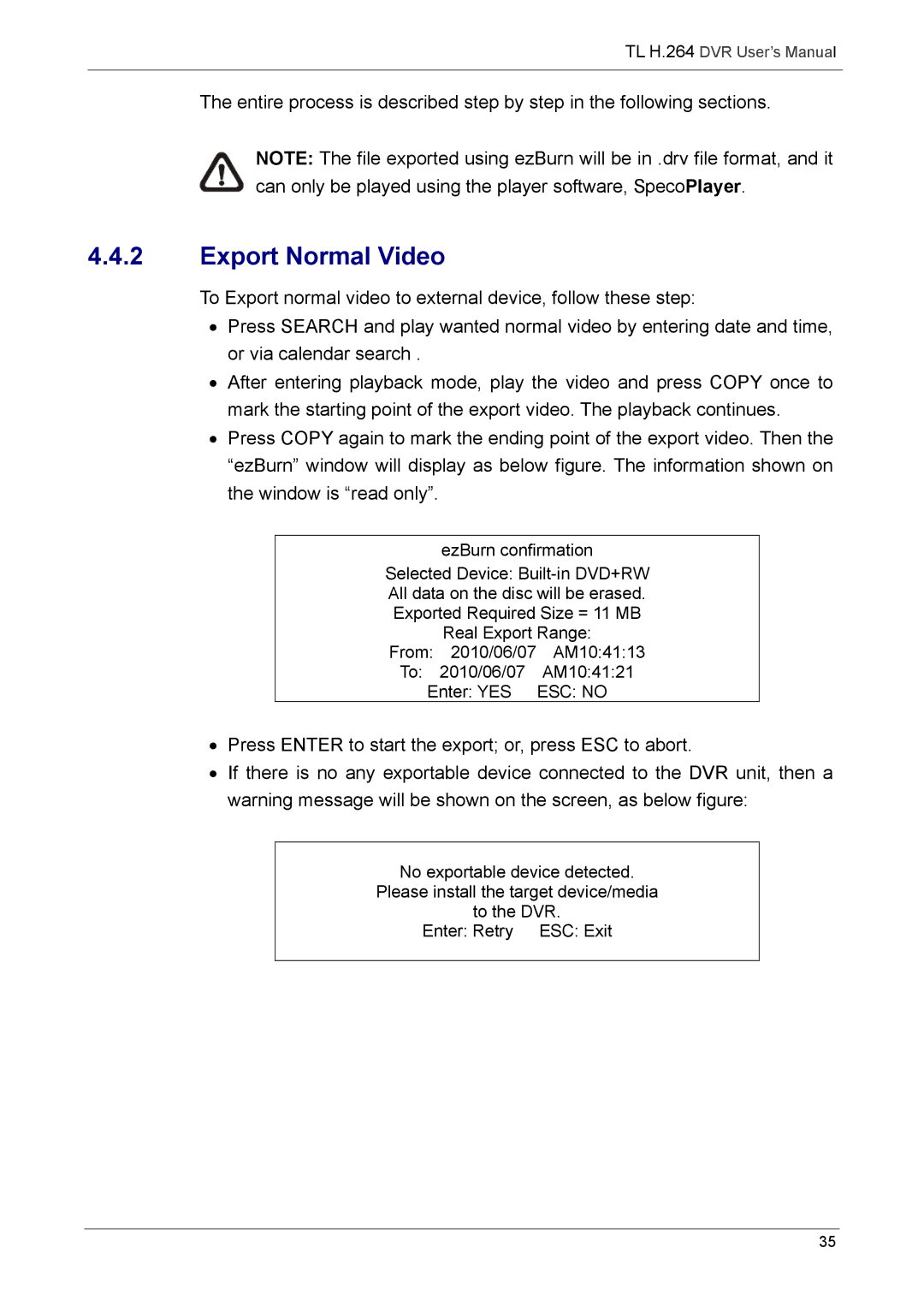TL H.264 DVR User’s Manual
The entire process is described step by step in the following sections.
NOTE: The file exported using ezBurn will be in .drv file format, and it can only be played using the player software, SpecoPlayer.
4.4.2Export Normal Video
To Export normal video to external device, follow these step:
•Press SEARCH and play wanted normal video by entering date and time, or via calendar search .
•After entering playback mode, play the video and press COPY once to mark the starting point of the export video. The playback continues.
•Press COPY again to mark the ending point of the export video. Then the “ezBurn” window will display as below figure. The information shown on the window is “read only”.
ezBurn confirmation
Selected Device:
| Real Export Range: | |
From: | 2010/06/07 | AM10:41:13 |
To: | 2010/06/07 | AM10:41:21 |
Enter: YES | ESC: NO | |
•Press ENTER to start the export; or, press ESC to abort.
•If there is no any exportable device connected to the DVR unit, then a warning message will be shown on the screen, as below figure:
No exportable device detected.
Please install the target device/media
to the DVR.
Enter: Retry ESC: Exit
35