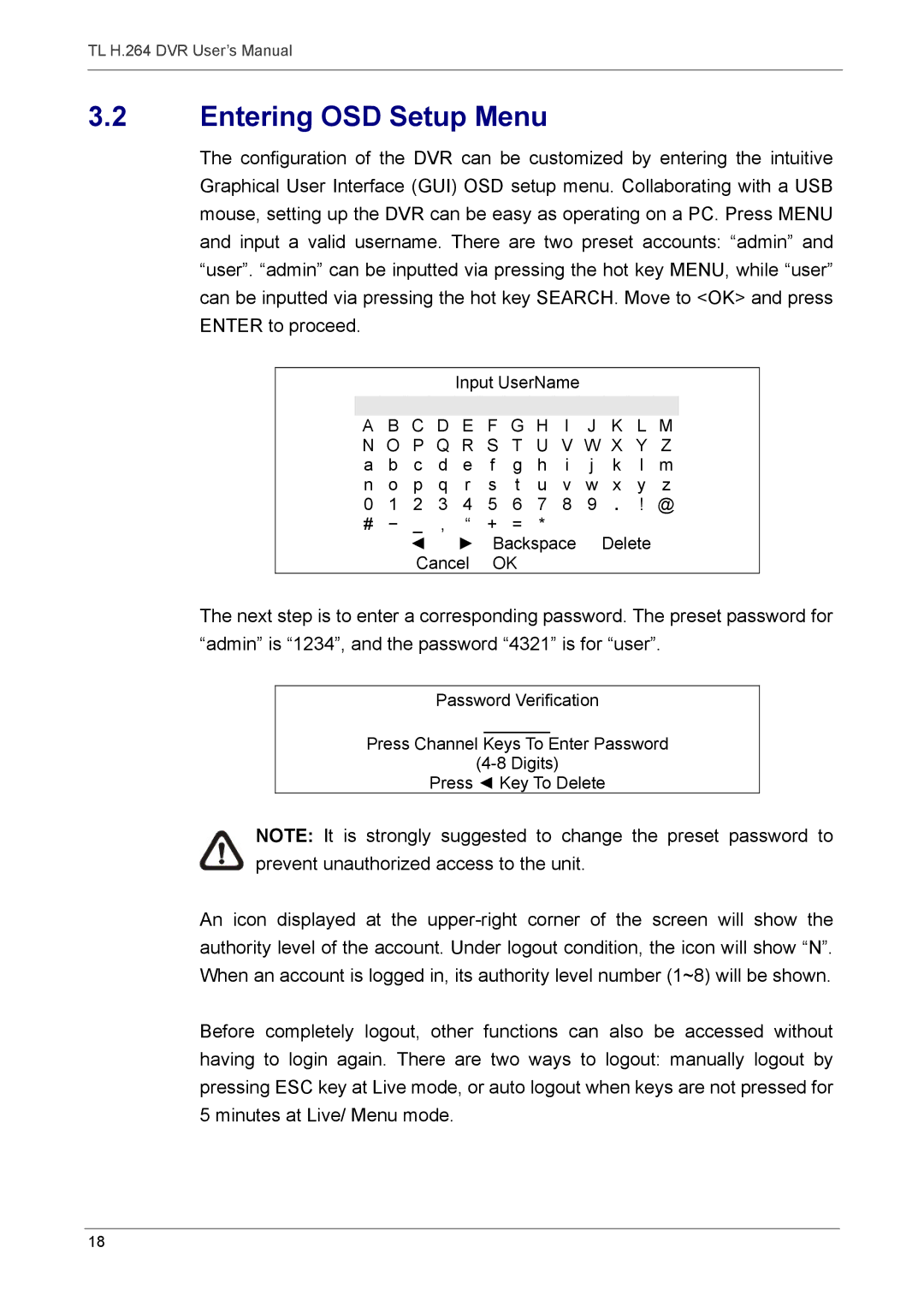TL H.264 DVR User’s Manual
3.2Entering OSD Setup Menu
The configuration of the DVR can be customized by entering the intuitive Graphical User Interface (GUI) OSD setup menu. Collaborating with a USB mouse, setting up the DVR can be easy as operating on a PC. Press MENU and input a valid username. There are two preset accounts: “admin” and “user”. “admin” can be inputted via pressing the hot key MENU, while “user” can be inputted via pressing the hot key SEARCH. Move to <OK> and press ENTER to proceed.
|
|
|
| Input UserName | ||||||||
|
|
|
|
|
|
|
|
|
|
|
|
|
A | B | C | D | E | F | G | H | I | J | K | L | M |
N O P Q R S T U V W X Y Z | ||||||||||||
a | b | c | d | e f g h | i | j k l m | ||||||
n | o | p | q | r s t u | v w x y z | |||||||
0 | 1 | 2 | 3 4 5 | 6 | 7 8 9 . ! @ | |
# | − | _ | , “ | + | = | * |
|
| ◄ | ► | Backspace Delete | ||
|
| Cancel | OK |
| ||
The next step is to enter a corresponding password. The preset password for “admin” is “1234”, and the password “4321” is for “user”.
Password Verification
_______
Press Channel Keys To Enter Password
Press ◄ Key To Delete
NOTE: It is strongly suggested to change the preset password to prevent unauthorized access to the unit.
An icon displayed at the
Before completely logout, other functions can also be accessed without having to login again. There are two ways to logout: manually logout by pressing ESC key at Live mode, or auto logout when keys are not pressed for 5 minutes at Live/ Menu mode.
18