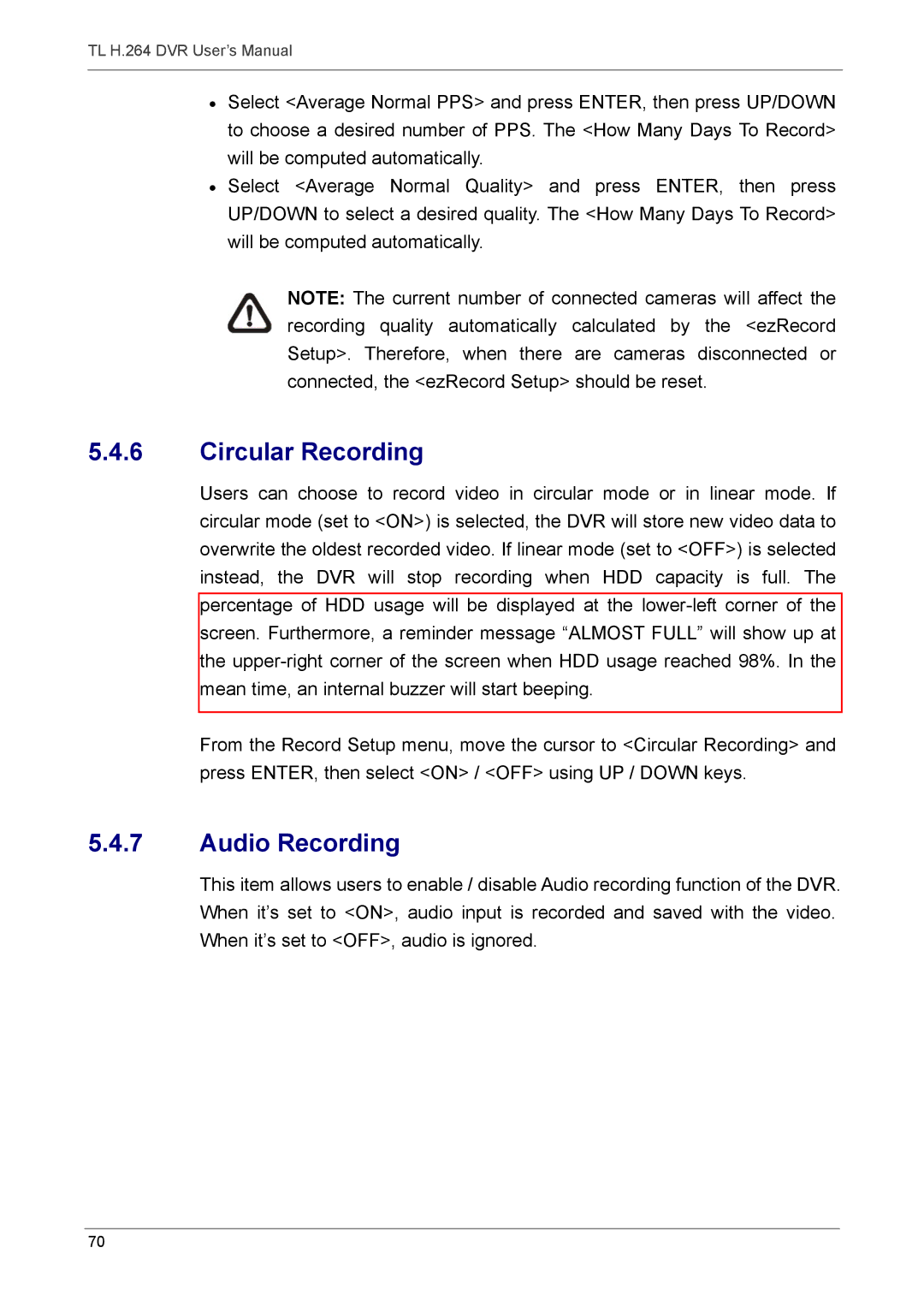TL H.264 DVR User’s Manual
•Select <Average Normal PPS> and press ENTER, then press UP/DOWN to choose a desired number of PPS. The <How Many Days To Record> will be computed automatically.
•Select <Average Normal Quality> and press ENTER, then press UP/DOWN to select a desired quality. The <How Many Days To Record> will be computed automatically.
NOTE: The current number of connected cameras will affect the recording quality automatically calculated by the <ezRecord Setup>. Therefore, when there are cameras disconnected or connected, the <ezRecord Setup> should be reset.
5.4.6Circular Recording
Users can choose to record video in circular mode or in linear mode. If circular mode (set to <ON>) is selected, the DVR will store new video data to overwrite the oldest recorded video. If linear mode (set to <OFF>) is selected instead, the DVR will stop recording when HDD capacity is full. The percentage of HDD usage will be displayed at the
From the Record Setup menu, move the cursor to <Circular Recording> and press ENTER, then select <ON> / <OFF> using UP / DOWN keys.
5.4.7Audio Recording
This item allows users to enable / disable Audio recording function of the DVR. When it’s set to <ON>, audio input is recorded and saved with the video. When it’s set to <OFF>, audio is ignored.
70