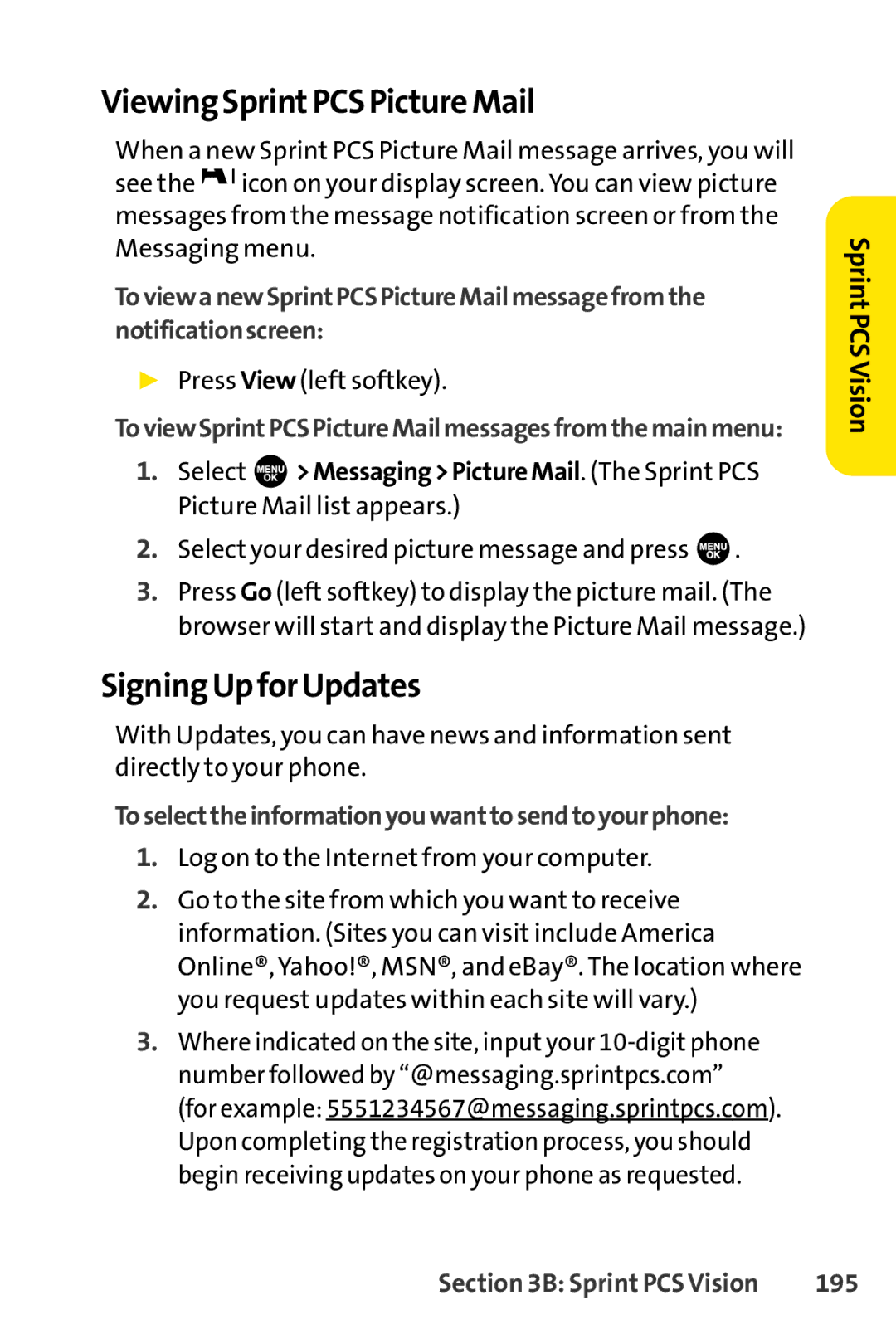ViewingSprintPCSPictureMail
When a new Sprint PCS Picture Mail message arrives, you will see the icon on your display screen. You can view picture messages from the message notification screen or from the Messaging menu.
ToviewanewSprintPCSPictureMailmessagefromthe notificationscreen:
▶Press View (left softkey).
ToviewSprintPCSPictureMailmessagesfromthemainmenu:
1.Select ![]() >Messaging>PictureMail. (The Sprint PCS Picture Mail list appears.)
>Messaging>PictureMail. (The Sprint PCS Picture Mail list appears.)
2.Select your desired picture message and press  .
.
3.Press Go (left softkey) to display the picture mail. (The browser will start and display the Picture Mail message.)
SigningUpforUpdates
With Updates, you can have news and information sent directly to your phone.
Toselecttheinformationyouwanttosendtoyourphone:
1.Log on to the Internet from your computer.
2.Go to the site from which you want to receive information. (Sites you can visit include America Online®, Yahoo!®, MSN®, and eBay®. The location where you request updates within each site will vary.)
3.Where indicated on the site, input your
Sprint PCSVision
Section 3B: Sprint PCS Vision | 195 |