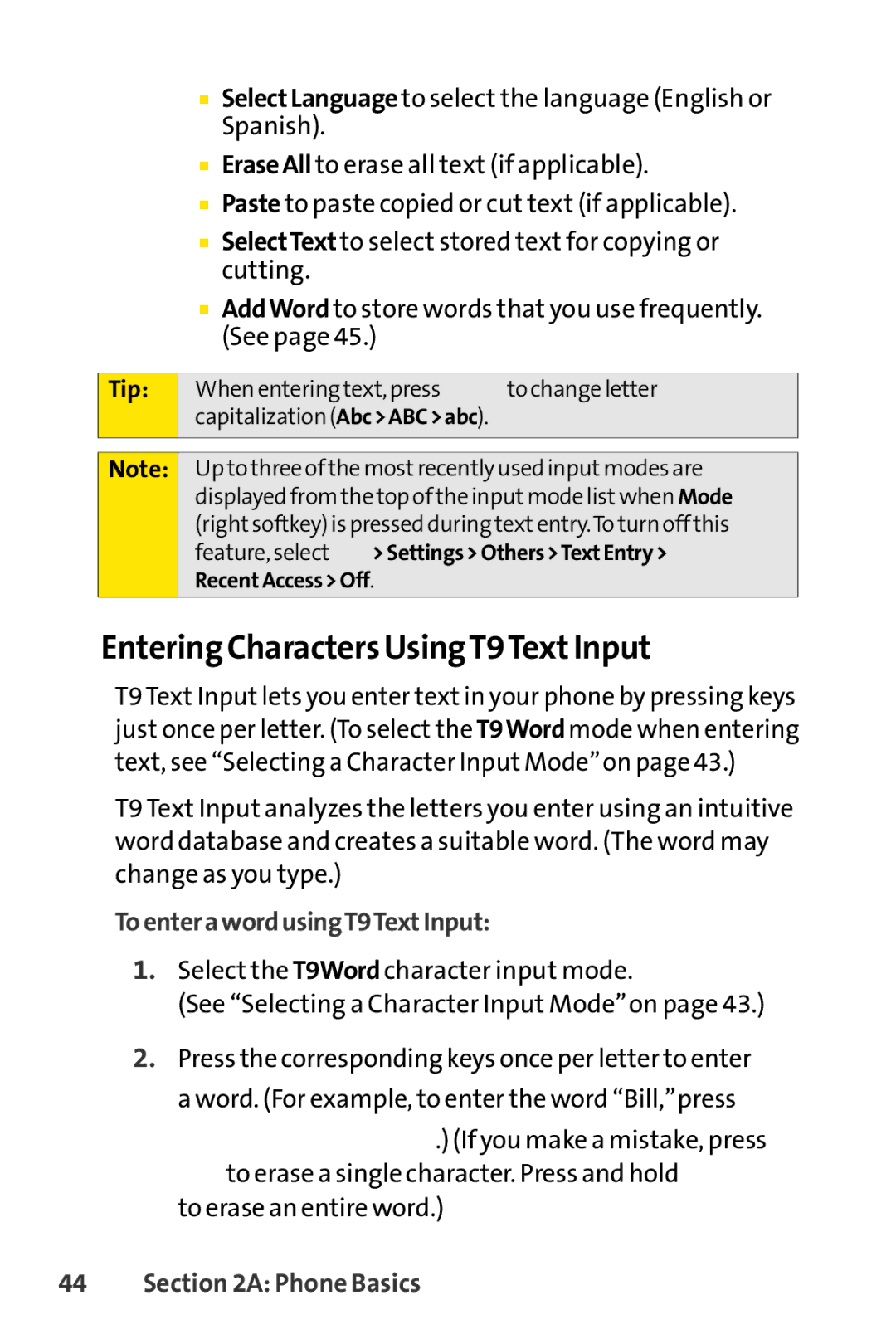■SelectLanguage to select the language (English or Spanish).
■EraseAll to erase all text (if applicable).
■Paste to paste copied or cut text (if applicable).
■SelectText to select stored text for copying or cutting.
■AddWord to store words that you use frequently. (See page 45.)
Tip:
When entering text, press to change letter
Shift
capitalization (Abc>ABC>abc).
Note:
Up to three of the mostrecently used inputmodes are displayed from the top of the inputmode listwhen Mode (rightsoftkey) is pressed during textentry.To turn off this feature, select ![]()
![]() >Settings>Others>TextEntry> RecentAccess>Off.
>Settings>Others>TextEntry> RecentAccess>Off.
Entering Characters UsingT9TextInput
T9 Text Input lets you enter text in your phone by pressing keys just once per letter. (To select the T9Word mode when entering text, see “Selecting a Character Input Mode”on page 43.)
T9 Text Input analyzes the letters you enter using an intuitive word database and creates a suitable word. (The word may change as you type.)
ToenterawordusingT9TextInput:
1.Select the T9Word character input mode.
(See “Selecting a Character Input Mode”on page 43.)
2.Press the corresponding keys once per letter to enter a word. (For example, to enter the word “Bill,”press
| ABC | GHI | JKL | JKL | .) (If you make a mistake, press |
|
|
|
|
| |
|
| to erase a single character. Press and hold | |||
| to erase an entire word.) | ||||
44 | Section 2A: Phone Basics |
| |||