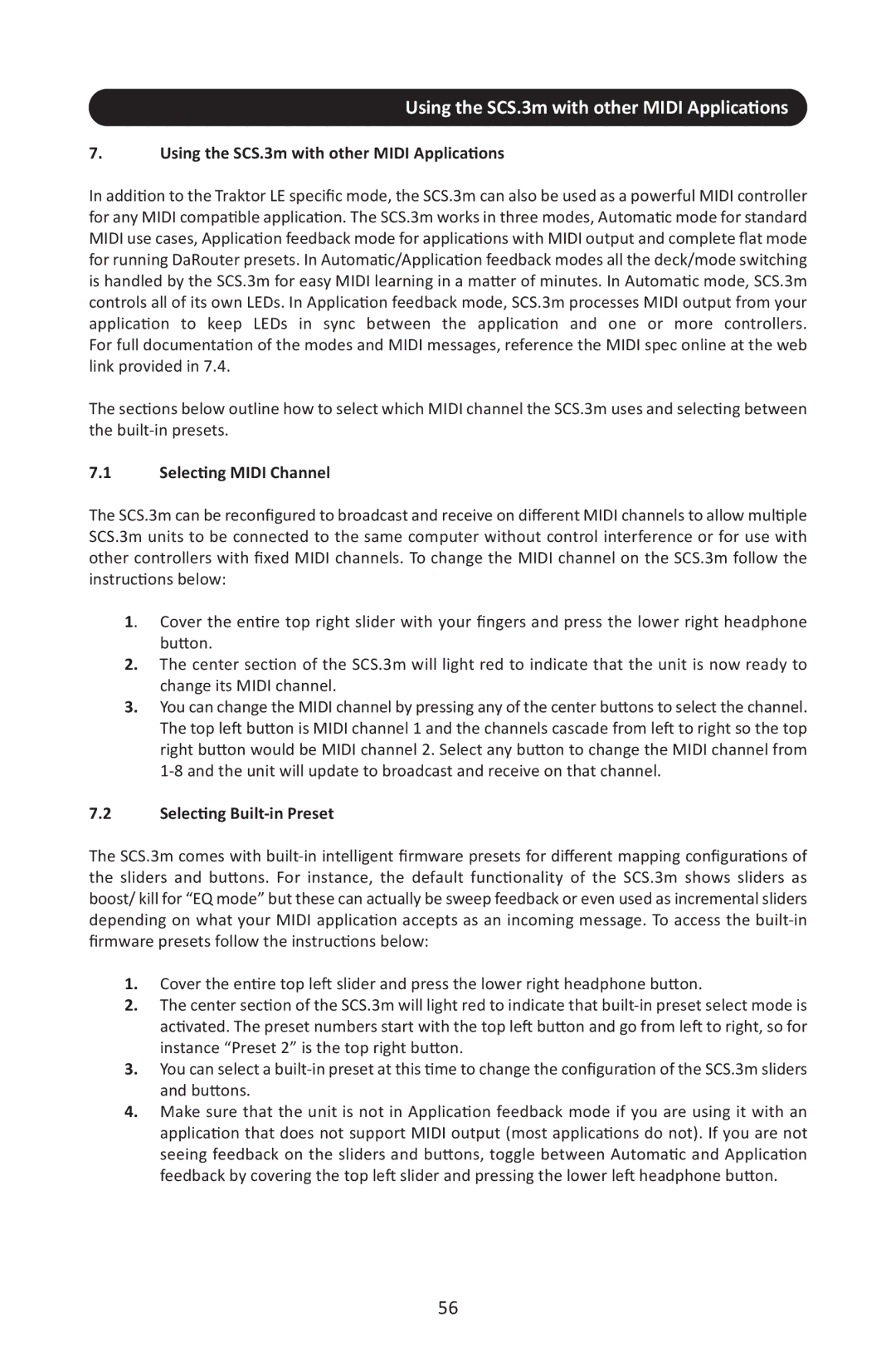Using the SCS.3m with other MIDI Applications
7.Using the SCS.3m with other MIDI Applications
In addition to the Traktor LE specific mode, the SCS.3m can also be used as a powerful MIDI controller for any MIDI compatible application. The SCS.3m works in three modes, Automatic mode for standard MIDI use cases, Application feedback mode for applications with MIDI output and complete flat mode for running DaRouter presets. In Automatic/Application feedback modes all the deck/mode switching is handled by the SCS.3m for easy MIDI learning in a matter of minutes. In Automatic mode, SCS.3m controls all of its own LEDs. In Application feedback mode, SCS.3m processes MIDI output from your application to keep LEDs in sync between the application and one or more controllers. For full documentation of the modes and MIDI messages, reference the MIDI spec online at the web link provided in 7.4.
The sections below outline how to select which MIDI channel the SCS.3m uses and selecting between the
7.1Selecting MIDI Channel
The SCS.3m can be reconfigured to broadcast and receive on different MIDI channels to allow multiple SCS.3m units to be connected to the same computer without control interference or for use with other controllers with fixed MIDI channels. To change the MIDI channel on the SCS.3m follow the instructions below:
1. Cover the entire top right slider with your fingers and press the lower right headphone button.
2.The center section of the SCS.3m will light red to indicate that the unit is now ready to change its MIDI channel.
3.You can change the MIDI channel by pressing any of the center buttons to select the channel. The top left button is MIDI channel 1 and the channels cascade from left to right so the top right button would be MIDI channel 2. Select any button to change the MIDI channel from
7.2Selecting Built-in Preset
The SCS.3m comes with
1.Cover the entire top left slider and press the lower right headphone button.
2.The center section of the SCS.3m will light red to indicate that
3.You can select a
4.Make sure that the unit is not in Application feedback mode if you are using it with an application that does not support MIDI output (most applications do not). If you are not seeing feedback on the sliders and buttons, toggle between Automatic and Application feedback by covering the top left slider and pressing the lower left headphone button.
56