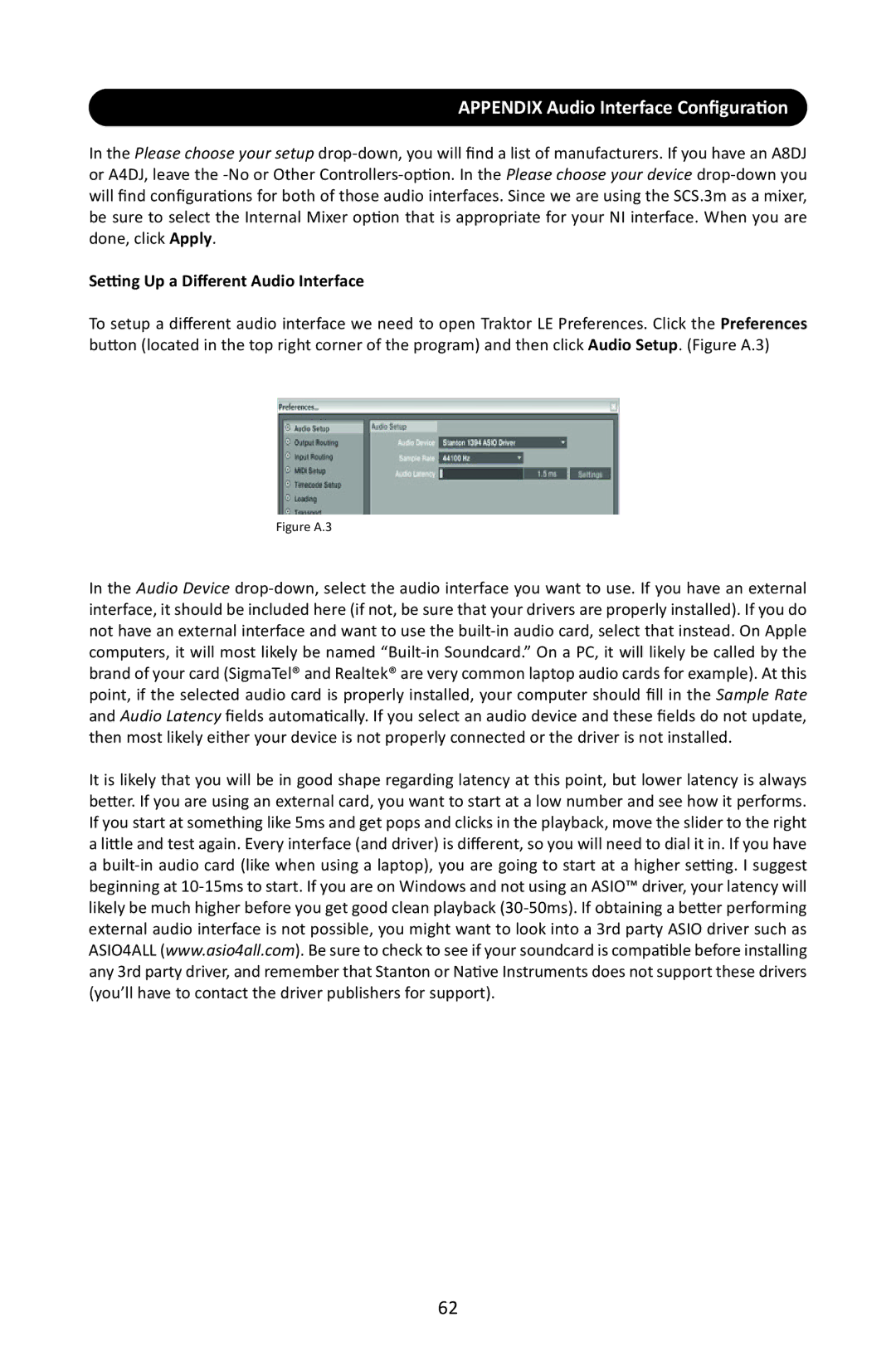APPENDIX Audio Interface Configuration
In the Please choose your setup drop-down, you will find a list of manufacturers. If you have an A8DJ or A4DJ, leave the -No or Other Controllers-option. In the Please choose your device drop-down you will find configurations for both of those audio interfaces. Since we are using the SCS.3m as a mixer, be sure to select the Internal Mixer option that is appropriate for your NI interface. When you are done, click Apply.
Setting Up a Different Audio Interface
To setup a different audio interface we need to open Traktor LE Preferences. Click the Preferences button (located in the top right corner of the program) and then click Audio Setup. (Figure A.3)
Figure A.3
In the Audio Device drop-down, select the audio interface you want to use. If you have an external interface, it should be included here (if not, be sure that your drivers are properly installed). If you do not have an external interface and want to use the built-in audio card, select that instead. On Apple computers, it will most likely be named “Built-in Soundcard.” On a PC, it will likely be called by the brand of your card (SigmaTel® and Realtek® are very common laptop audio cards for example). At this point, if the selected audio card is properly installed, your computer should fill in the Sample Rate and Audio Latency fields automatically. If you select an audio device and these fields do not update, then most likely either your device is not properly connected or the driver is not installed.
It is likely that you will be in good shape regarding latency at this point, but lower latency is always better. If you are using an external card, you want to start at a low number and see how it performs. If you start at something like 5ms and get pops and clicks in the playback, move the slider to the right a little and test again. Every interface (and driver) is different, so you will need to dial it in. If you have a built-in audio card (like when using a laptop), you are going to start at a higher setting. I suggest beginning at 10-15ms to start. If you are on Windows and not using an ASIO™ driver, your latency will likely be much higher before you get good clean playback (30-50ms). If obtaining a better performing external audio interface is not possible, you might want to look into a 3rd party ASIO driver such as ASIO4ALL (www.asio4all.com). Be sure to check to see if your soundcard is compatible before installing any 3rd party driver, and remember that Stanton or Native Instruments does not support these drivers (you’ll have to contact the driver publishers for support).