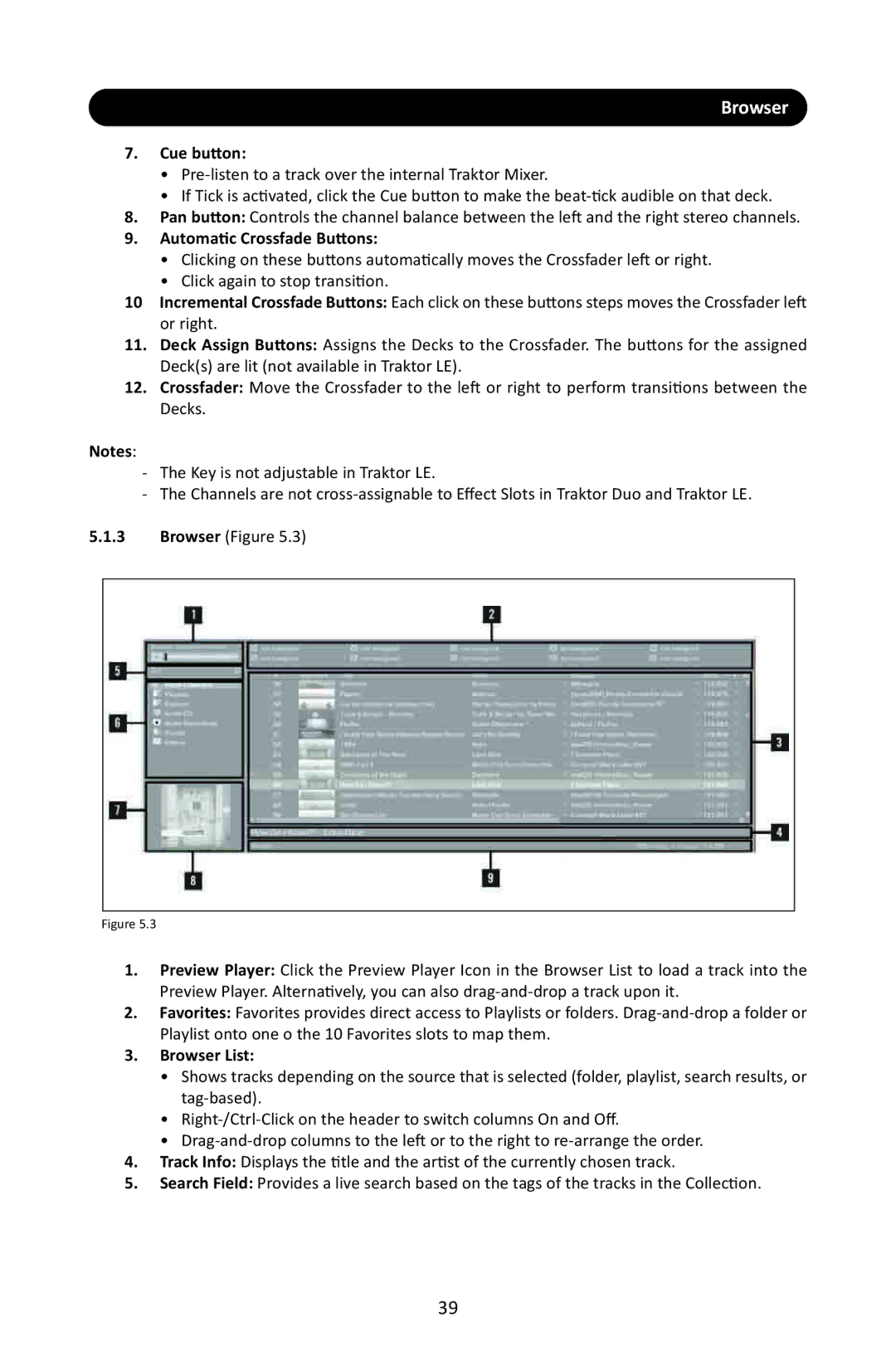Browser
7.Cue button:
•
•If Tick is activated, click the Cue button to make the
8.Pan button: Controls the channel balance between the left and the right stereo channels.
9.Automatic Crossfade Buttons:
•Clicking on these buttons automatically moves the Crossfader left or right.
•Click again to stop transition.
10Incremental Crossfade Buttons: Each click on these buttons steps moves the Crossfader left or right.
11.Deck Assign Buttons: Assigns the Decks to the Crossfader. The buttons for the assigned Deck(s) are lit (not available in Traktor LE).
12.Crossfader: Move the Crossfader to the left or right to perform transitions between the Decks.
Notes:
-The Key is not adjustable in Traktor LE.
-The Channels are not
5.1.3Browser (Figure 5.3)
Figure 5.3
1.Preview Player: Click the Preview Player Icon in the Browser List to load a track into the Preview Player. Alternatively, you can also
2.Favorites: Favorites provides direct access to Playlists or folders.
3.Browser List:
•Shows tracks depending on the source that is selected (folder, playlist, search results, or
•
•
4.Track Info: Displays the title and the artist of the currently chosen track.
5.Search Field: Provides a live search based on the tags of the tracks in the Collection.
39