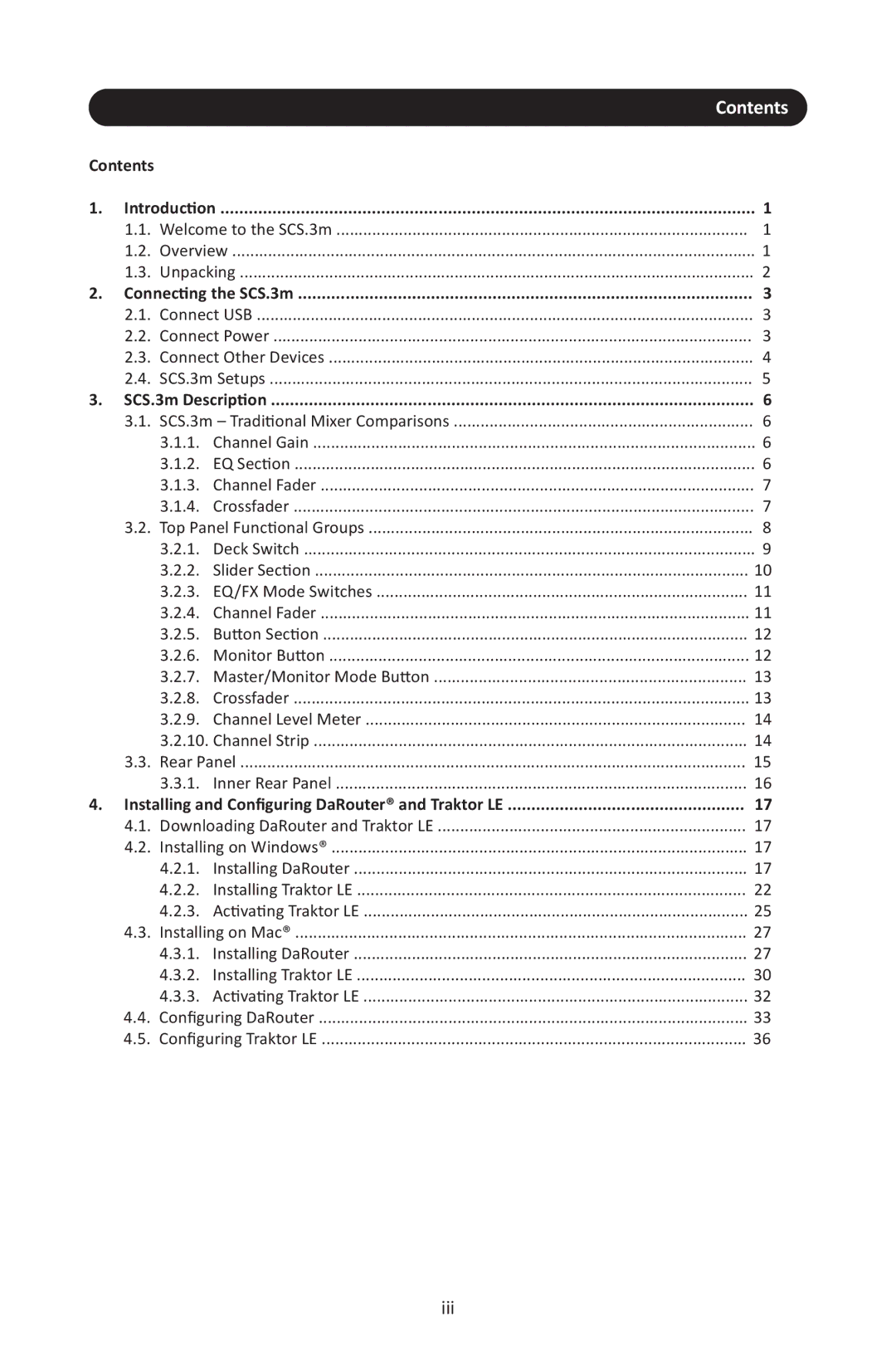|
|
| Contents |
Contents |
|
| |
1. | Introduction | 1 | |
| 1.1. Welcome to the SCS.3m | 1 | |
| 1.2. Overview | 1 | |
| 1.3. Unpacking | 2 | |
2. | Connecting the SCS.3m | 3 | |
| 2.1. Connect USB | 3 | |
| 2.2. Connect Power | 3 | |
| 2.3. Connect Other Devices | 4 | |
| 2.4. SCS.3m Setups | 5 | |
3. | SCS.3m Description | 6 | |
| 3.1. SCS.3m – Traditional Mixer Comparisons | 6 | |
| 3.1.1. | Channel Gain | 6 |
| 3.1.2. | EQ Section | 6 |
| 3.1.3. | Channel Fader | 7 |
| 3.1.4. | Crossfader | 7 |
| 3.2. Top Panel Functional Groups | 8 | |
| 3.2.1. | Deck Switch | 9 |
| 3.2.2. | Slider Section | 10 |
| 3.2.3. | EQ/FX Mode Switches | 11 |
| 3.2.4. | Channel Fader | 11 |
| 3.2.5. | Button Section | 12 |
| 3.2.6. | Monitor Button | 12 |
| 3.2.7. | Master/Monitor Mode Button | 13 |
| 3.2.8. | Crossfader | 13 |
| 3.2.9. | Channel Level Meter | 14 |
| 3.2.10. Channel Strip | 14 | |
| 3.3. Rear Panel | 15 | |
| 3.3.1. | Inner Rear Panel | 16 |
4. Installing and Configuring DaRouter® and Traktor LE | 17 | ||
| 4.1. Downloading DaRouter and Traktor LE | 17 | |
| 4.2. Installing on Windows® | 17 | |
| 4.2.1. | Installing DaRouter | 17 |
| 4.2.2. | Installing Traktor LE | 22 |
| 4.2.3. | Activating Traktor LE | 25 |
| 4.3. Installing on Mac® | 27 | |
| 4.3.1. | Installing DaRouter | 27 |
| 4.3.2. | Installing Traktor LE | 30 |
| 4.3.3. | Activating Traktor LE | 32 |
| 4.4. Configuring DaRouter | 33 | |
| 4.5. Configuring Traktor LE | 36 | |