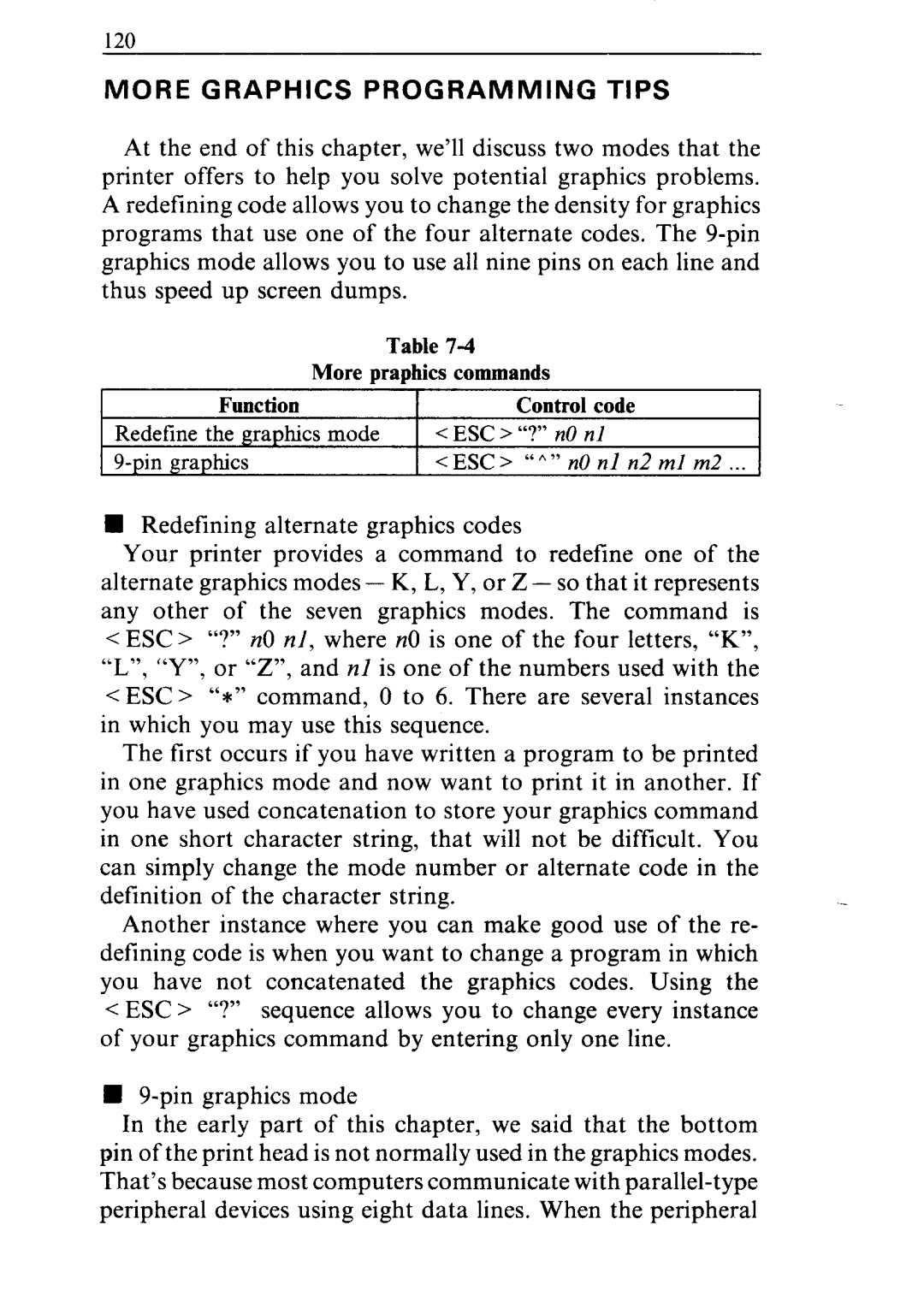MORE GRAPHICS PROGRAMMING TIPS
At the end of this chapter, we’ll discuss two modes that the printer offers to help you solve potential graphics problems. A redefining code allows you to change the density for graphics programs that use one of the four alternate codes. The
Table | |
More praphics commands | |
Function | Control code |
Redefine the graphics mode | < ESC > “?’ n0 nl |
| <ESC> ‘6h” n0 nl n2 ml m2 ... |
nRedefining alternate graphics codes
Your printer provides a command to redetine one of the alternate graphics modes - K, L, Y, or Z - so that it represents any other of the seven graphics modes. The command is <ESC> “?” n0 nl, where n0 is one of the four letters, “K”, “L”, “Y”, or “Z”, and nl is one of the numbers used with the
<ESC > “*” command, 0 to 6. There are several instances in which you may use this sequence.
The first occurs if you have written a program to be printed in one graphics mode and now want to print it in another. If you have used concatenation to store your graphics command in one short character string, that will not be difficult. You can simply change the mode number or alternate code in the definition of the character string.
Another instance where you can make good use of the re- defining code is when you want to change a program in which
you have not concatenated the graphics codes. Using the
<ESC > “?” sequence allows you to change every instance of your graphics command by entering only one line.
H
In the early part of this chapter, we said that the bottom pin of the print head is not normally used in the graphics modes. That’s because most computers communicate with