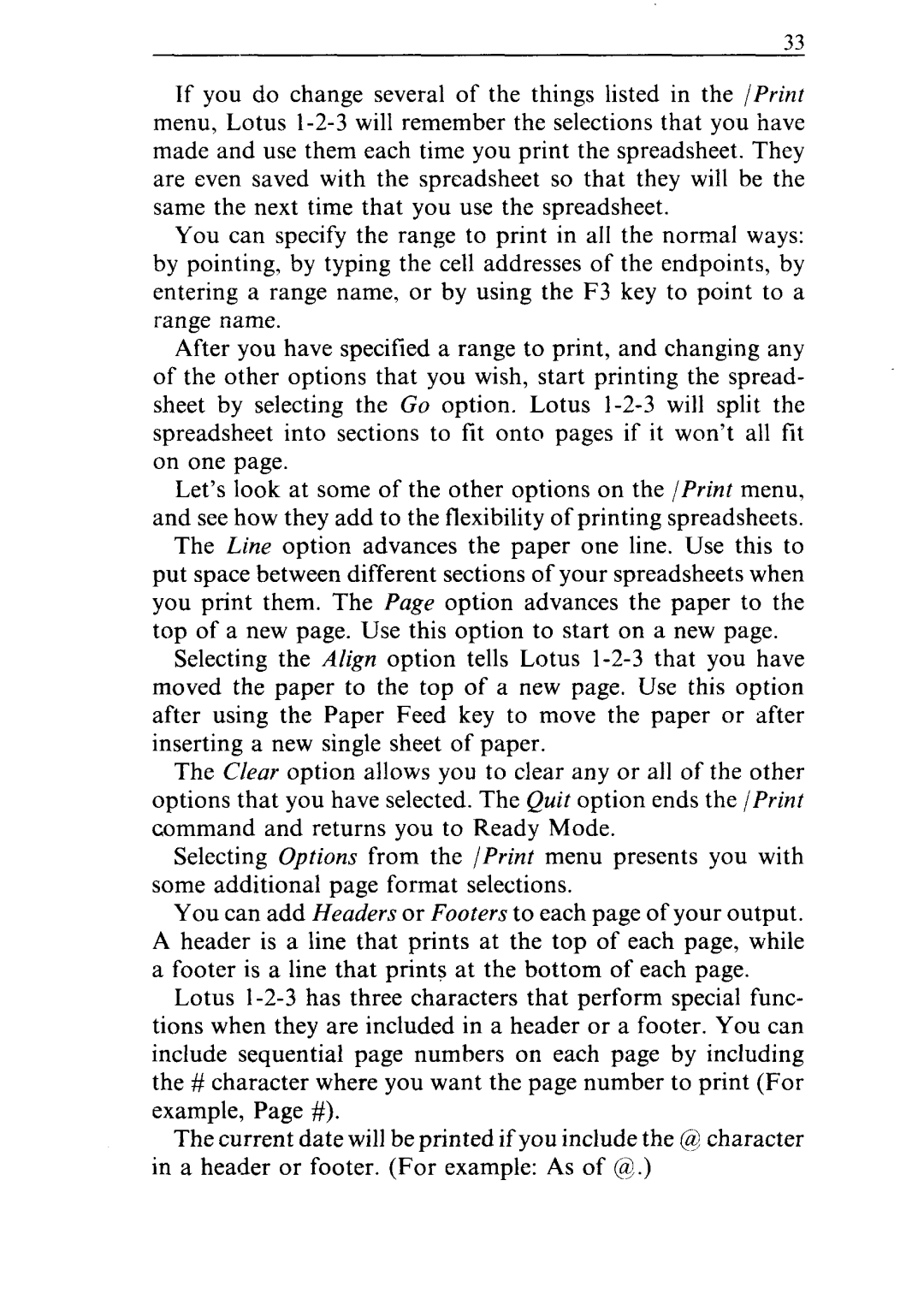If you do change several of the things listed in the /Print menu, Lotus
You can specify the range to print in all the normal ways: by pointing, by typing the cell addresses of the endpoints, by entering a range name, or by using the F3 key to point to a range name.
After you have specified a range to print, and changing any of the other options that you wish, start printing the spread- sheet by selecting the Go option. Lotus
Let’s look at some of the other options on the /Print menu, and see how they add to the flexibility of printing spreadsheets.
The Line option advances the paper one line. Use this to put space between different sections of your spreadsheets when you print them. The Page option advances the paper to the top of a new page. Use this option to start on a new page.
Selecting the Align option tells Lotus
The Clear option allows you to clear any or all of the other options that you have selected. The Quit option ends the /Print command and returns you to Ready Mode.
Selecting Options from the /Print menu presents you with some additional page format selections.
You can add Headers or Footers to each page of your output. A header is a line that prints at the top of each page, while a footer is a line that prints at the bottom of each page.
Lotus
The current date will be printed if you include the @;character in a header or footer. (For example: As of (4.)