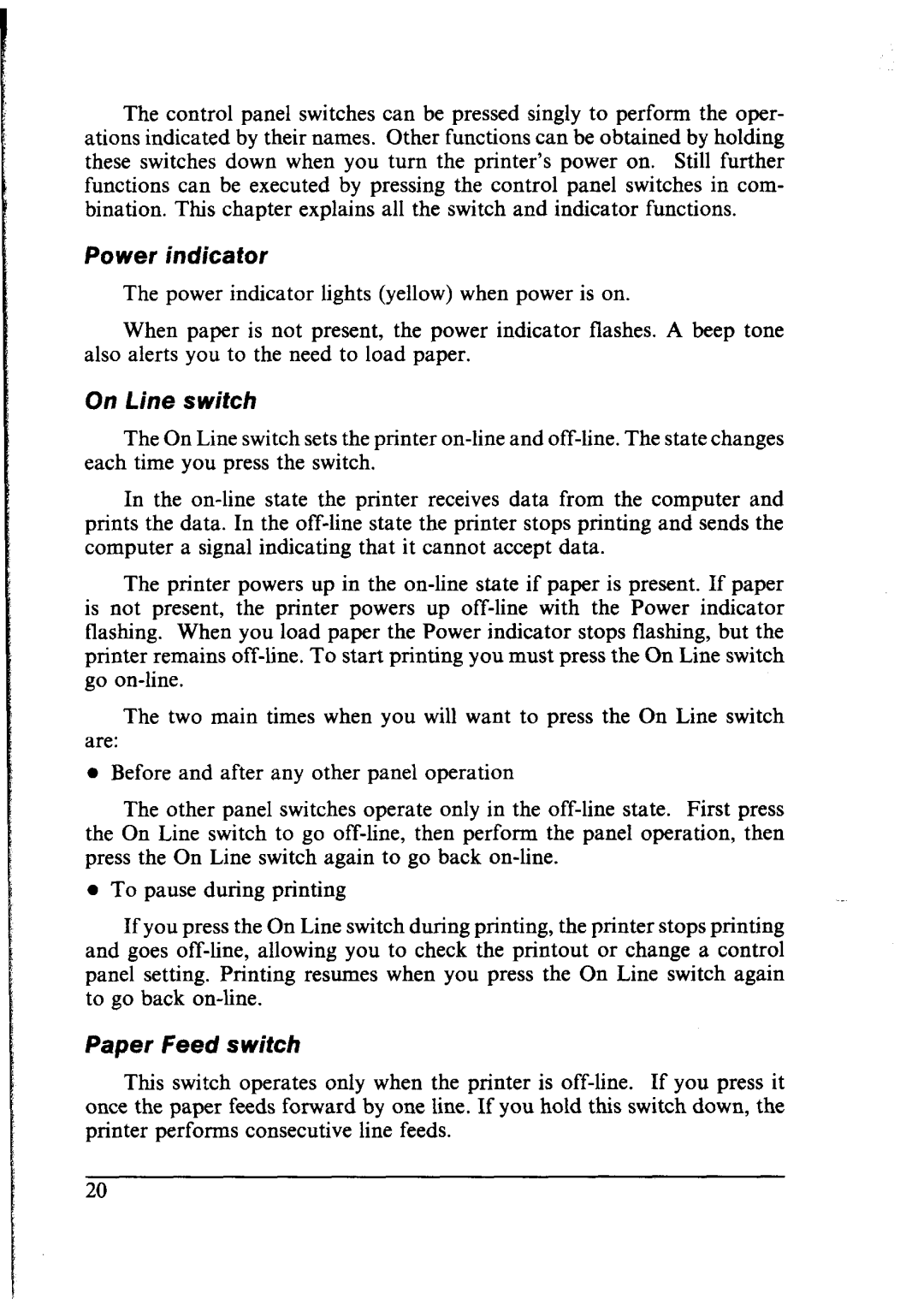The control panel switches can be pressed singly to perform the oper- ations indicated by their names. Other functions can be obtained by holding these switches down when you turn the printer’s power on. Still further functions can be executed by pressing the control panel switches in com- bination. This chapter explains all the switch and indicator functions.
Power indicator
The power indicator lights (yellow) when power is on.
When paper is not present, the power indicator flashes. A beep tone also alerts you to the need to load paper.
On Line switch
The On Line switch sets the printer on-line and off-line. The state changes each time you press the switch.
In the on-line state the printer receives data from the computer and prints the data. In the off-line state the printer stops printing and sends the computer a signal indicating that it cannot accept data.
The printer powers up in the on-line state if paper is present. If paper is not present, the printer powers up off-line with the Power indicator flashing. When you load paper the Power indicator stops flashing, but the printer remains off-line. To start printing you must press the On Line switch go on-line.
The two main times when you will want to press the On Line switch
are:
•Before and after any other panel operation
The other panel switches operate only in the off-line state. First press the On Line switch to go off-line, then perform the panel operation, then press the On Line switch again to go back on-line.
•To pause during printing
If you press the On Line switch during printing, the printer stops printing and goes off-line, allowing you to check the printout or change a control panel setting. Printing resumes when you press the On Line switch again to go back on-line.
Paper feed switch
This switch operates only when the printer is off-line. If you press it once the paper feeds forward by one line. If you hold this switch down, the printer performs consecutive line feeds.