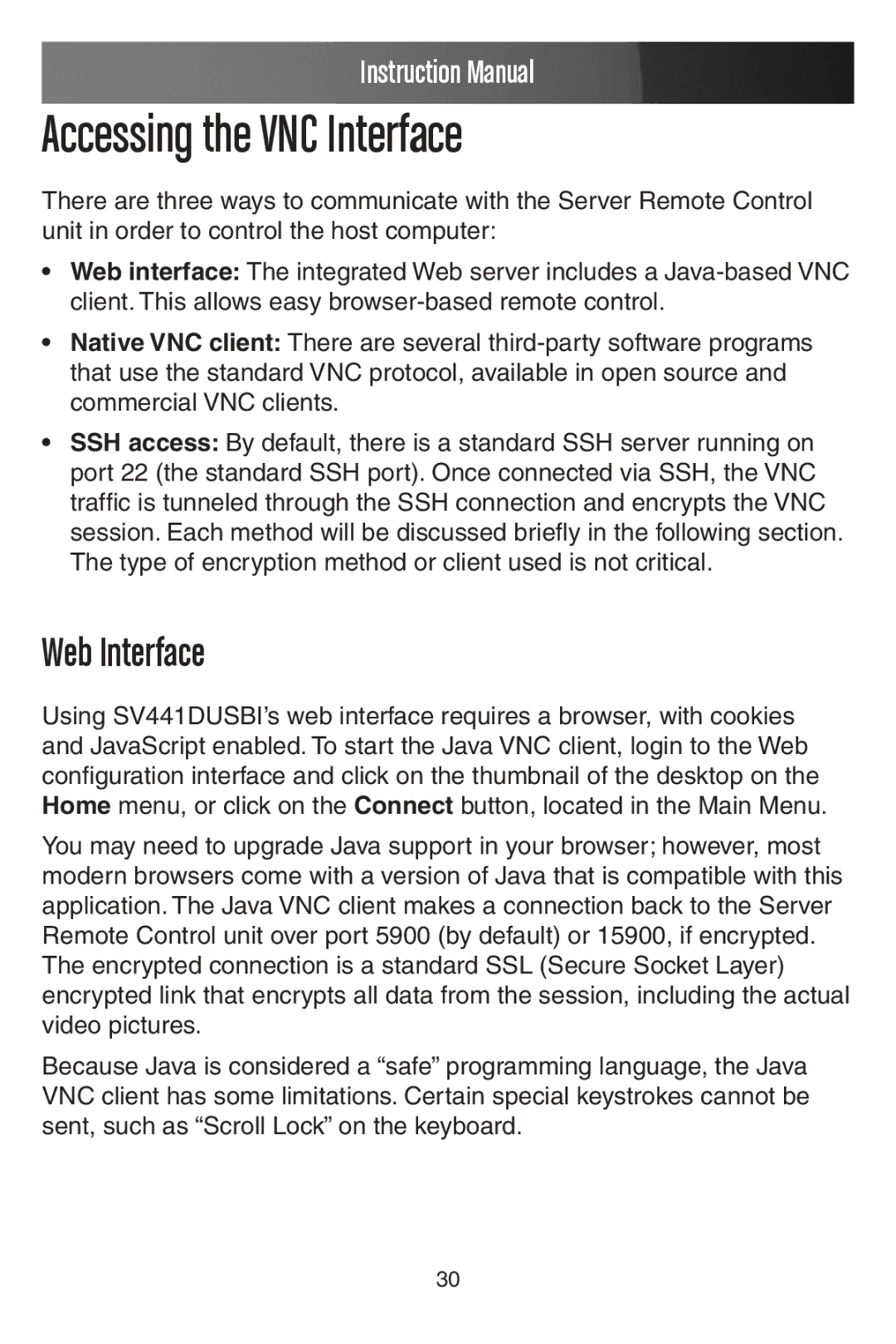Instruction Manual
Accessing the VNC Interface
There are three ways to communicate with the Server Remote Control unit in order to control the host computer:
•Web interface: The integrated Web server includes a
•Native VNC client: There are several
•SSH access: By default, there is a standard SSH server running on port 22 (the standard SSH port). Once connected via SSH, the VNC traffic is tunneled through the SSH connection and encrypts the VNC session. Each method will be discussed briefly in the following section. The type of encryption method or client used is not critical.
Web Interface
Using SV441DUSBI’s web interface requires a browser, with cookies and JavaScript enabled. To start the Java VNC client, login to the Web configuration interface and click on the thumbnail of the desktop on the Home menu, or click on the Connect button, located in the Main Menu.
You may need to upgrade Java support in your browser; however, most modern browsers come with a version of Java that is compatible with this application. The Java VNC client makes a connection back to the Server Remote Control unit over port 5900 (by default) or 15900, if encrypted. The encrypted connection is a standard SSL (Secure Socket Layer) encrypted link that encrypts all data from the session, including the actual video pictures.
Because Java is considered a “safe” programming language, the Java VNC client has some limitations. Certain special keystrokes cannot be sent, such as “Scroll Lock” on the keyboard.
30