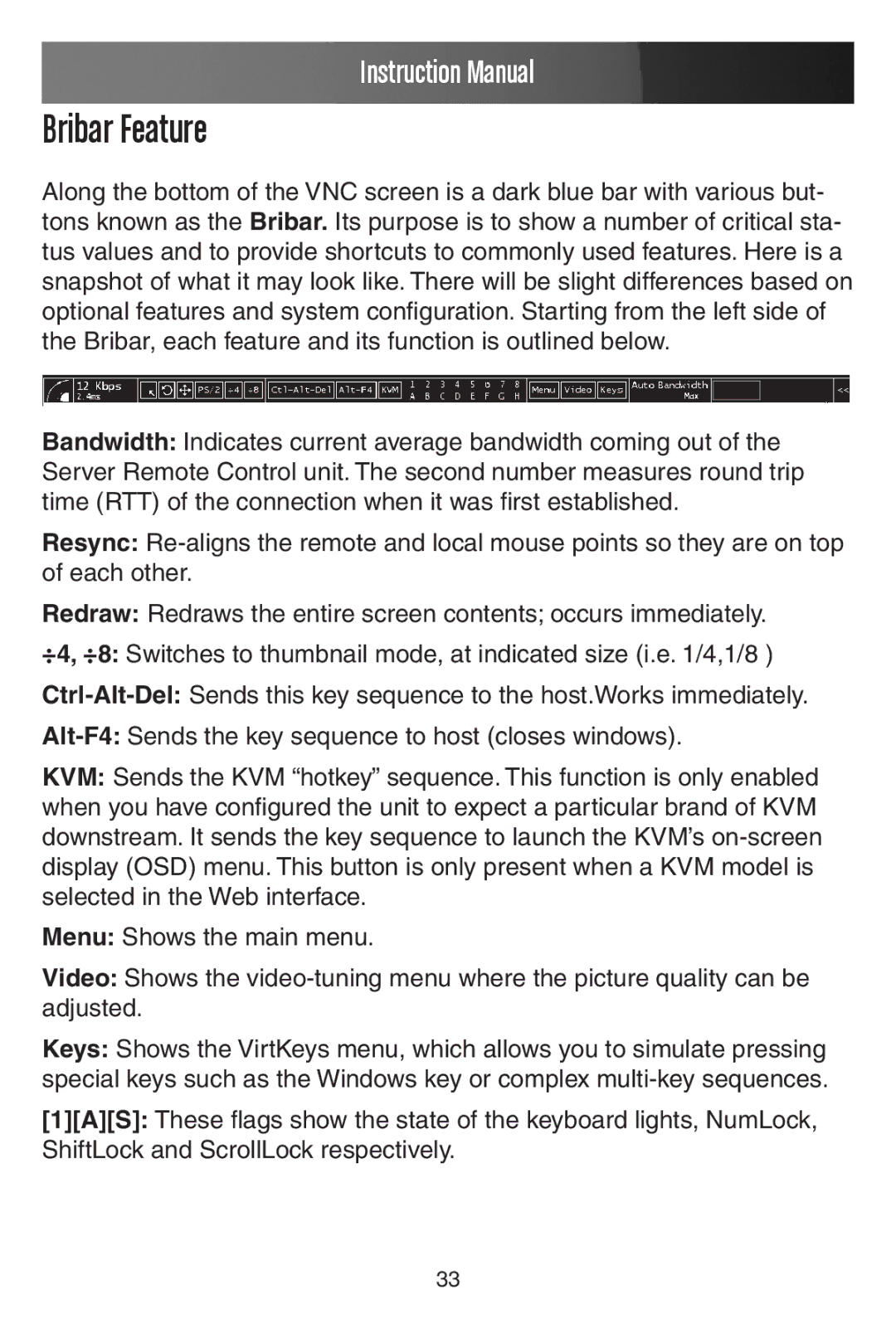Instruction Manual
Bribar Feature
Along the bottom of the VNC screen is a dark blue bar with various but- tons known as the Bribar. Its purpose is to show a number of critical sta- tus values and to provide shortcuts to commonly used features. Here is a snapshot of what it may look like. There will be slight differences based on optional features and system configuration. Starting from the left side of the Bribar, each feature and its function is outlined below.
Bandwidth: Indicates current average bandwidth coming out of the Server Remote Control unit. The second number measures round trip time (RTT) of the connection when it was first established.
Resync:
Redraw: Redraws the entire screen contents; occurs immediately.
÷4, ÷8: Switches to thumbnail mode, at indicated size (i.e. 1/4,1/8 )
KVM: Sends the KVM “hotkey” sequence. This function is only enabled when you have configured the unit to expect a particular brand of KVM downstream. It sends the key sequence to launch the KVM’s
Menu: Shows the main menu.
Video: Shows the
Keys: Shows the VirtKeys menu, which allows you to simulate pressing special keys such as the Windows key or complex
[1][A][S]: These flags show the state of the keyboard lights, NumLock, ShiftLock and ScrollLock respectively.
33