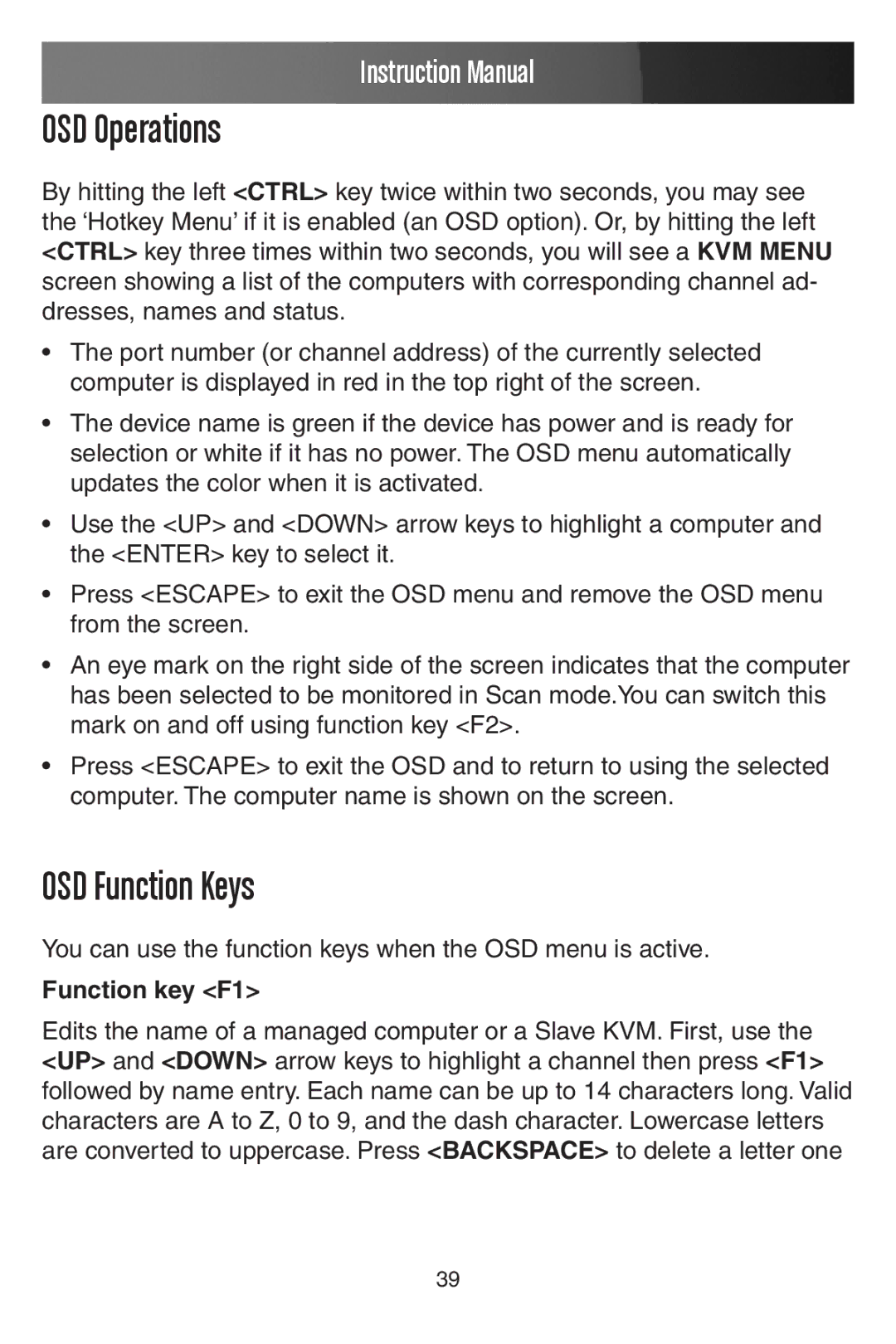Instruction Manual
OSD Operations
By hitting the left <CTRL> key twice within two seconds, you may see the ‘Hotkey Menu’ if it is enabled (an OSD option). Or, by hitting the left <CTRL> key three times within two seconds, you will see a KVM MENU screen showing a list of the computers with corresponding channel ad- dresses, names and status.
•The port number (or channel address) of the currently selected computer is displayed in red in the top right of the screen.
•The device name is green if the device has power and is ready for selection or white if it has no power. The OSD menu automatically updates the color when it is activated.
•Use the <UP> and <DOWN> arrow keys to highlight a computer and the <ENTER> key to select it.
•Press <ESCAPE> to exit the OSD menu and remove the OSD menu from the screen.
•An eye mark on the right side of the screen indicates that the computer has been selected to be monitored in Scan mode.You can switch this mark on and off using function key <F2>.
•Press <ESCAPE> to exit the OSD and to return to using the selected computer. The computer name is shown on the screen.
OSD Function Keys
You can use the function keys when the OSD menu is active.
Function key <F1>
Edits the name of a managed computer or a Slave KVM. First, use the <UP> and <DOWN> arrow keys to highlight a channel then press <F1> followed by name entry. Each name can be up to 14 characters long. Valid characters are A to Z, 0 to 9, and the dash character. Lowercase letters are converted to uppercase. Press <BACKSPACE> to delete a letter one
39