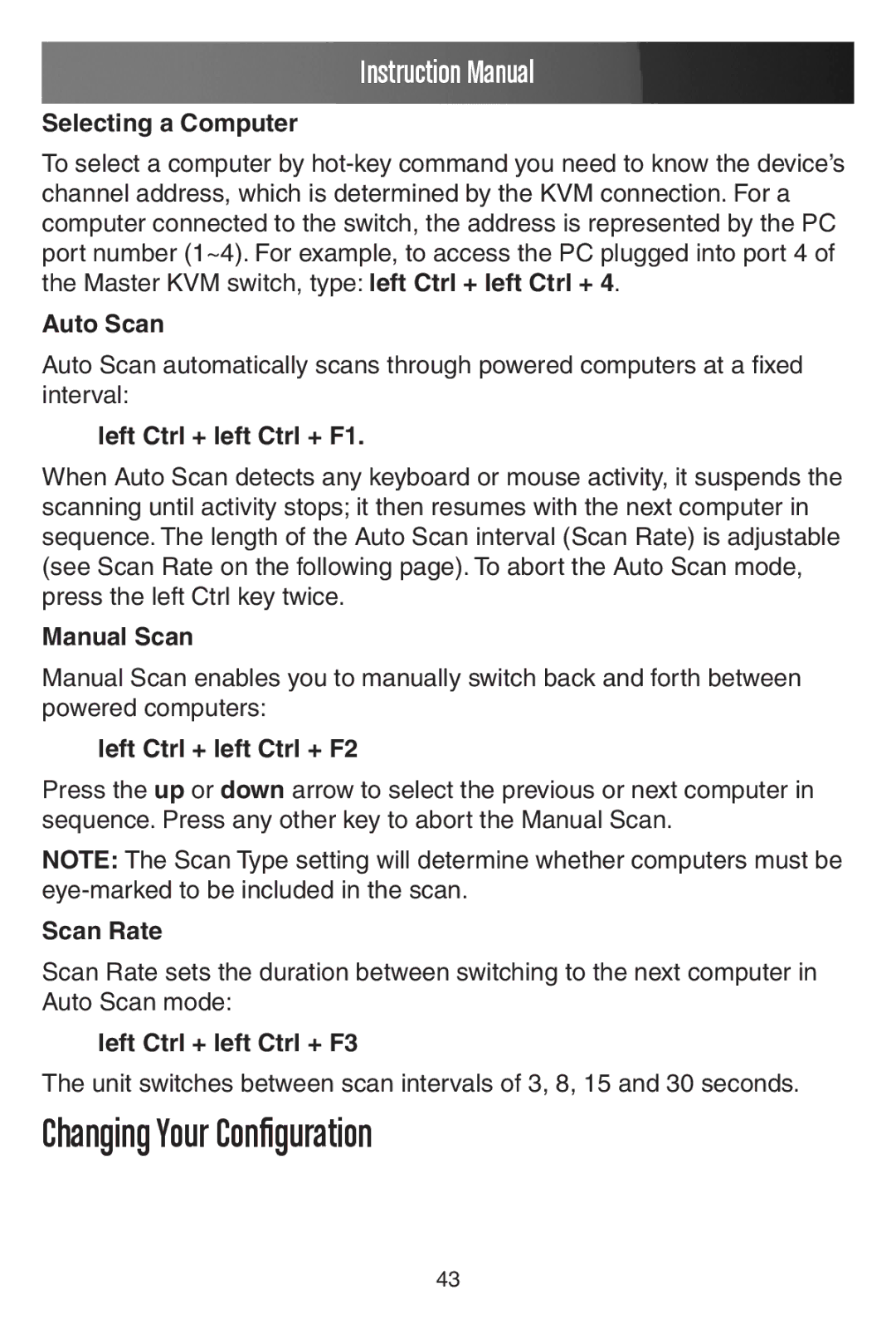Instruction Manual
Selecting a Computer
To select a computer by
Auto Scan
Auto Scan automatically scans through powered computers at a fixed interval:
left Ctrl + left Ctrl + F1.
When Auto Scan detects any keyboard or mouse activity, it suspends the scanning until activity stops; it then resumes with the next computer in sequence. The length of the Auto Scan interval (Scan Rate) is adjustable (see Scan Rate on the following page). To abort the Auto Scan mode, press the left Ctrl key twice.
Manual Scan
Manual Scan enables you to manually switch back and forth between powered computers:
left Ctrl + left Ctrl + F2
Press the up or down arrow to select the previous or next computer in sequence. Press any other key to abort the Manual Scan.
NOTE: The Scan Type setting will determine whether computers must be
Scan Rate
Scan Rate sets the duration between switching to the next computer in Auto Scan mode:
left Ctrl + left Ctrl + F3
The unit switches between scan intervals of 3, 8, 15 and 30 seconds.
Changing Your Configuration
43