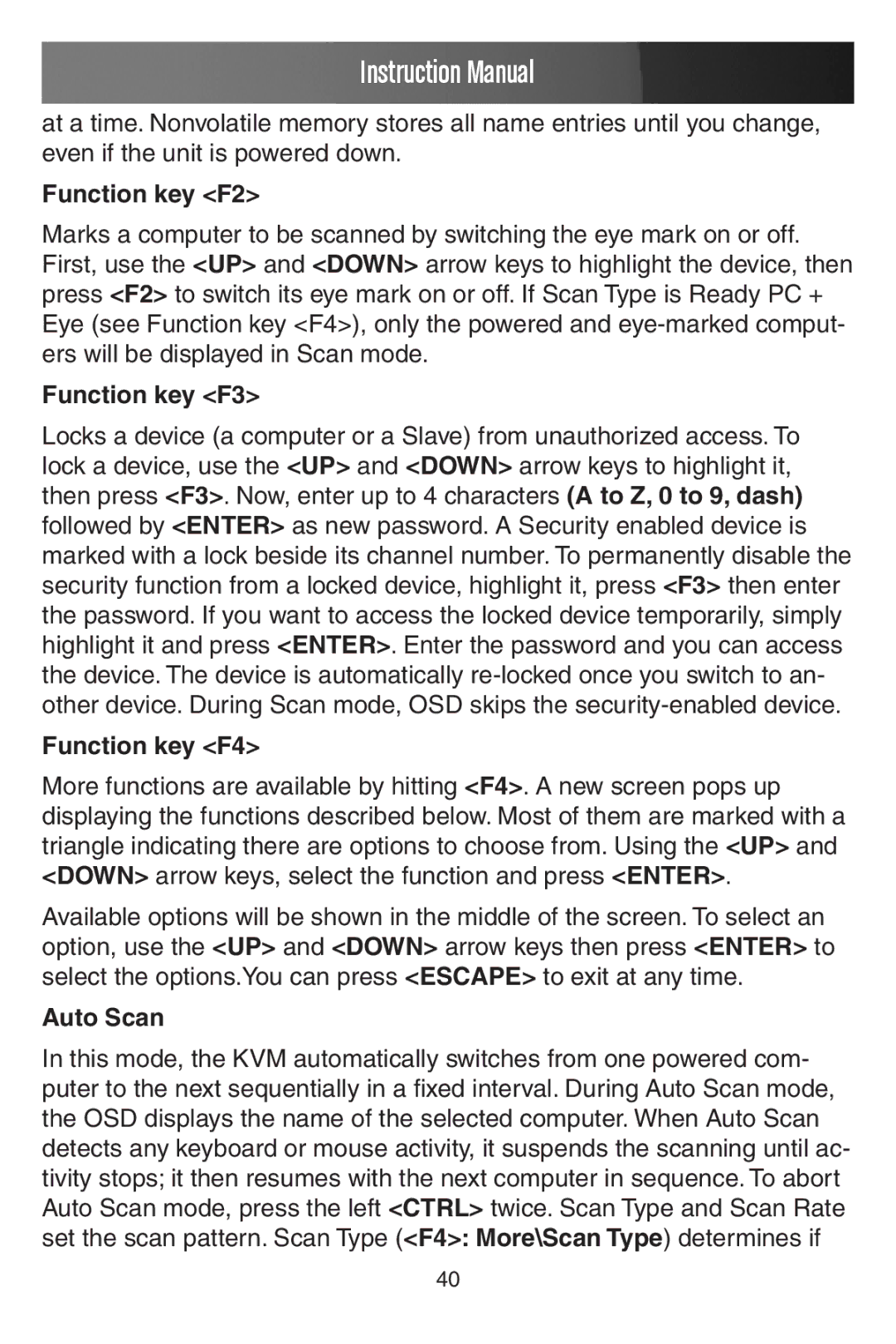Instruction Manual
at a time. Nonvolatile memory stores all name entries until you change, even if the unit is powered down.
Function key <F2>
Marks a computer to be scanned by switching the eye mark on or off. First, use the <UP> and <DOWN> arrow keys to highlight the device, then press <F2> to switch its eye mark on or off. If Scan Type is Ready PC + Eye (see Function key <F4>), only the powered and
Function key <F3>
Locks a device (a computer or a Slave) from unauthorized access. To lock a device, use the <UP> and <DOWN> arrow keys to highlight it, then press <F3>. Now, enter up to 4 characters (A to Z, 0 to 9, dash) followed by <ENTER> as new password. A Security enabled device is marked with a lock beside its channel number. To permanently disable the security function from a locked device, highlight it, press <F3> then enter the password. If you want to access the locked device temporarily, simply highlight it and press <ENTER>. Enter the password and you can access the device. The device is automatically
Function key <F4>
More functions are available by hitting <F4>. A new screen pops up displaying the functions described below. Most of them are marked with a triangle indicating there are options to choose from. Using the <UP> and <DOWN> arrow keys, select the function and press <ENTER>.
Available options will be shown in the middle of the screen. To select an option, use the <UP> and <DOWN> arrow keys then press <ENTER> to select the options.You can press <ESCAPE> to exit at any time.
Auto Scan
In this mode, the KVM automatically switches from one powered com- puter to the next sequentially in a fixed interval. During Auto Scan mode, the OSD displays the name of the selected computer. When Auto Scan detects any keyboard or mouse activity, it suspends the scanning until ac- tivity stops; it then resumes with the next computer in sequence. To abort Auto Scan mode, press the left <CTRL> twice. Scan Type and Scan Rate set the scan pattern. Scan Type (<F4>: More\Scan Type) determines if
40