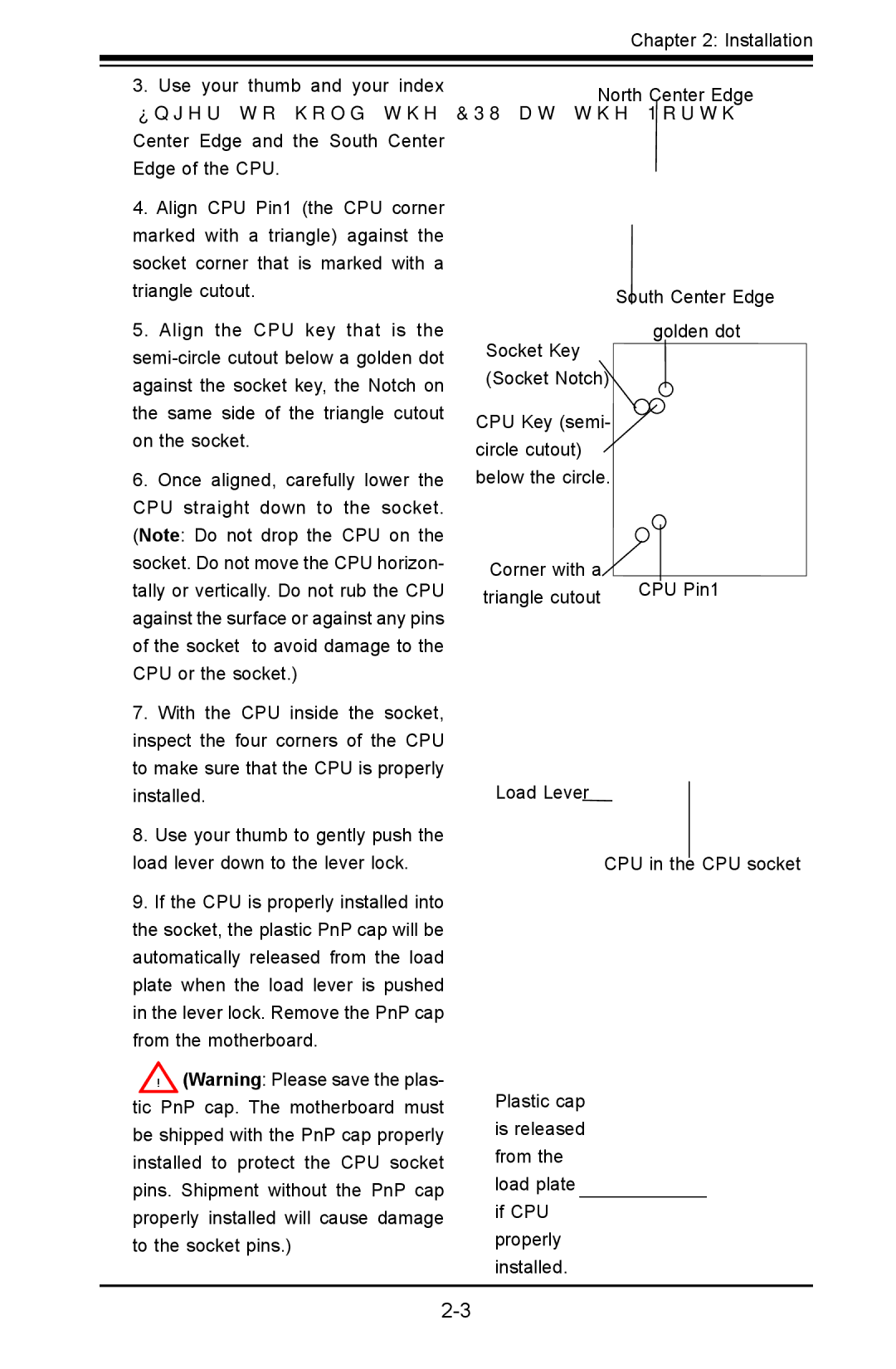Chapter 2: Installation
3. Use your thumb and your index |
finger to hold the CPU at the North |
Center Edge and the South Center |
Edge of the CPU. |
4. Align CPU Pin1 (the CPU corner |
marked with a triangle) against the |
socket corner that is marked with a |
triangle cutout. |
5. Align the CPU key that is the |
against the socket key, the Notch on |
the same side of the triangle cutout |
on the socket. |
6. Once aligned, carefully lower the |
CPU straight down to the socket. |
(Note: Do not drop the CPU on the |
North Center Edge
South Center Edge
golden dot
Socket Key
(Socket Notch)
CPU Key (semi- circle cutout) below the circle.
socket. Do not move the CPU horizon- |
tally or vertically. Do not rub the CPU |
against the surface or against any pins |
of the socket to avoid damage to the |
CPU or the socket.) |
7. With the CPU inside the socket, |
inspect the four corners of the CPU |
to make sure that the CPU is properly |
installed. |
8. Use your thumb to gently push the |
load lever down to the lever lock. |
9. If the CPU is properly installed into |
the socket, the plastic PnP cap will be |
automatically released from the load |
plate when the load lever is pushed |
in the lever lock. Remove the PnP cap |
from the motherboard. |
! (Warning: Please save the plas- |
tic PnP cap. The motherboard must |
be shipped with the PnP cap properly |
installed to protect the CPU socket |
pins. Shipment without the PnP cap |
properly installed will cause damage |
to the socket pins.) |
Corner with a triangle cutout
Load Lever
Plastic cap is released from the load plate if CPU properly installed.
CPU Pin1
CPU in the CPU socket