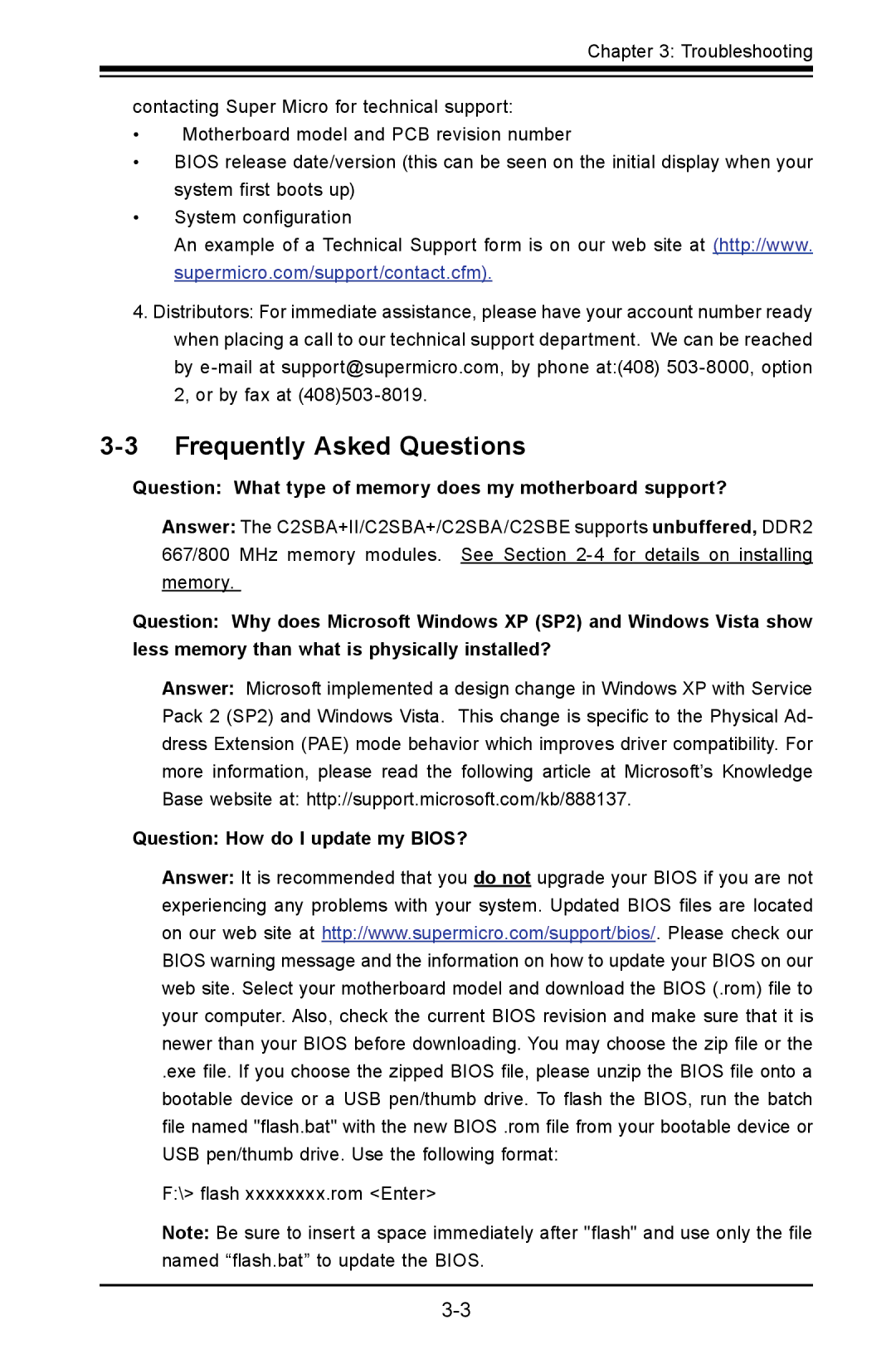Chapter 3: Troubleshooting
contacting Super Micro for technical support:
•Motherboard model and PCB revision number
•BIOS release date/version (this can be seen on the initial display when your system first boots up)
•System configuration
An example of a Technical Support form is on our web site at (http://www. supermicro.com/support/contact.cfm).
4.Distributors: For immediate assistance, please have your account number ready when placing a call to our technical support department. We can be reached by
3-3 Frequently Asked Questions
Question: What type of memory does my motherboard support?
Answer: The C2SBA+II/C2SBA+/C2SBA/C2SBE supports unbuffered, DDR2 667/800 MHz memory modules. See Section
Question: Why does Microsoft Windows XP (SP2) and Windows Vista show less memory than what is physically installed?
Answer: Microsoft implemented a design change in Windows XP with Service Pack 2 (SP2) and Windows Vista. This change is specific to the Physical Ad- dress Extension (PAE) mode behavior which improves driver compatibility. For more information, please read the following article at Microsoft’s Knowledge Base website at: http://support.microsoft.com/kb/888137.
Question: How do I update my BIOS?
Answer: It is recommended that you do not upgrade your BIOS if you are not experiencing any problems with your system. Updated BIOS files are located on our web site at http://www.supermicro.com/support/bios/. Please check our BIOS warning message and the information on how to update your BIOS on our web site. Select your motherboard model and download the BIOS (.rom) file to your computer. Also, check the current BIOS revision and make sure that it is newer than your BIOS before downloading. You may choose the zip file or the
.exe file. If you choose the zipped BIOS file, please unzip the BIOS file onto a bootable device or a USB pen/thumb drive. To flash the BIOS, run the batch file named "flash.bat" with the new BIOS .rom file from your bootable device or USB pen/thumb drive. Use the following format:
F:\> flash xxxxxxxx.rom <Enter>
Note: Be sure to insert a space immediately after "flash" and use only the file named “flash.bat” to update the BIOS.