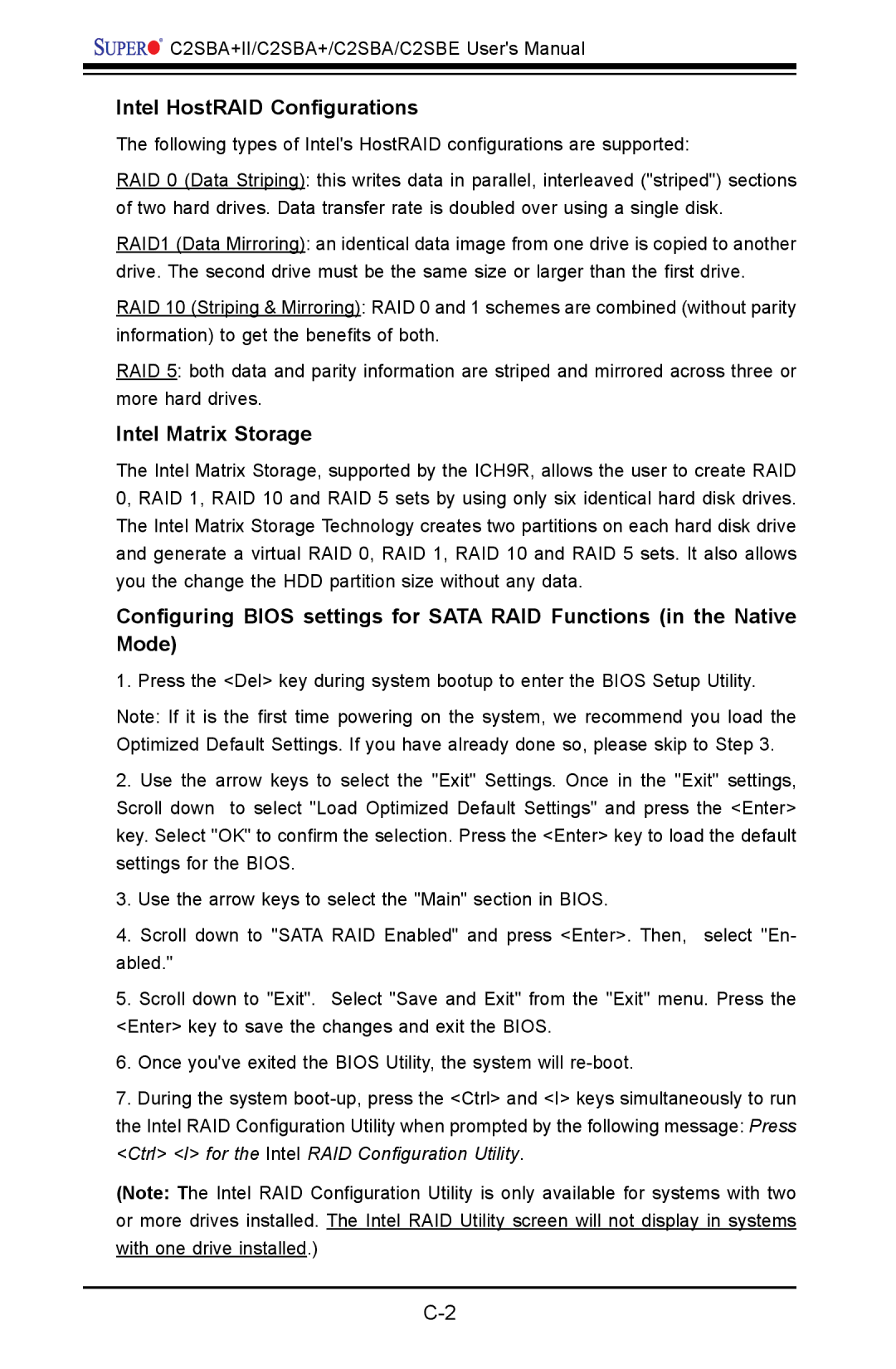![]()
![]()
![]()
![]()
![]()
![]() C2SBA+II/C2SBA+/C2SBA/C2SBE User's Manual
C2SBA+II/C2SBA+/C2SBA/C2SBE User's Manual
Intel HostRAID Configurations
The following types of Intel's HostRAID configurations are supported:
RAID 0 (Data Striping): this writes data in parallel, interleaved ("striped") sections of two hard drives. Data transfer rate is doubled over using a single disk.
RAID1 (Data Mirroring): an identical data image from one drive is copied to another drive. The second drive must be the same size or larger than the first drive.
RAID 10 (Striping & Mirroring): RAID 0 and 1 schemes are combined (without parity information) to get the benefits of both.
RAID 5: both data and parity information are striped and mirrored across three or more hard drives.
Intel Matrix Storage
The Intel Matrix Storage, supported by the ICH9R, allows the user to create RAID 0, RAID 1, RAID 10 and RAID 5 sets by using only six identical hard disk drives. The Intel Matrix Storage Technology creates two partitions on each hard disk drive and generate a virtual RAID 0, RAID 1, RAID 10 and RAID 5 sets. It also allows you the change the HDD partition size without any data.
Configuring BIOS settings for SATA RAID Functions (in the Native Mode)
1. Press the <Del> key during system bootup to enter the BIOS Setup Utility.
Note: If it is the first time powering on the system, we recommend you load the Optimized Default Settings. If you have already done so, please skip to Step 3.
2.Use the arrow keys to select the "Exit" Settings. Once in the "Exit" settings,
Scroll down to select "Load Optimized Default Settings" and press the <Enter> key. Select "OK" to confirm the selection. Press the <Enter> key to load the default settings for the BIOS.
3.Use the arrow keys to select the "Main" section in BIOS.
4.Scroll down to "SATA RAID Enabled" and press <Enter>. Then, select "En- abled."
5.Scroll down to "Exit". Select "Save and Exit" from the "Exit" menu. Press the
<Enter> key to save the changes and exit the BIOS.
6.Once you've exited the BIOS Utility, the system will
7.During the system
<Ctrl> <I> for the Intel RAID Configuration Utility.
(Note: The Intel RAID Configuration Utility is only available for systems with two or more drives installed. The Intel RAID Utility screen will not display in systems with one drive installed.)