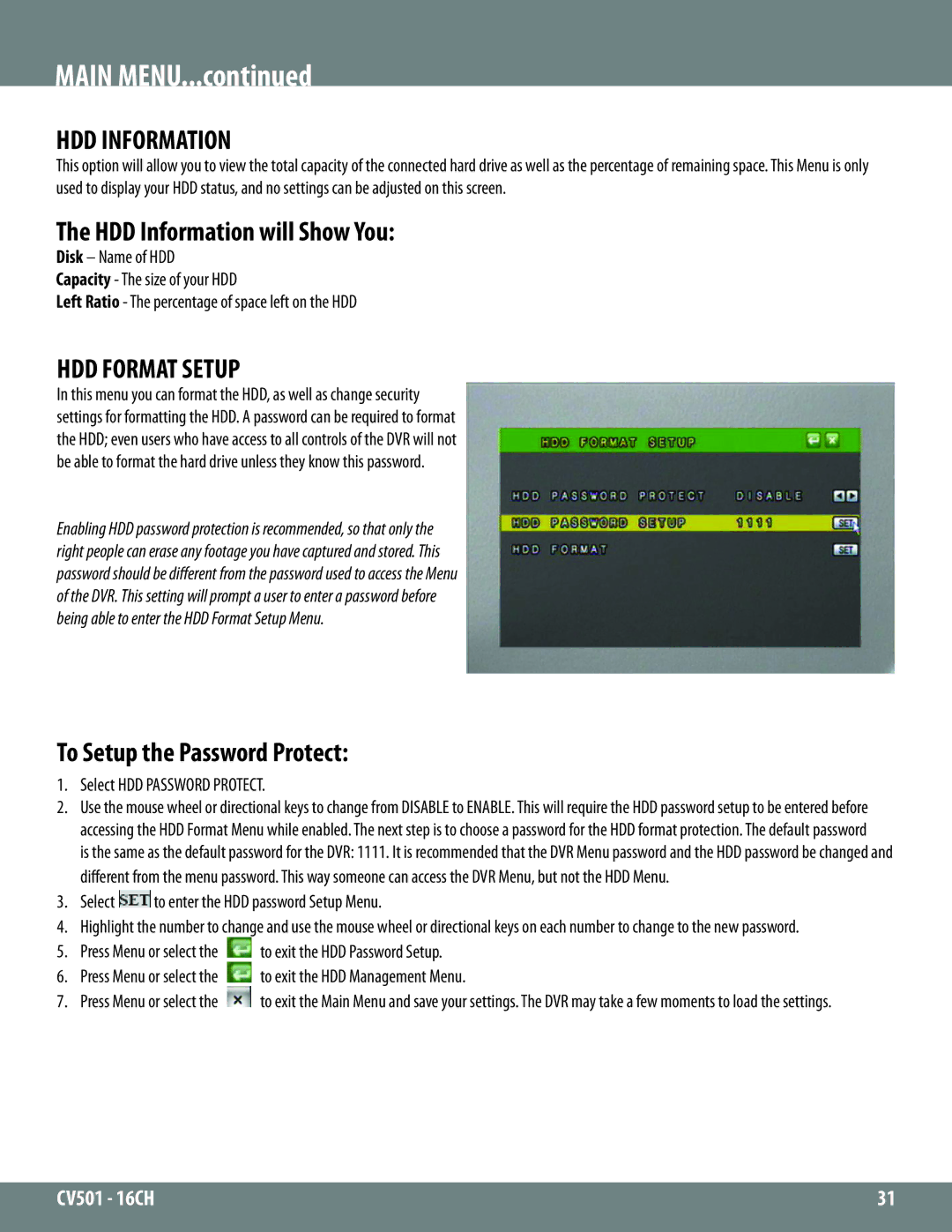MAIN MENU...continued
HDD INFORMATION
This option will allow you to view the total capacity of the connected hard drive as well as the percentage of remaining space. This Menu is only used to display your HDD status, and no settings can be adjusted on this screen.
The HDD Information will Show You:
Disk – Name of HDD
Capacity - The size of your HDD
Left Ratio - The percentage of space left on the HDD
HDD FORMAT SETUP
In this menu you can format the HDD, as well as change security settings for formatting the HDD. A password can be required to format the HDD; even users who have access to all controls of the DVR will not be able to format the hard drive unless they know this password.
Enabling HDD password protection is recommended, so that only the right people can erase any footage you have captured and stored. This password should be different from the password used to access the Menu of the DVR. This setting will prompt a user to enter a password before being able to enter the HDD Format Setup Menu.
To Setup the Password Protect:
1.Select HDD PASSWORD PROTECT.
2.Use the mouse wheel or directional keys to change from DISABLE to ENABLE. This will require the HDD password setup to be entered before accessing the HDD Format Menu while enabled. The next step is to choose a password for the HDD format protection. The default password
is the same as the default password for the DVR: 1111. It is recommended that the DVR Menu password and the HDD password be changed and different from the menu password. This way someone can access the DVR Menu, but not the HDD Menu.
3.Select  to enter the HDD password Setup Menu.
to enter the HDD password Setup Menu.
4.Highlight the number to change and use the mouse wheel or directional keys on each number to change to the new password.
5. | Press Menu or select the | to exit the HDD Password Setup. |
6. | Press Menu or select the | to exit the HDD Management Menu. |
7. | Press Menu or select the | to exit the Main Menu and save your settings. The DVR may take a few moments to load the settings. |
CV501 - 16CH | 31 |
|
|