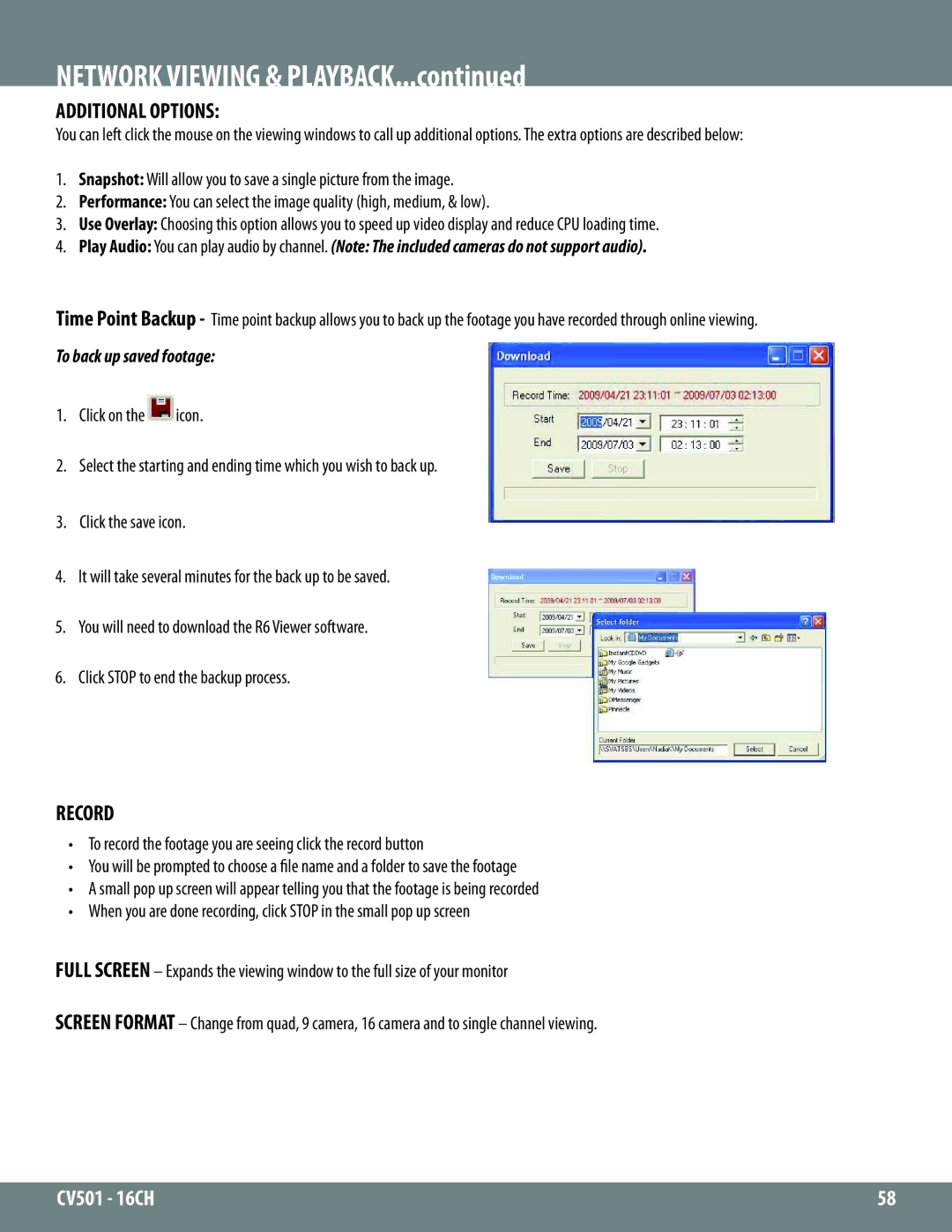NETWORK VIEWING & PLAYBACK...continued
ADDITIONAL OPTIONS:
You can left click the mouse on the viewing windows to call up additional options. The extra options are described below:
1.Snapshot: Will allow you to save a single picture from the image.
2.Performance: You can select the image quality (high, medium, & low).
3.Use Overlay: Choosing this option allows you to speed up video display and reduce CPU loading time.
4.Play Audio: You can play audio by channel. (Note: The included cameras do not support audio).
Time Point Backup - Time point backup allows you to back up the footage you have recorded through online viewing.
To back up saved footage:
1.Click on the![]() icon.
icon.
2.Select the starting and ending time which you wish to back up.
3.Click the save icon.
4.It will take several minutes for the back up to be saved.
5.You will need to download the R6 Viewer software.
6.Click STOP to end the backup process.
RECORD
• To record the footage you are seeing click the record button
• You will be prompted to choose a file name and a folder to save the footage
•A small pop up screen will appear telling you that the footage is being recorded
•When you are done recording, click STOP in the small pop up screen
FULL SCREEN – Expands the viewing window to the full size of your monitor
SCREEN FORMAT – Change from quad, 9 camera, 16 camera and to single channel viewing.
CV501 - 16CH | 58 |
|
|