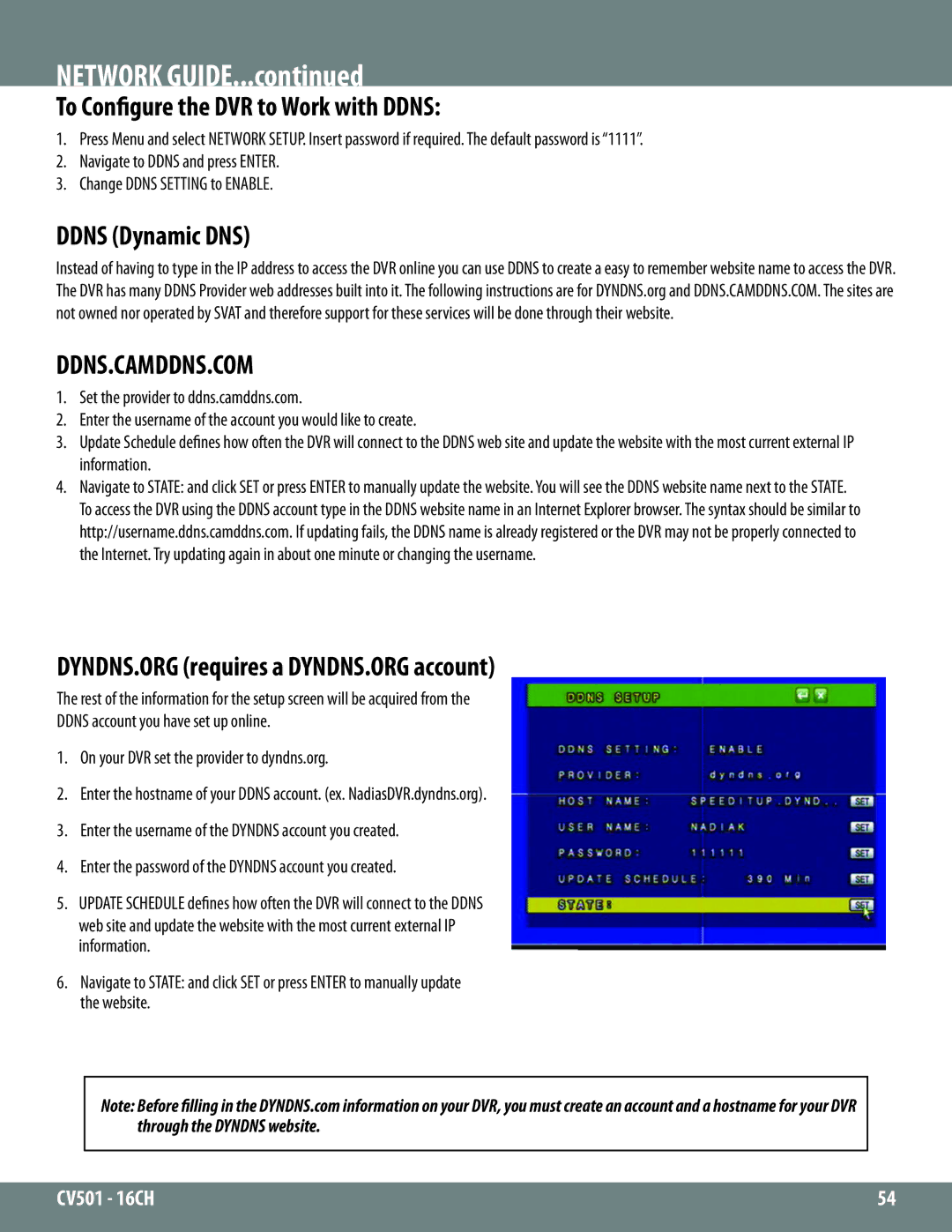NETWORK GUIDE...continued
To Configure the DVR to Work with DDNS:
1.Press Menu and select NETWORK SETUP. Insert password if required. The default password is “1111”.
2.Navigate to DDNS and press ENTER.
3.Change DDNS SETTING to ENABLE.
DDNS (Dynamic DNS)
Instead of having to type in the IP address to access the DVR online you can use DDNS to create a easy to remember website name to access the DVR. The DVR has many DDNS Provider web addresses built into it. The following instructions are for DYNDNS.org and DDNS.CAMDDNS.COM. The sites are not owned nor operated by SVAT and therefore support for these services will be done through their website.
DDNS.CAMDDNS.COM
1.Set the provider to ddns.camddns.com.
2.Enter the username of the account you would like to create.
3.Update Schedule defines how often the DVR will connect to the DDNS web site and update the website with the most current external IP information.
4.Navigate to STATE: and click SET or press ENTER to manually update the website. You will see the DDNS website name next to the STATE. To access the DVR using the DDNS account type in the DDNS website name in an Internet Explorer browser. The syntax should be similar to http://username.ddns.camddns.com. If updating fails, the DDNS name is already registered or the DVR may not be properly connected to the Internet. Try updating again in about one minute or changing the username.
DYNDNS.ORG (requires a DYNDNS.ORG account)
The rest of the information for the setup screen will be acquired from the
DDNS account you have set up online.
1.On your DVR set the provider to dyndns.org.
2.Enter the hostname of your DDNS account. (ex. NadiasDVR.dyndns.org).
3.Enter the username of the DYNDNS account you created.
4.Enter the password of the DYNDNS account you created.
5.UPDATE SCHEDULE defines how often the DVR will connect to the DDNS
web site and update the website with the most current external IP information.
6.Navigate to STATE: and click SET or press ENTER to manually update the website.
Note: Before filling in the DYNDNS.com information on your DVR, you must create an account and a hostname for your DVR through the DYNDNS website.
CV501 - 16CH | 54 |
|
|