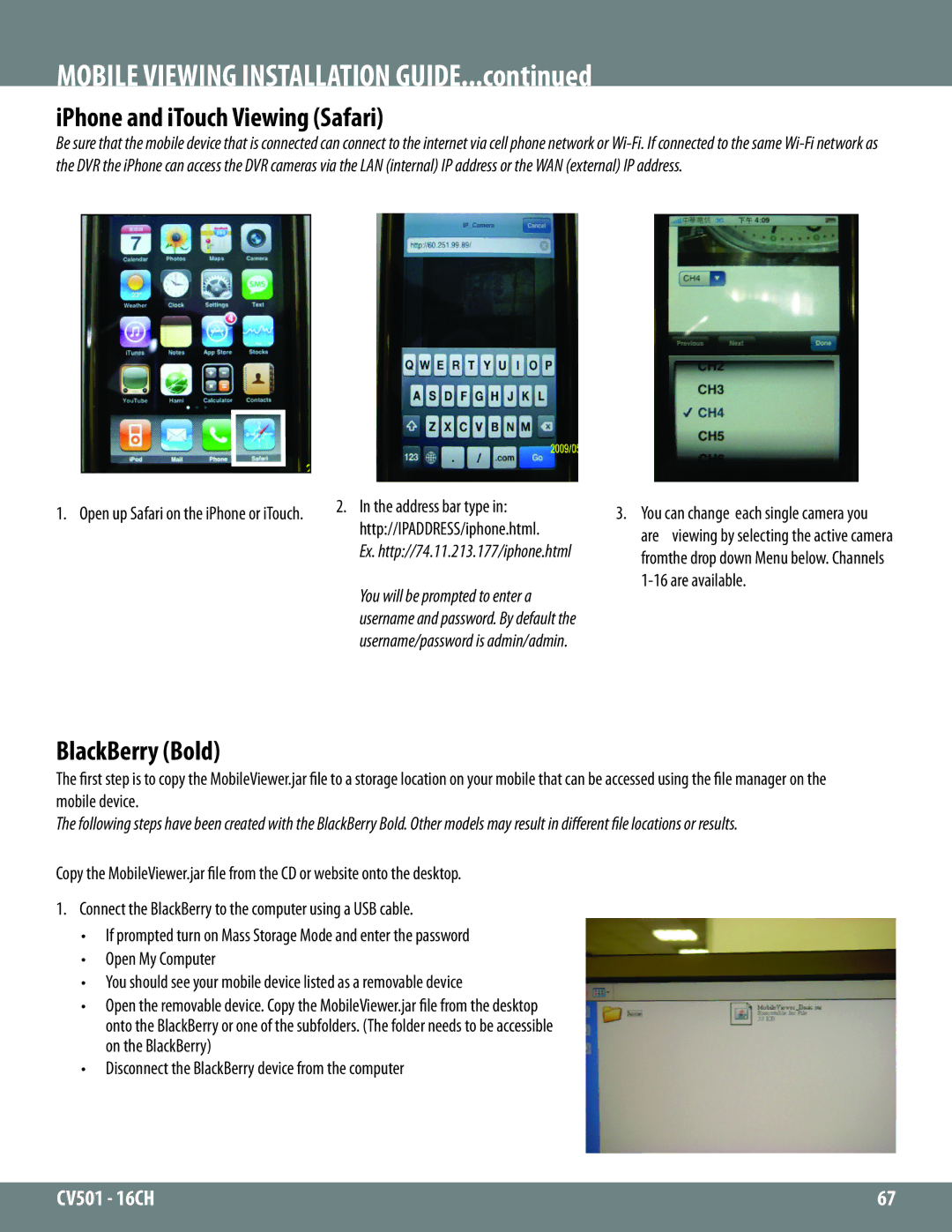MOBILE VIEWING INSTALLATION GUIDE...continued
iPhone and iTouch Viewing (Safari)
Be sure that the mobile device that is connected can connect to the internet via cell phone network or
1. Open up Safari on the iPhone or iTouch. | 2. In the address bar type in: | |
http://IPADDRESS/iphone.html. | ||
| ||
| Ex. http://74.11.213.177/iphone.html | |
| You will be prompted to enter a | |
| username and password. By default the | |
| username/password is admin/admin. |
3. You can change each single camera you are viewing by selecting the active camera fromthe drop down Menu below. Channels
BlackBerry (Bold)
The first step is to copy the MobileViewer.jar file to a storage location on your mobile that can be accessed using the file manager on the mobile device.
The following steps have been created with the BlackBerry Bold. Other models may result in different file locations or results.
Copy the MobileViewer.jar file from the CD or website onto the desktop.
1.Connect the BlackBerry to the computer using a USB cable.
•If prompted turn on Mass Storage Mode and enter the password
•Open My Computer
•You should see your mobile device listed as a removable device
•Open the removable device. Copy the MobileViewer.jar file from the desktop onto the BlackBerry or one of the subfolders. (The folder needs to be accessible on the BlackBerry)
•Disconnect the BlackBerry device from the computer
CV501 - 16CH | 67 |
|
|