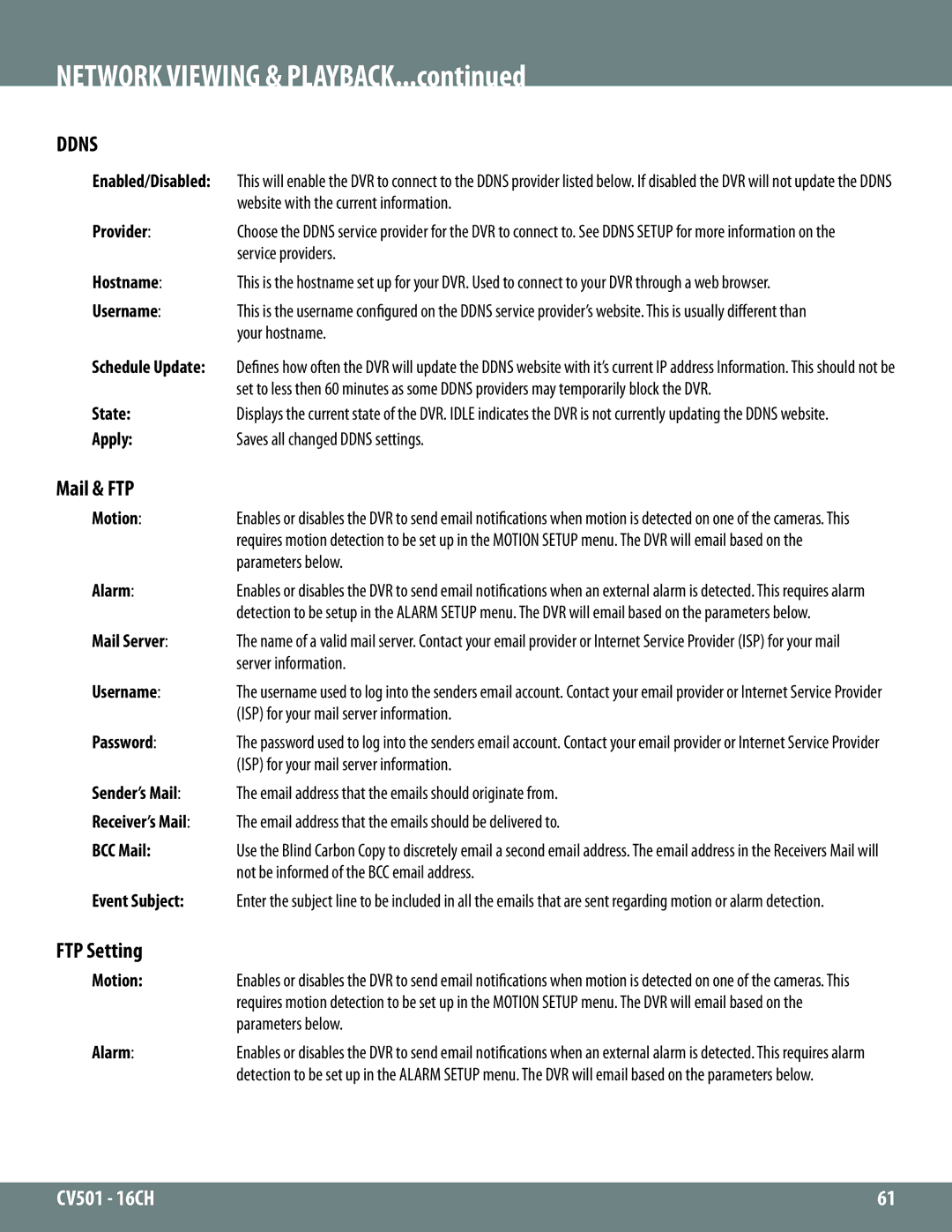NETWORK VIEWING & PLAYBACK...continued
DDNS
Enabled/Disabled: | This will enable the DVR to connect to the DDNS provider listed below. If disabled the DVR will not update the DDNS |
| website with the current information. |
Provider: | Choose the DDNS service provider for the DVR to connect to. See DDNS SETUP for more information on the |
| service providers. |
Hostname: | This is the hostname set up for your DVR. Used to connect to your DVR through a web browser. |
Username: | This is the username configured on the DDNS service provider’s website. This is usually different than |
| your hostname. |
Schedule Update: | Defines how often the DVR will update the DDNS website with it’s current IP address Information. This should not be |
| set to less then 60 minutes as some DDNS providers may temporarily block the DVR. |
State: | Displays the current state of the DVR. IDLE indicates the DVR is not currently updating the DDNS website. |
Apply: | Saves all changed DDNS settings. |
Mail & FTP
Motion: | Enables or disables the DVR to send email notifications when motion is detected on one of the cameras. This |
| requires motion detection to be set up in the MOTION SETUP menu. The DVR will email based on the |
| parameters below. |
Alarm: | Enables or disables the DVR to send email notifications when an external alarm is detected. This requires alarm |
| detection to be setup in the ALARM SETUP menu. The DVR will email based on the parameters below. |
Mail Server: | The name of a valid mail server. Contact your email provider or Internet Service Provider (ISP) for your mail |
| server information. |
Username: | The username used to log into the senders email account. Contact your email provider or Internet Service Provider |
| (ISP) for your mail server information. |
Password: | The password used to log into the senders email account. Contact your email provider or Internet Service Provider |
| (ISP) for your mail server information. |
Sender’s Mail: | The email address that the emails should originate from. |
Receiver’s Mail: | The email address that the emails should be delivered to. |
BCC Mail: | Use the Blind Carbon Copy to discretely email a second email address. The email address in the Receivers Mail will |
| not be informed of the BCC email address. |
Event Subject: | Enter the subject line to be included in all the emails that are sent regarding motion or alarm detection. |
FTP Setting
Motion: | Enables or disables the DVR to send email notifications when motion is detected on one of the cameras. This |
| requires motion detection to be set up in the MOTION SETUP menu. The DVR will email based on the |
| parameters below. |
Alarm: | Enables or disables the DVR to send email notifications when an external alarm is detected. This requires alarm |
| detection to be set up in the ALARM SETUP menu. The DVR will email based on the parameters below. |
CV501 - 16CH | 61 |
|
|