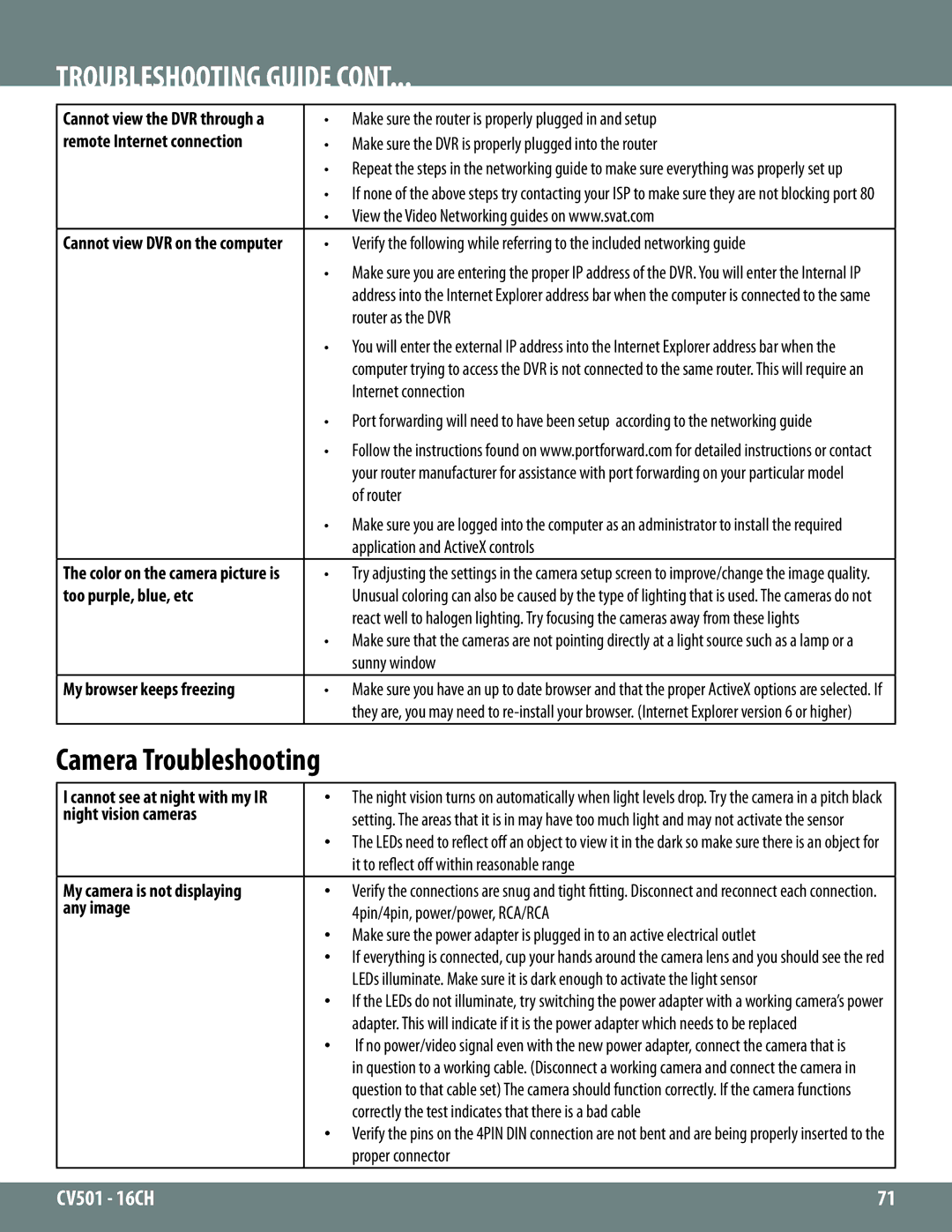TROUBLESHOOTING GUIDE CONT...
Cannot view the DVR through a | • | Make sure the router is properly plugged in and setup |
remote Internet connection | • | Make sure the DVR is properly plugged into the router |
| • | Repeat the steps in the networking guide to make sure everything was properly set up |
| • | If none of the above steps try contacting your ISP to make sure they are not blocking port 80 |
| • | View the Video Networking guides on www.svat.com |
Cannot view DVR on the computer | • | Verify the following while referring to the included networking guide |
| • | Make sure you are entering the proper IP address of the DVR. You will enter the Internal IP |
|
| address into the Internet Explorer address bar when the computer is connected to the same |
|
| router as the DVR |
| • | You will enter the external IP address into the Internet Explorer address bar when the |
|
| computer trying to access the DVR is not connected to the same router. This will require an |
|
| Internet connection |
| • | Port forwarding will need to have been setup according to the networking guide |
| • | Follow the instructions found on www.portforward.com for detailed instructions or contact |
|
| your router manufacturer for assistance with port forwarding on your particular model |
|
| of router |
| • | Make sure you are logged into the computer as an administrator to install the required |
|
| application and ActiveX controls |
The color on the camera picture is | • | Try adjusting the settings in the camera setup screen to improve/change the image quality. |
too purple, blue, etc |
| Unusual coloring can also be caused by the type of lighting that is used. The cameras do not |
|
| react well to halogen lighting. Try focusing the cameras away from these lights |
| • | Make sure that the cameras are not pointing directly at a light source such as a lamp or a |
|
| sunny window |
My browser keeps freezing | • | Make sure you have an up to date browser and that the proper ActiveX options are selected. If |
|
| they are, you may need to |
Camera Troubleshooting
I cannot see at night with my IR | • | The night vision turns on automatically when light levels drop. Try the camera in a pitch black |
night vision cameras |
| setting. The areas that it is in may have too much light and may not activate the sensor |
| • | |
| The LEDs need to reflect off an object to view it in the dark so make sure there is an object for | |
|
| it to reflect off within reasonable range |
My camera is not displaying | • | Verify the connections are snug and tight fitting. Disconnect and reconnect each connection. |
any image |
| 4pin/4pin, power/power, RCA/RCA |
| • Make sure the power adapter is plugged in to an active electrical outlet | |
| • If everything is connected, cup your hands around the camera lens and you should see the red | |
|
| LEDs illuminate. Make sure it is dark enough to activate the light sensor |
| • If the LEDs do not illuminate, try switching the power adapter with a working camera’s power | |
| • | adapter. This will indicate if it is the power adapter which needs to be replaced |
| If no power/video signal even with the new power adapter, connect the camera that is | |
|
| in question to a working cable. (Disconnect a working camera and connect the camera in |
|
| question to that cable set) The camera should function correctly. If the camera functions |
|
| correctly the test indicates that there is a bad cable |
| • Verify the pins on the 4PIN DIN connection are not bent and are being properly inserted to the | |
|
| proper connector |
CV501 - 16CH | 71 |
|
|