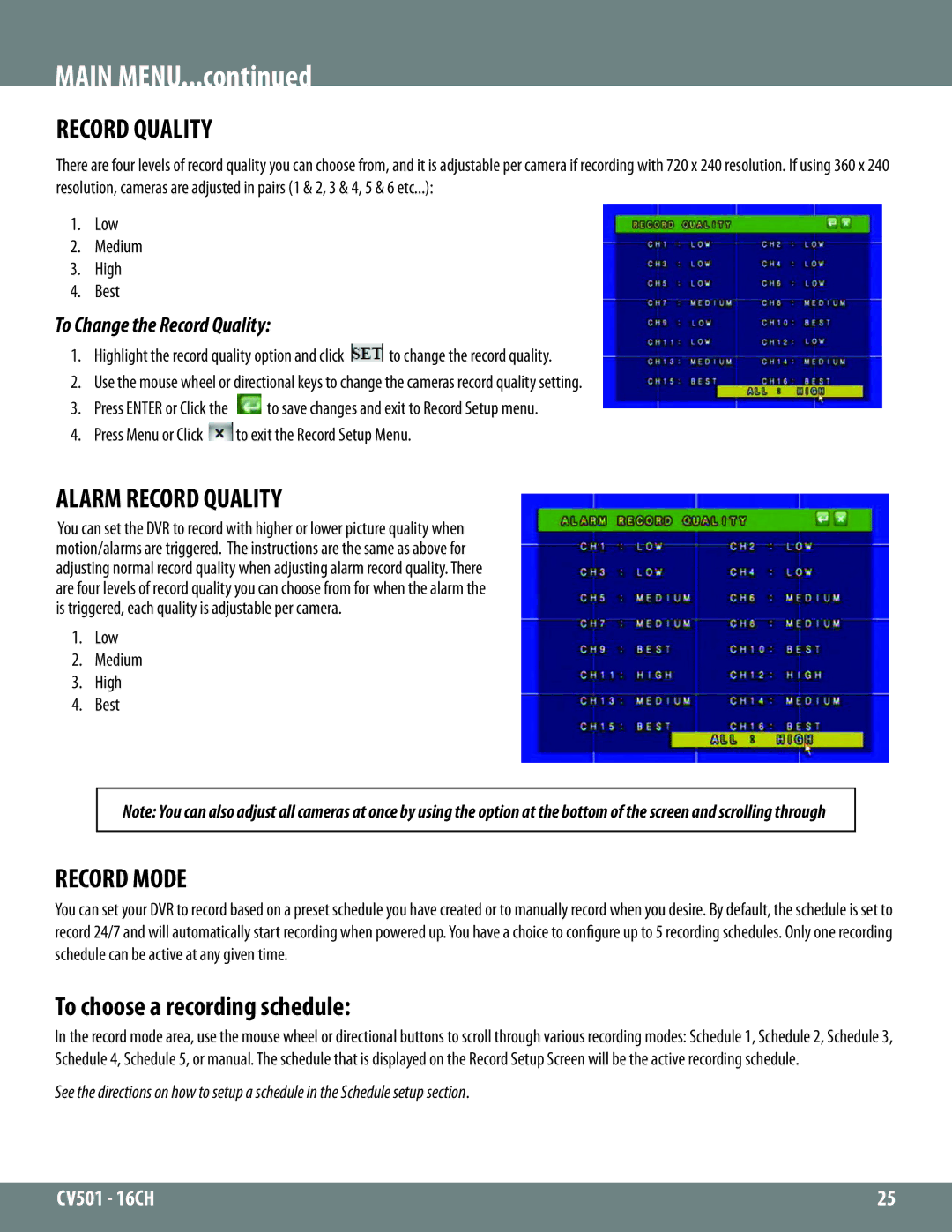MAIN MENU...continued
RECORD QUALITY
There are four levels of record quality you can choose from, and it is adjustable per camera if recording with 720 x 240 resolution. If using 360 x 240 resolution, cameras are adjusted in pairs (1 & 2, 3 & 4, 5 & 6 etc...):
1.Low
2.Medium
3.High
4.Best
To Change the Record Quality:
1.Highlight the record quality option and click ![]() to change the record quality.
to change the record quality.
2.Use the mouse wheel or directional keys to change the cameras record quality setting.
3. Press ENTER or Click the | to save changes and exit to Record Setup menu. |
4. Press Menu or Click ![]() to exit the Record Setup Menu.
to exit the Record Setup Menu.
ALARM RECORD QUALITY
You can set the DVR to record with higher or lower picture quality when motion/alarms are triggered. The instructions are the same as above for adjusting normal record quality when adjusting alarm record quality. There are four levels of record quality you can choose from for when the alarm the is triggered, each quality is adjustable per camera.
1.Low
2.Medium
3.High
4.Best
Note: You can also adjust all cameras at once by using the option at the bottom of the screen and scrolling through
RECORD MODE
You can set your DVR to record based on a preset schedule you have created or to manually record when you desire. By default, the schedule is set to record 24/7 and will automatically start recording when powered up. You have a choice to configure up to 5 recording schedules. Only one recording schedule can be active at any given time.
To choose a recording schedule:
In the record mode area, use the mouse wheel or directional buttons to scroll through various recording modes: Schedule 1, Schedule 2, Schedule 3, Schedule 4, Schedule 5, or manual. The schedule that is displayed on the Record Setup Screen will be the active recording schedule.
See the directions on how to setup a schedule in the Schedule setup section.
CV501 - 16CH | 25 |
|
|