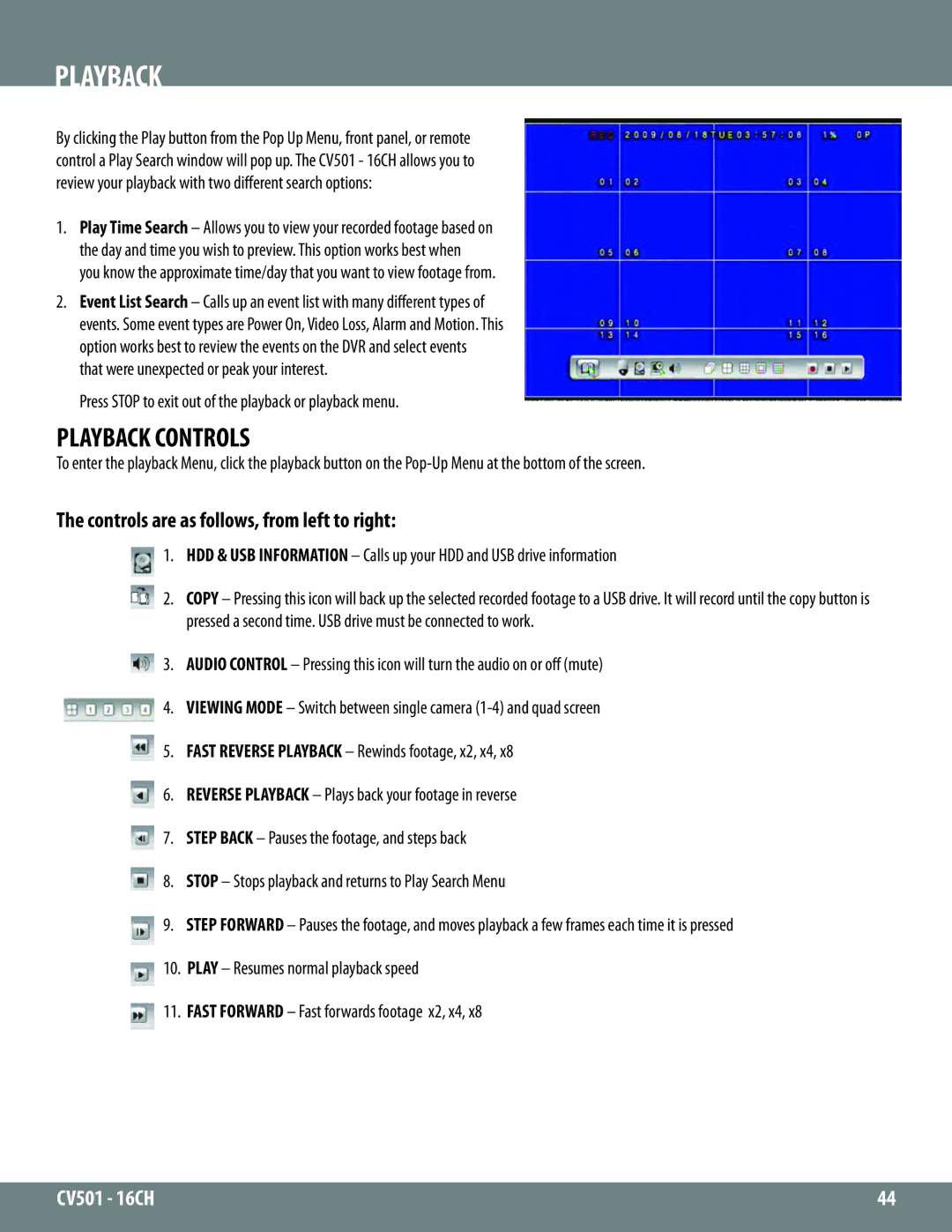PLAYBACK
By clicking the Play button from the Pop Up Menu, front panel, or remote control a Play Search window will pop up. The CV501 - 16CH allows you to review your playback with two different search options:
1.Play Time Search – Allows you to view your recorded footage based on the day and time you wish to preview. This option works best when you know the approximate time/day that you want to view footage from.
2.Event List Search – Calls up an event list with many different types of events. Some event types are Power On, Video Loss, Alarm and Motion. This option works best to review the events on the DVR and select events that were unexpected or peak your interest.
Press STOP to exit out of the playback or playback menu.
PLAYBACK CONTROLS
To enter the playback Menu, click the playback button on the
The controls are as follows, from left to right:
1. HDD & USB INFORMATION – Calls up your HDD and USB drive information
2. COPY – Pressing this icon will back up the selected recorded footage to a USB drive. It will record until the copy button is pressed a second time. USB drive must be connected to work.
3. AUDIO CONTROL – Pressing this icon will turn the audio on or off (mute)
4. VIEWING MODE – Switch between single camera
5. FAST REVERSE PLAYBACK – Rewinds footage, x2, x4, x8
6. REVERSE PLAYBACK – Plays back your footage in reverse
7. STEP BACK – Pauses the footage, and steps back
8. STOP – Stops playback and returns to Play Search Menu
9. STEP FORWARD – Pauses the footage, and moves playback a few frames each time it is pressed 10. PLAY – Resumes normal playback speed
11. FAST FORWARD – Fast forwards footage x2, x4, x8
CV501 - 16CH | 44 |
|
|