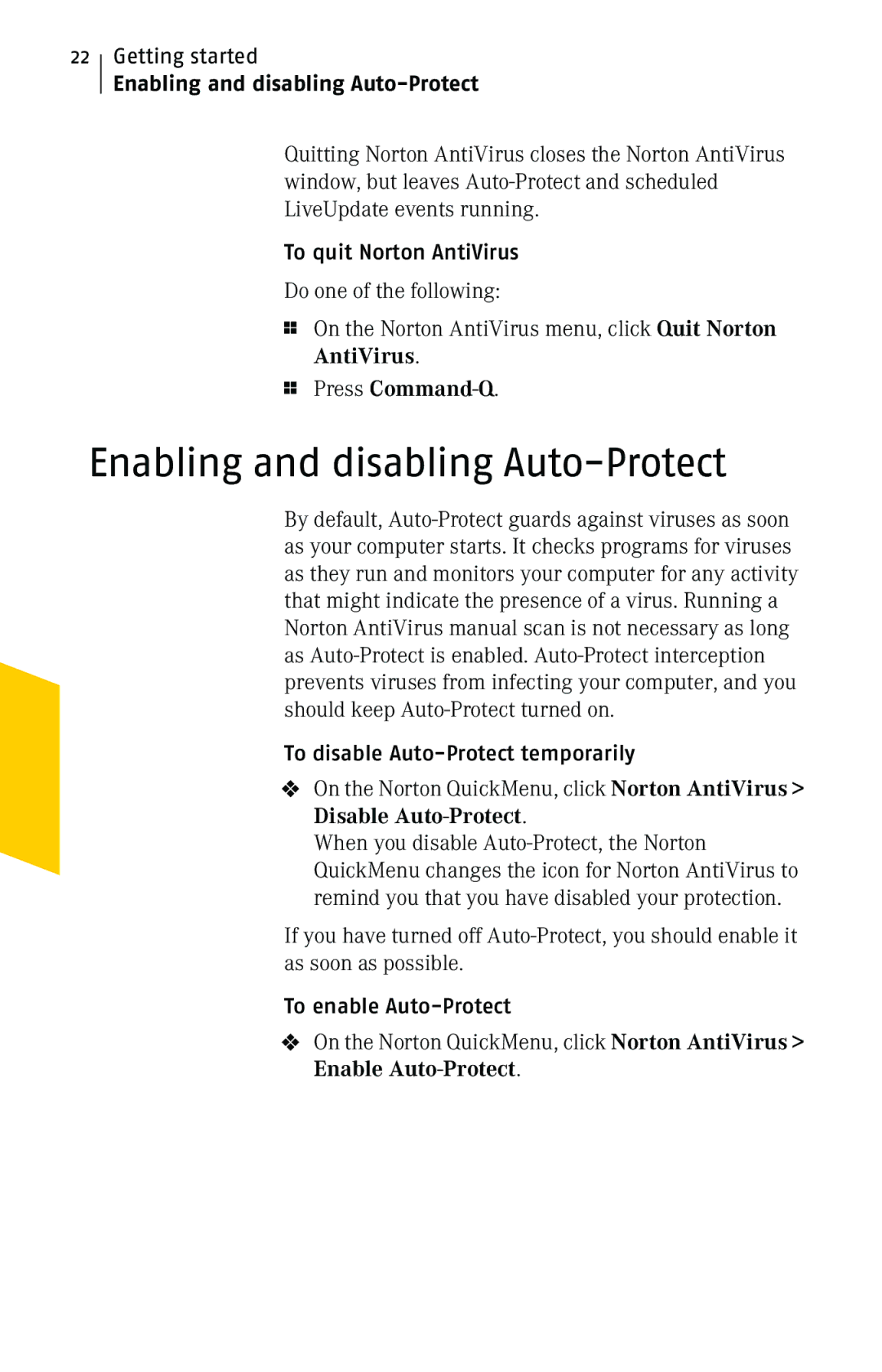Getting started
Enabling and disabling Auto-Protect
Quitting Norton AntiVirus closes the Norton AntiVirus window, but leaves Auto-Protect and scheduled LiveUpdate events running.
To quit Norton AntiVirus
Do one of the following:
1On the Norton AntiVirus menu, click Quit Norton AntiVirus.
1Press Command-Q.
Enabling and disabling Auto-Protect
By default, Auto-Protect guards against viruses as soon as your computer starts. It checks programs for viruses as they run and monitors your computer for any activity that might indicate the presence of a virus. Running a Norton AntiVirus manual scan is not necessary as long as Auto-Protect is enabled. Auto-Protect interception prevents viruses from infecting your computer, and you should keep Auto-Protect turned on.
To disable Auto-Protect temporarily
4On the Norton QuickMenu, click Norton AntiVirus > Disable Auto-Protect.
When you disable Auto-Protect, the Norton QuickMenu changes the icon for Norton AntiVirus to remind you that you have disabled your protection.
If you have turned off Auto-Protect, you should enable it as soon as possible.
To enable Auto-Protect
4On the Norton QuickMenu, click Norton AntiVirus > Enable Auto-Protect.