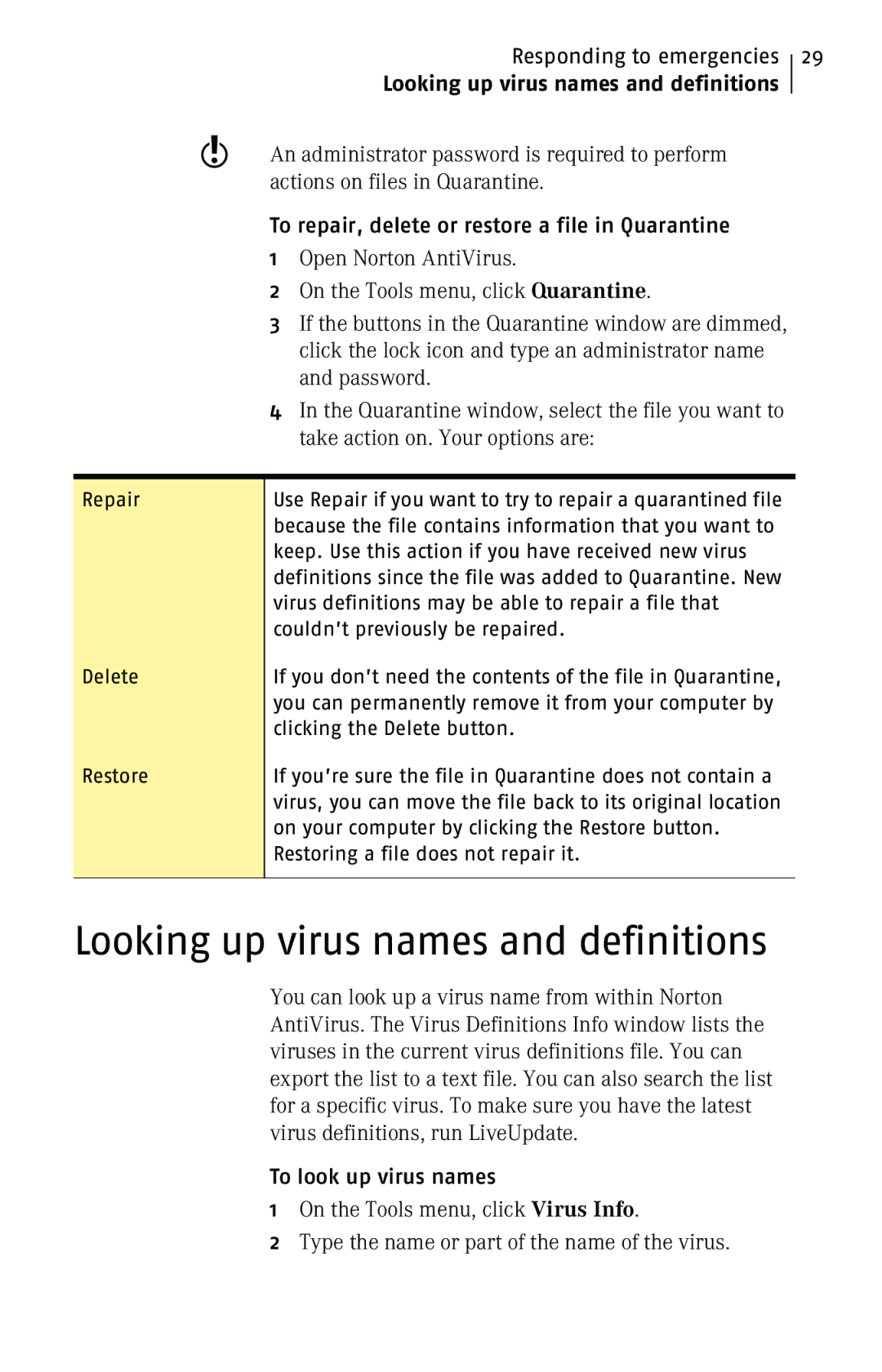Responding to emergencies
Looking up virus names and definitions
wAn administrator password is required to perform actions on files in Quarantine.
To repair, delete or restore a file in Quarantine 1 Open Norton AntiVirus.
2 On the Tools menu, click Quarantine.
3 If the buttons in the Quarantine window are dimmed, click the lock icon and type an administrator name and password.
4 In the Quarantine window, select the file you want to take action on. Your options are:
Repair | Use Repair if you want to try to repair a quarantined file |
| because the file contains information that you want to |
| keep. Use this action if you have received new virus |
| definitions since the file was added to Quarantine. New |
| virus definitions may be able to repair a file that |
| couldn’t previously be repaired. |
Delete | If you don’t need the contents of the file in Quarantine, |
| you can permanently remove it from your computer by |
| clicking the Delete button. |
Restore | If you’re sure the file in Quarantine does not contain a |
| virus, you can move the file back to its original location |
| on your computer by clicking the Restore button. |
| Restoring a file does not repair it. |
|
|
29
Looking up virus names and definitions
You can look up a virus name from within Norton AntiVirus. The Virus Definitions Info window lists the viruses in the current virus definitions file. You can export the list to a text file. You can also search the list for a specific virus. To make sure you have the latest virus definitions, run LiveUpdate.
To look up virus names
1On the Tools menu, click Virus Info.
2Type the name or part of the name of the virus.