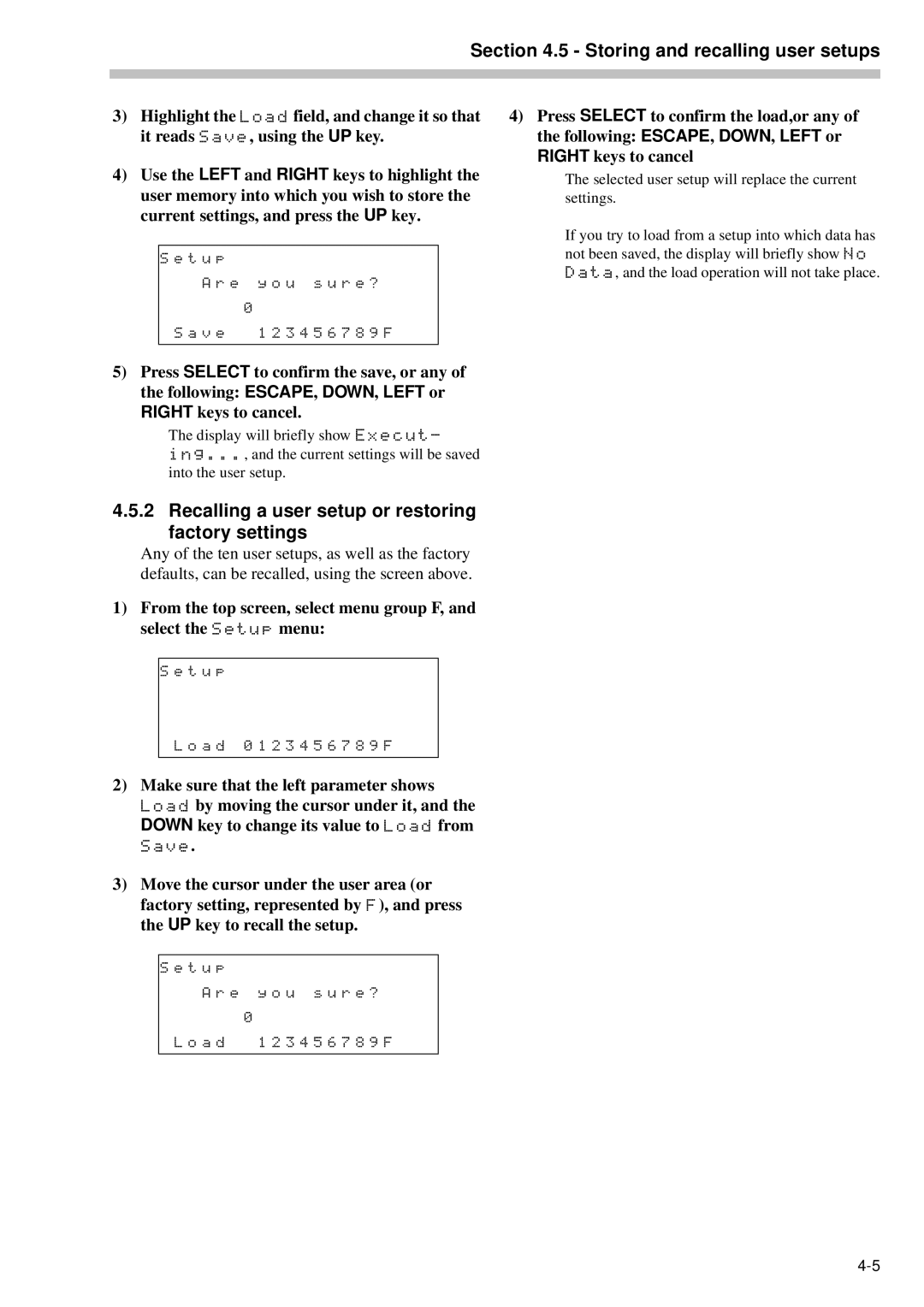Section 4.5 - Storing and recalling user setups
3)Highlight the Load field, and change it so that it reads Save, using the UP key.
4)Use the LEFT and RIGHT keys to highlight the user memory into which you wish to store the current settings, and press the UP key.
S e t u p
A r e y o u s u r e ?
0
S a v e 1 2 3 4 5 6 7 8 9 F
5)Press SELECT to confirm the save, or any of the following: ESCAPE, DOWN, LEFT or RIGHT keys to cancel.
The display will briefly show Execut- ing..., and the current settings will be saved into the user setup.
4.5.2 Recalling a user setup or restoring factory settings
Any of the ten user setups, as well as the factory defaults, can be recalled, using the screen above.
1)From the top screen, select menu group F, and select the Setup menu:
S e t u p
4)Press SELECT to confirm the load,or any of the following: ESCAPE, DOWN, LEFT or RIGHT keys to cancel
The selected user setup will replace the current settings.
If you try to load from a setup into which data has not been saved, the display will briefly show No Data, and the load operation will not take place.
L o a d 0 1 2 3 4 5 6 7 8 9 F
2) Make sure that the left parameter shows Load by moving the cursor under it, and the DOWN key to change its value to Load from
Save.
3)Move the cursor under the user area (or factory setting, represented by F), and press the UP key to recall the setup.
S e t u p
A r e y o u s u r e ? 0
L o a d 1 2 3 4 5 6 7 8 9 F