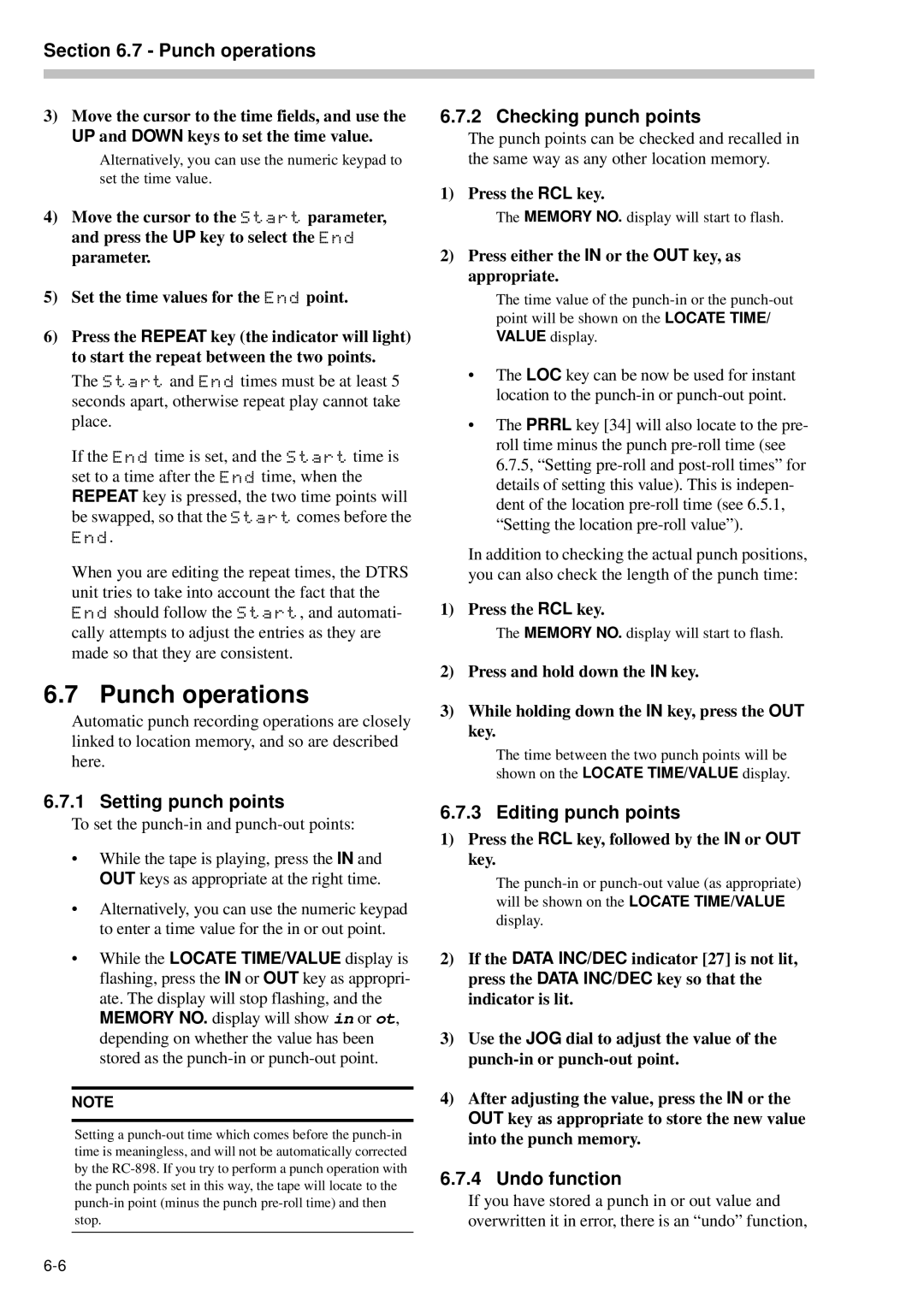Section 6.7 - Punch operations
3)Move the cursor to the time fields, and use the UP and DOWN keys to set the time value.
Alternatively, you can use the numeric keypad to set the time value.
4)Move the cursor to the Start parameter, and press the UP key to select the End parameter.
5)Set the time values for the End point.
6)Press the REPEAT key (the indicator will light) to start the repeat between the two points.
The Start and End times must be at least 5 seconds apart, otherwise repeat play cannot take place.
If the End time is set, and the Start time is set to a time after the End time, when the REPEAT key is pressed, the two time points will
be swapped, so that the Start comes before the End.
When you are editing the repeat times, the DTRS unit tries to take into account the fact that the End should follow the Start, and automati- cally attempts to adjust the entries as they are made so that they are consistent.
6.7 Punch operations
Automatic punch recording operations are closely linked to location memory, and so are described here.
6.7.1 Setting punch points
To set the punch-in and punch-out points:
•While the tape is playing, press the IN and OUT keys as appropriate at the right time.
•Alternatively, you can use the numeric keypad to enter a time value for the in or out point.
•While the LOCATE TIME/VALUE display is flashing, press the IN or OUT key as appropri- ate. The display will stop flashing, and the MEMORY NO. display will show in or ot, depending on whether the value has been stored as the
NOTE
Setting a
6.7.2 Checking punch points
The punch points can be checked and recalled in the same way as any other location memory.
1) Press the RCL key.
The MEMORY NO. display will start to flash.
2)Press either the IN or the OUT key, as appropriate.
The time value of the
•The LOC key can be now be used for instant location to the
•The PRRL key [34] will also locate to the pre- roll time minus the punch
In addition to checking the actual punch positions, you can also check the length of the punch time:
1) Press the RCL key.
The MEMORY NO. display will start to flash.
2)Press and hold down the IN key.
3)While holding down the IN key, press the OUT key.
The time between the two punch points will be shown on the LOCATE TIME/VALUE display.
6.7.3 Editing punch points
1)Press the RCL key, followed by the IN or OUT key.
The
2)If the DATA INC/DEC indicator [27] is not lit, press the DATA INC/DEC key so that the indicator is lit.
3)Use the JOG dial to adjust the value of the
4)After adjusting the value, press the IN or the OUT key as appropriate to store the new value into the punch memory.
6.7.4 Undo function
If you have stored a punch in or out value and overwritten it in error, there is an “undo” function,