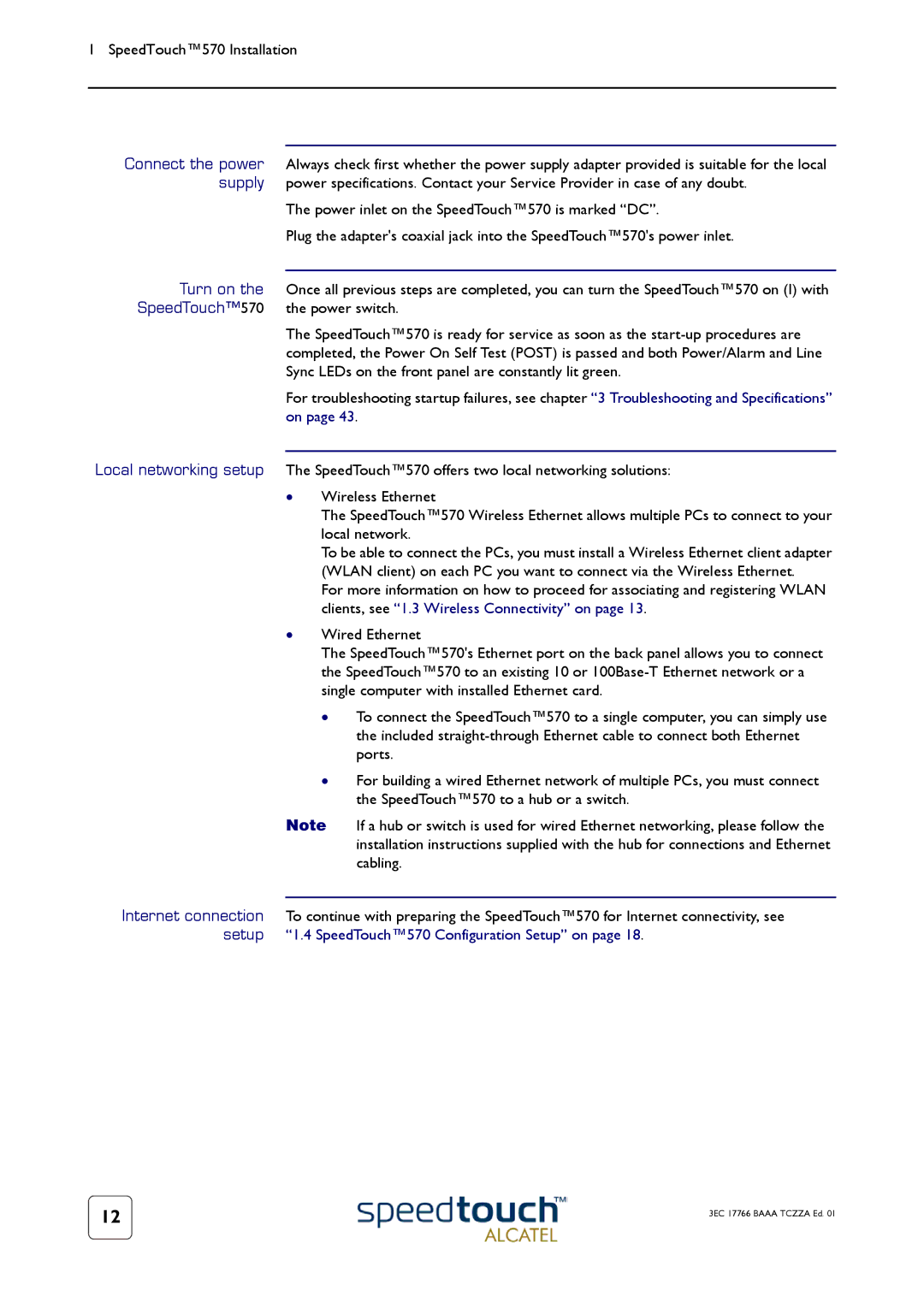1 SpeedTouch™570 Installation
Connect the power | Always check first whether the power supply adapter provided is suitable for the local |
supply | power specifications. Contact your Service Provider in case of any doubt. |
| The power inlet on the SpeedTouch™570 is marked “DC”. |
| Plug the adapter's coaxial jack into the SpeedTouch™570's power inlet. |
Turn on the |
|
Once all previous steps are completed, you can turn the SpeedTouch™570 on (I) with | |
SpeedTouch™570 | the power switch. |
| The SpeedTouch™570 is ready for service as soon as the |
| completed, the Power On Self Test (POST) is passed and both Power/Alarm and Line |
| Sync LEDs on the front panel are constantly lit green. |
| For troubleshooting startup failures, see chapter “3 Troubleshooting and Specifications” |
| on page 43. |
Local networking setup The SpeedTouch™570 offers two local networking solutions:
•Wireless Ethernet
The SpeedTouch™570 Wireless Ethernet allows multiple PCs to connect to your local network.
To be able to connect the PCs, you must install a Wireless Ethernet client adapter (WLAN client) on each PC you want to connect via the Wireless Ethernet.
For more information on how to proceed for associating and registering WLAN clients, see “1.3 Wireless Connectivity” on page 13.
•Wired Ethernet
The SpeedTouch™570's Ethernet port on the back panel allows you to connect the SpeedTouch™570 to an existing 10 or
•To connect the SpeedTouch™570 to a single computer, you can simply use the included
•For building a wired Ethernet network of multiple PCs, you must connect the SpeedTouch™570 to a hub or a switch.
Note If a hub or switch is used for wired Ethernet networking, please follow the installation instructions supplied with the hub for connections and Ethernet cabling.
Internet connection To continue with preparing the SpeedTouch™570 for Internet connectivity, see setup “1.4 SpeedTouch™570 Configuration Setup” on page 18.
12 | 3EC 17766 BAAA TCZZA Ed. 01 |
|