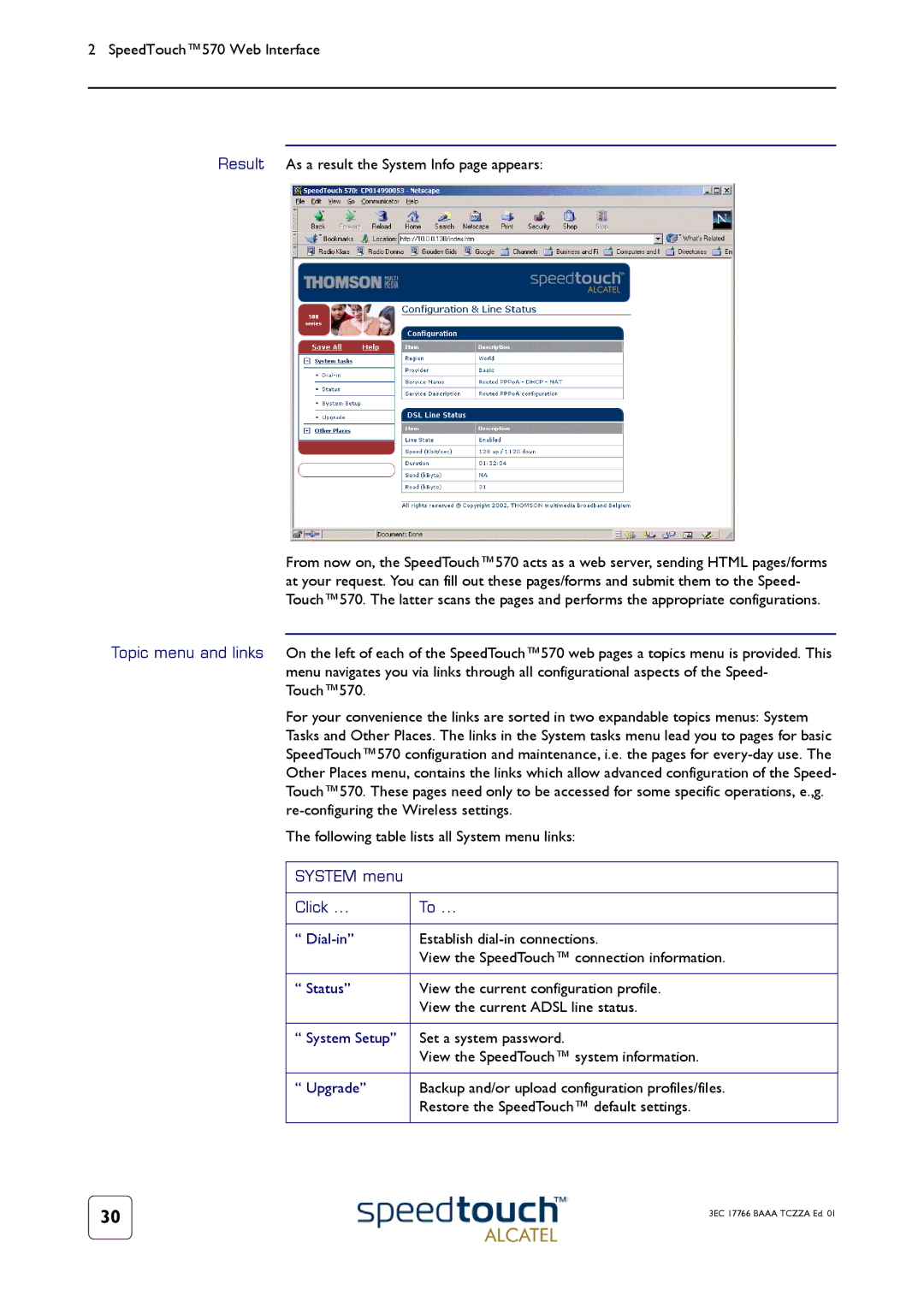2 SpeedTouch™570 Web Interface
Result As a result the System Info page appears:
From now on, the SpeedTouch™570 acts as a web server, sending HTML pages/forms at your request. You can fill out these pages/forms and submit them to the Speed- Touch™570. The latter scans the pages and performs the appropriate configurations.
Topic menu and links On the left of each of the SpeedTouch™570 web pages a topics menu is provided. This menu navigates you via links through all configurational aspects of the Speed- Touch™570.
For your convenience the links are sorted in two expandable topics menus: System Tasks and Other Places. The links in the System tasks menu lead you to pages for basic SpeedTouch™570 configuration and maintenance, i.e. the pages for
The following table lists all System menu links:
SYSTEM menu
Click ... | To ... |
|
|
“ | Establish |
| View the SpeedTouch™ connection information. |
|
|
“ Status” | View the current configuration profile. |
| View the current ADSL line status. |
|
|
“ System Setup” | Set a system password. |
| View the SpeedTouch™ system information. |
|
|
“ Upgrade” | Backup and/or upload configuration profiles/files. |
| Restore the SpeedTouch™ default settings. |
|
|
30 | 3EC 17766 BAAA TCZZA Ed. 01 |
|