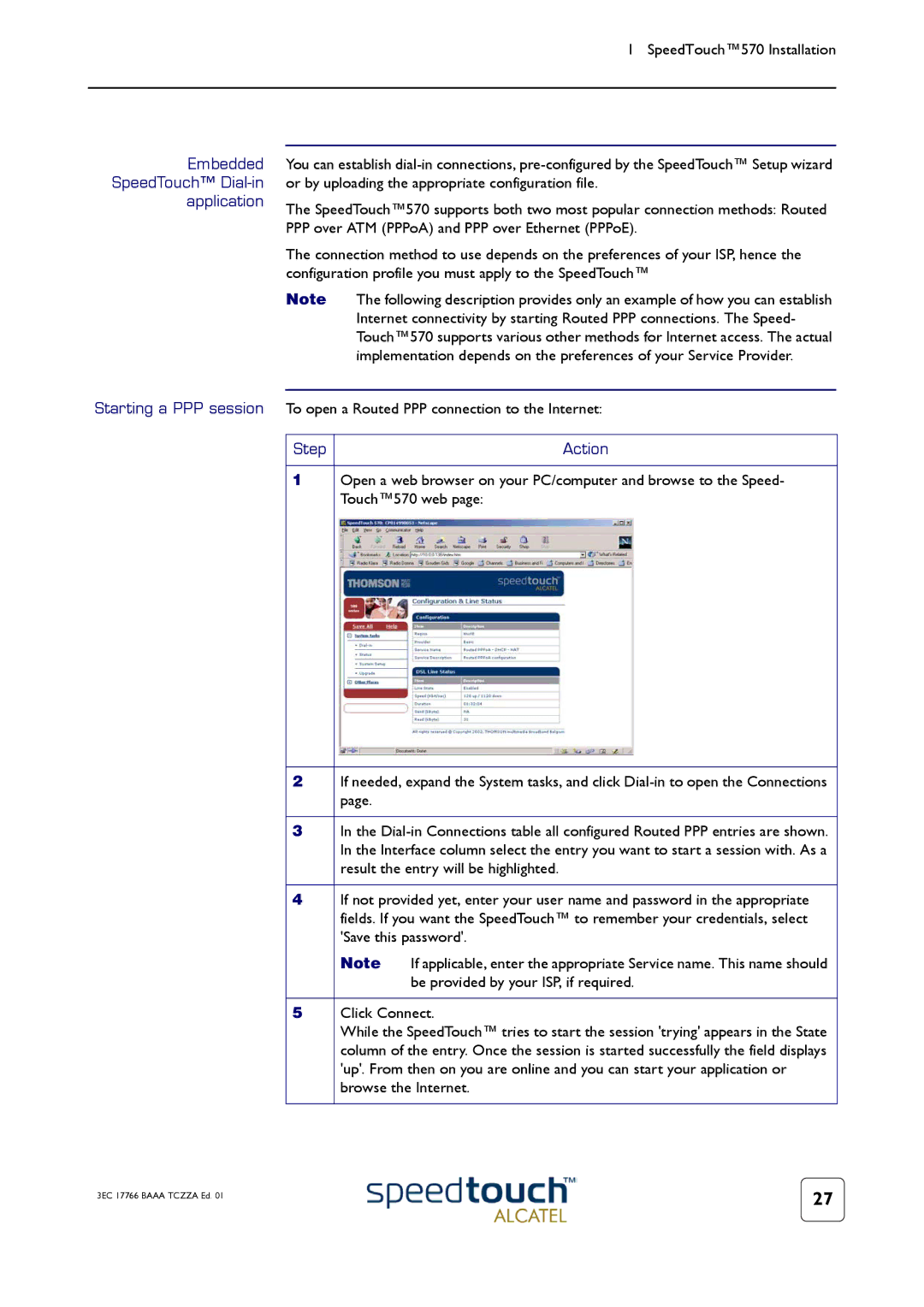1 SpeedTouch™570 Installation
Embedded
SpeedTouch™ Dial-in
application
You can establish
The SpeedTouch™570 supports both two most popular connection methods: Routed PPP over ATM (PPPoA) and PPP over Ethernet (PPPoE).
The connection method to use depends on the preferences of your ISP, hence the configuration profile you must apply to the SpeedTouch™
Note The following description provides only an example of how you can establish Internet connectivity by starting Routed PPP connections. The Speed- Touch™570 supports various other methods for Internet access. The actual implementation depends on the preferences of your Service Provider.
Starting a PPP session To open a Routed PPP connection to the Internet:
Step |
| Action |
|
| |
1 | Open a web browser on your PC/computer and browse to the Speed- | |
| Touch™570 web page: | |
|
| |
2 | If needed, expand the System tasks, and click | |
| page. |
|
|
| |
3 | In the | |
| In the Interface column select the entry you want to start a session with. As a | |
| result the entry will be highlighted. | |
|
| |
4 | If not provided yet, enter your user name and password in the appropriate | |
| fields. If you want the SpeedTouch™ to remember your credentials, select | |
| 'Save this password'. | |
| Note | If applicable, enter the appropriate Service name. This name should |
|
| be provided by your ISP, if required. |
|
| |
5 | Click Connect. | |
| While the SpeedTouch™ tries to start the session 'trying' appears in the State | |
| column of the entry. Once the session is started successfully the field displays | |
| 'up'. From then on you are online and you can start your application or | |
| browse the Internet. | |
|
|
|
3EC 17766 BAAA TCZZA Ed. 01 | 27 |
|