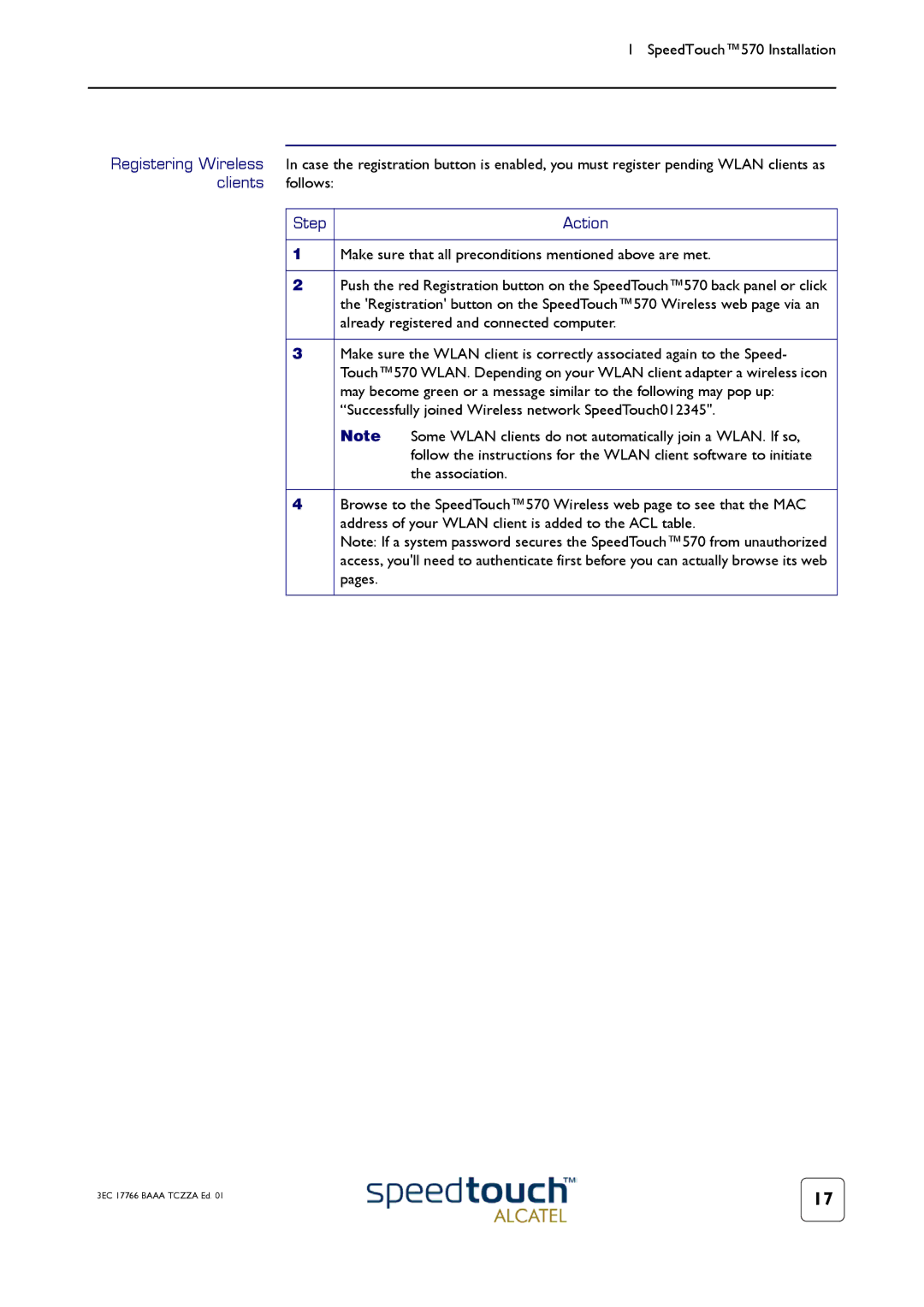1 SpeedTouch™570 Installation
Registering Wireless In case the registration button is enabled, you must register pending WLAN clients as clients follows:
Step |
| Action |
|
| |
1 | Make sure that all preconditions mentioned above are met. | |
|
| |
2 | Push the red Registration button on the SpeedTouch™570 back panel or click | |
| the 'Registration' button on the SpeedTouch™570 Wireless web page via an | |
| already registered and connected computer. | |
|
| |
3 | Make sure the WLAN client is correctly associated again to the Speed- | |
| Touch™570 WLAN. Depending on your WLAN client adapter a wireless icon | |
| may become green or a message similar to the following may pop up: | |
| “Successfully joined Wireless network SpeedTouch012345". | |
| Note | Some WLAN clients do not automatically join a WLAN. If so, |
|
| follow the instructions for the WLAN client software to initiate |
|
| the association. |
|
| |
4 | Browse to the SpeedTouch™570 Wireless web page to see that the MAC | |
| address of your WLAN client is added to the ACL table. | |
| Note: If a system password secures the SpeedTouch™570 from unauthorized | |
| access, you'll need to authenticate first before you can actually browse its web | |
| pages. |
|
|
|
|
3EC 17766 BAAA TCZZA Ed. 01 | 17 |
|