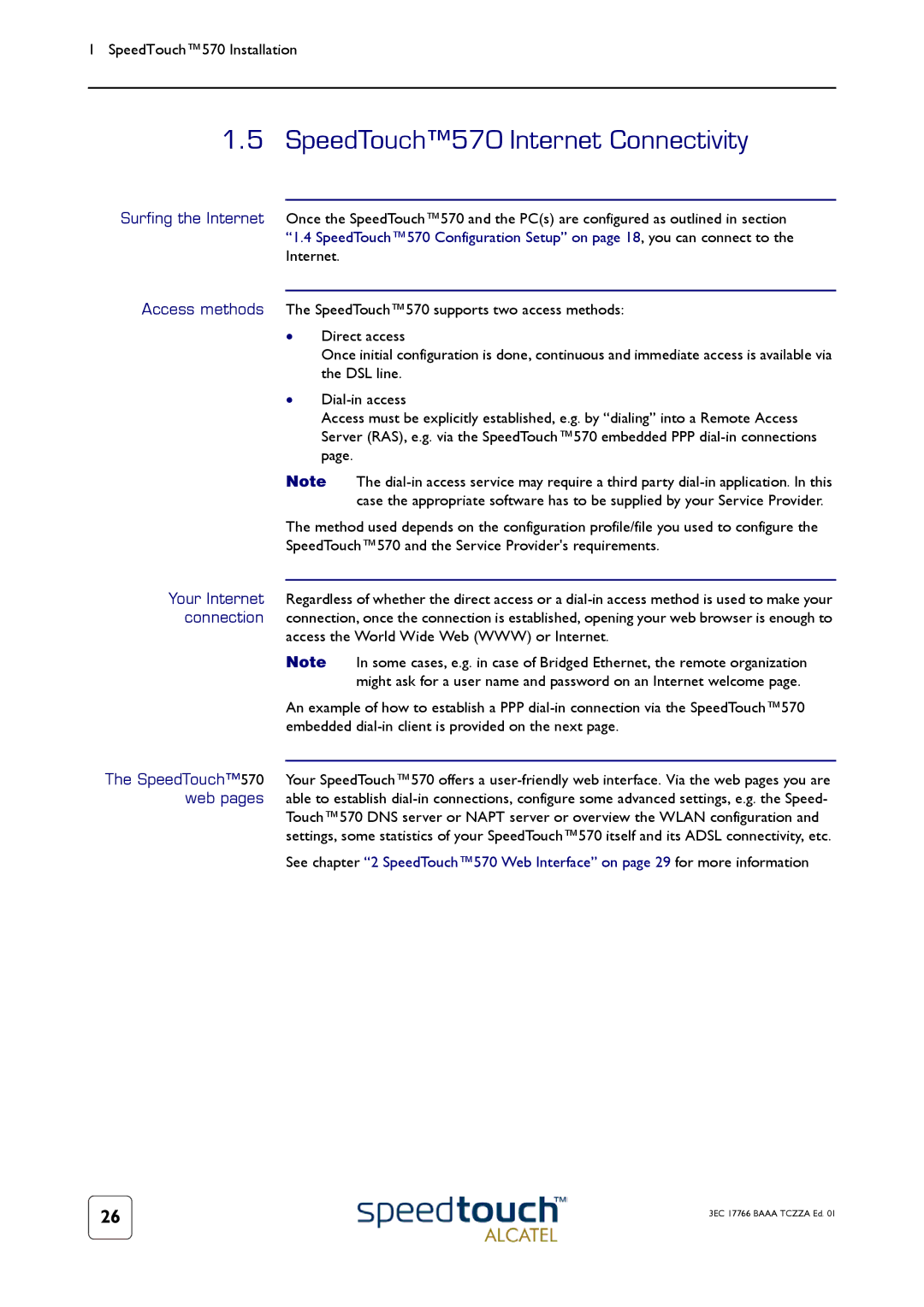1 SpeedTouch™570 Installation
1.5 SpeedTouch™570 Internet Connectivity
Surfing the Internet Once the SpeedTouch™570 and the PC(s) are configured as outlined in section “1.4 SpeedTouch™570 Configuration Setup” on page 18, you can connect to the Internet.
Access methods The SpeedTouch™570 supports two access methods:
•Direct access
Once initial configuration is done, continuous and immediate access is available via the DSL line.
•
Access must be explicitly established, e.g. by “dialing” into a Remote Access Server (RAS), e.g. via the SpeedTouch™570 embedded PPP
Note The
The method used depends on the configuration profile/file you used to configure the SpeedTouch™570 and the Service Provider's requirements.
Your Internet Regardless of whether the direct access or a
access the World Wide Web (WWW) or Internet.
Note In some cases, e.g. in case of Bridged Ethernet, the remote organization might ask for a user name and password on an Internet welcome page.
An example of how to establish a PPP
The SpeedTouch™570 Your SpeedTouch™570 offers a
Touch™570 DNS server or NAPT server or overview the WLAN configuration and settings, some statistics of your SpeedTouch™570 itself and its ADSL connectivity, etc.
See chapter “2 SpeedTouch™570 Web Interface” on page 29 for more information
26 | 3EC 17766 BAAA TCZZA Ed. 01 |
|