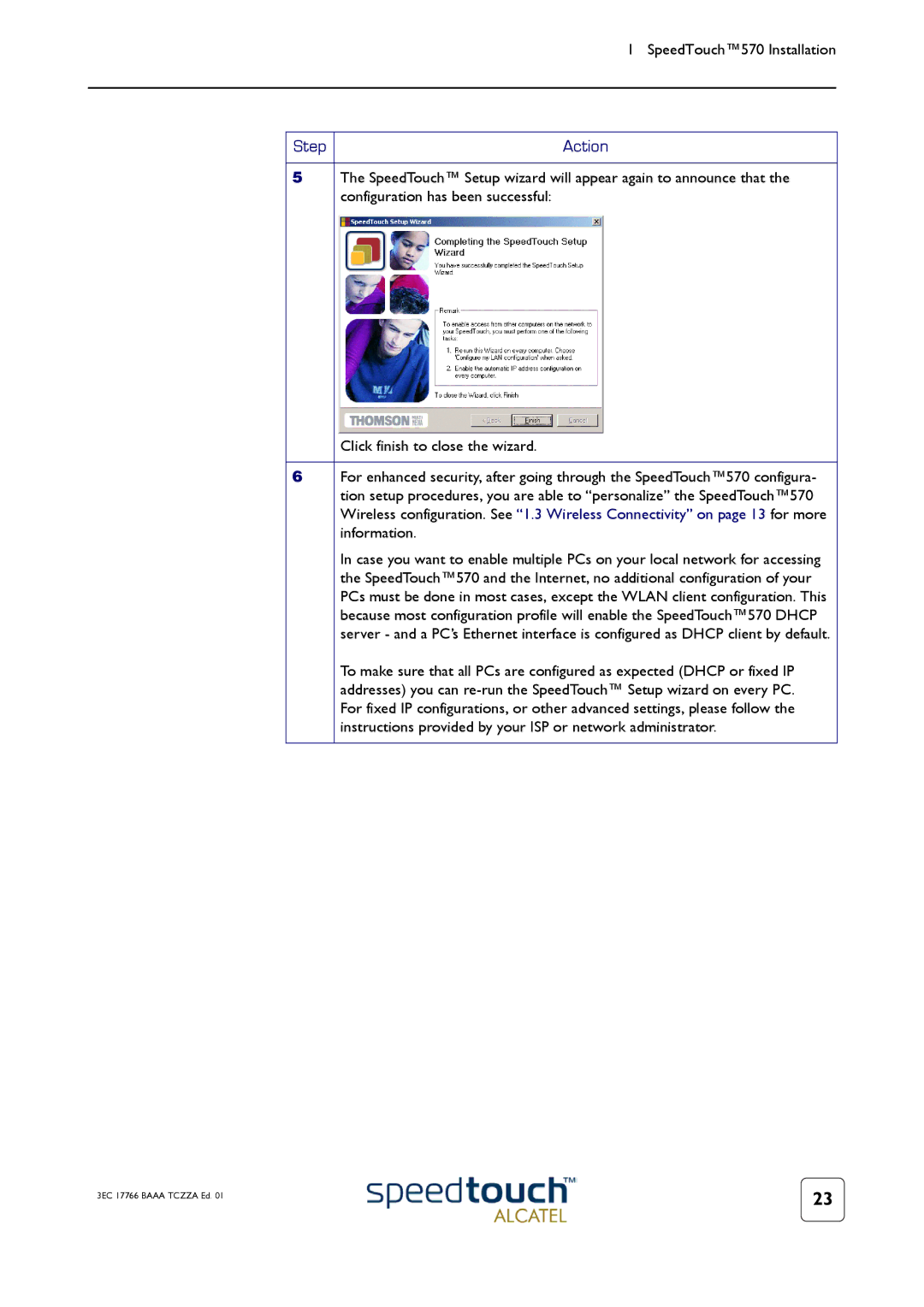|
| 1 SpeedTouch™570 Installation |
|
|
|
|
|
|
| Step | Action |
|
|
|
| 5 | The SpeedTouch™ Setup wizard will appear again to announce that the |
|
| configuration has been successful: |
|
| Click finish to close the wizard. |
|
|
|
| 6 | For enhanced security, after going through the SpeedTouch™570 configura- |
|
| tion setup procedures, you are able to “personalize” the SpeedTouch™570 |
|
| Wireless configuration. See “1.3 Wireless Connectivity” on page 13 for more |
|
| information. |
|
| In case you want to enable multiple PCs on your local network for accessing |
|
| the SpeedTouch™570 and the Internet, no additional configuration of your |
|
| PCs must be done in most cases, except the WLAN client configuration. This |
|
| because most configuration profile will enable the SpeedTouch™570 DHCP |
|
| server - and a PC’s Ethernet interface is configured as DHCP client by default. |
|
| To make sure that all PCs are configured as expected (DHCP or fixed IP |
|
| addresses) you can |
|
| For fixed IP configurations, or other advanced settings, please follow the |
|
| instructions provided by your ISP or network administrator. |
|
|
|
3EC 17766 BAAA TCZZA Ed. 01 | 23 |
|