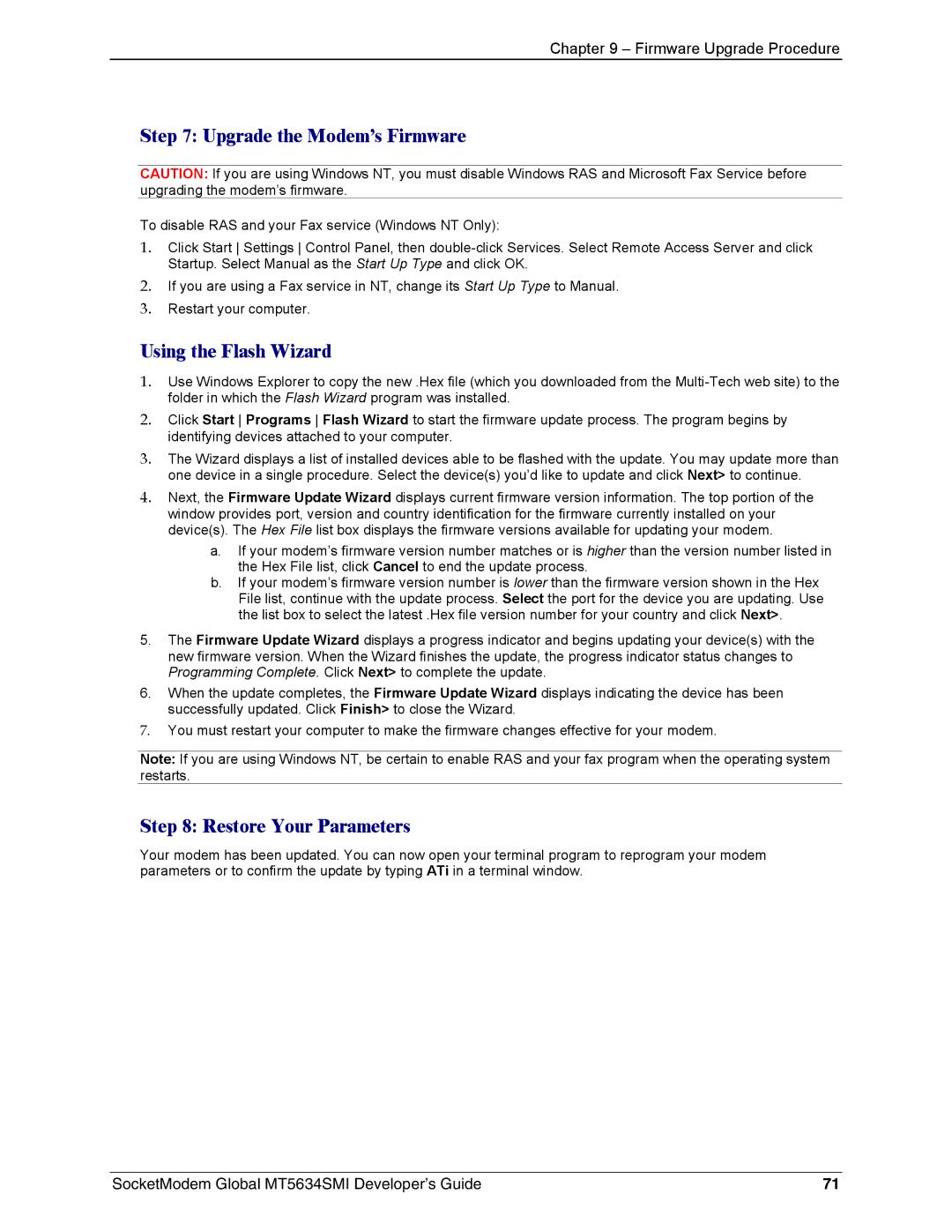Chapter 9 – Firmware Upgrade Procedure
Step 7: Upgrade the Modem’s Firmware
CAUTION: If you are using Windows NT, you must disable Windows RAS and Microsoft Fax Service before upgrading the modem’s firmware.
To disable RAS and your Fax service (Windows NT Only):
1.Click Start Settings Control Panel, then
2.If you are using a Fax service in NT, change its Start Up Type to Manual.
3.Restart your computer.
Using the Flash Wizard
1.Use Windows Explorer to copy the new .Hex file (which you downloaded from the
2.Click Start Programs Flash Wizard to start the firmware update process. The program begins by identifying devices attached to your computer.
3.The Wizard displays a list of installed devices able to be flashed with the update. You may update more than one device in a single procedure. Select the device(s) you’d like to update and click Next> to continue.
4.Next, the Firmware Update Wizard displays current firmware version information. The top portion of the window provides port, version and country identification for the firmware currently installed on your device(s). The Hex File list box displays the firmware versions available for updating your modem.
a.If your modem’s firmware version number matches or is higher than the version number listed in the Hex File list, click Cancel to end the update process.
b.If your modem’s firmware version number is lower than the firmware version shown in the Hex File list, continue with the update process. Select the port for the device you are updating. Use the list box to select the latest .Hex file version number for your country and click Next>.
5.The Firmware Update Wizard displays a progress indicator and begins updating your device(s) with the new firmware version. When the Wizard finishes the update, the progress indicator status changes to Programming Complete. Click Next> to complete the update.
6.When the update completes, the Firmware Update Wizard displays indicating the device has been successfully updated. Click Finish> to close the Wizard.
7.You must restart your computer to make the firmware changes effective for your modem.
Note: If you are using Windows NT, be certain to enable RAS and your fax program when the operating system restarts.
Step 8: Restore Your Parameters
Your modem has been updated. You can now open your terminal program to reprogram your modem parameters or to confirm the update by typing ATi in a terminal window.
SocketModem Global MT5634SMI Developer’s Guide | 71 |