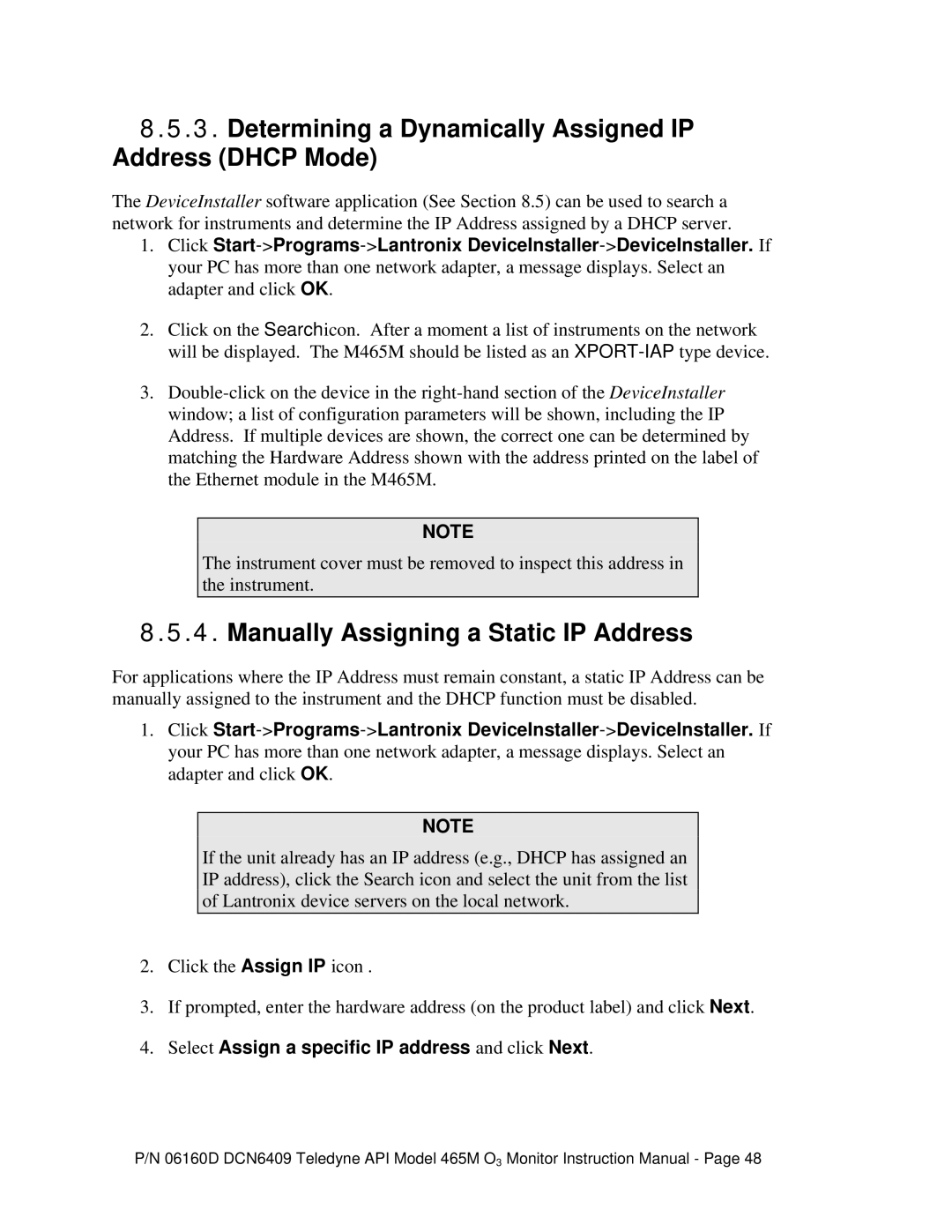8.5.3.Determining a Dynamically Assigned IP Address (DHCP Mode)
The DeviceInstaller software application (See Section 8.5) can be used to search a network for instruments and determine the IP Address assigned by a DHCP server.
1.Click
2.Click on the Search icon. After a moment a list of instruments on the network will be displayed. The M465M should be listed as an
3.
NOTE
The instrument cover must be removed to inspect this address in the instrument.
8.5.4.Manually Assigning a Static IP Address
For applications where the IP Address must remain constant, a static IP Address can be manually assigned to the instrument and the DHCP function must be disabled.
1.Click
NOTE
If the unit already has an IP address (e.g., DHCP has assigned an IP address), click the Search icon and select the unit from the list of Lantronix device servers on the local network.
2.Click the Assign IP icon .
3.If prompted, enter the hardware address (on the product label) and click Next.
4.Select Assign a specific IP address and click Next.
P/N 06160D DCN6409 Teledyne API Model 465M O3 Monitor Instruction Manual - Page 48