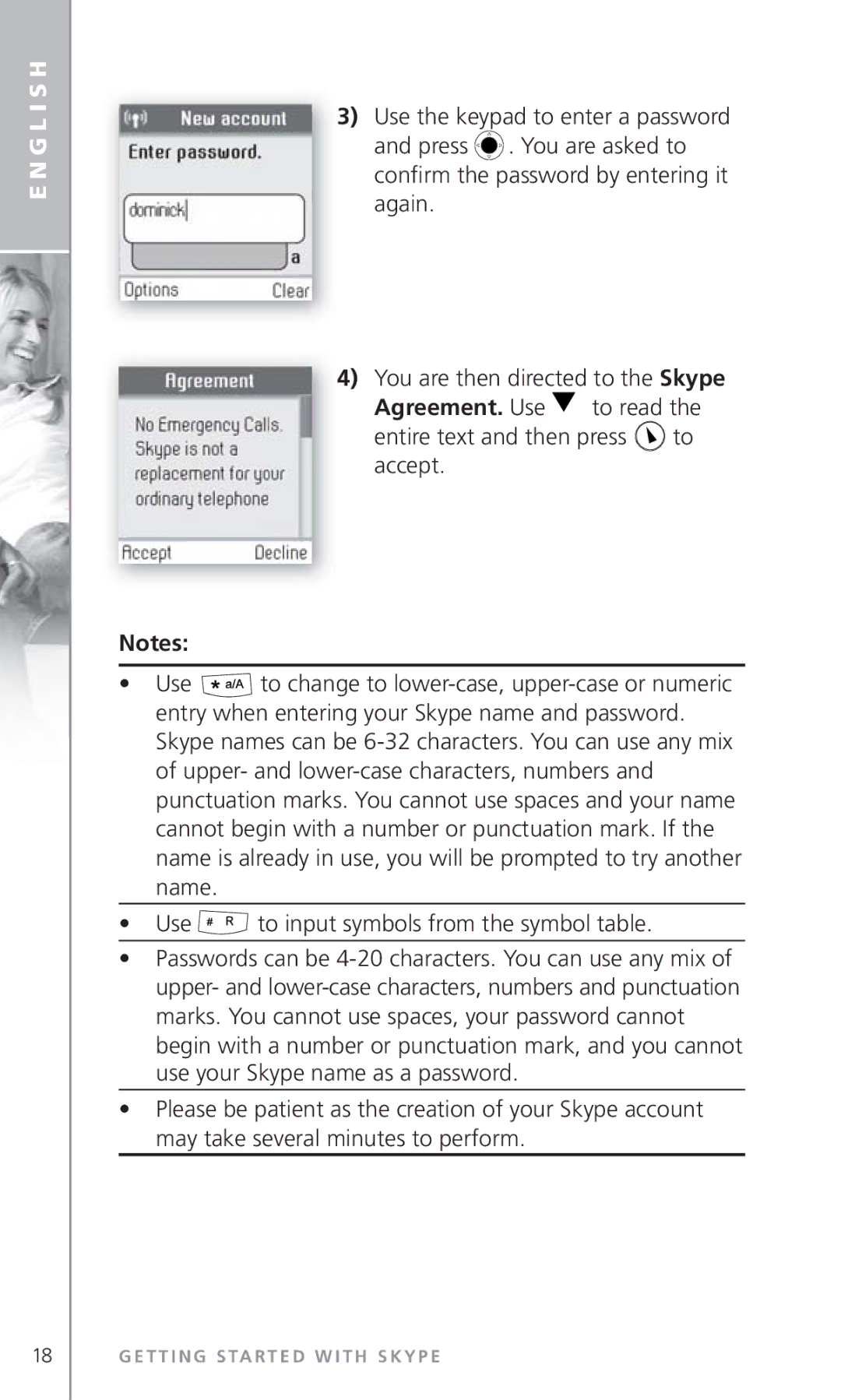Coverwebtalker6000.indd 27/04/2007
100-240V 10 min
S TA L L AT I O N G U I D E
G L I S H
Page
G L I S H
Dear customer
Safety information General
Intended Use
Cleaning
Environmental
Troubleshooting
This guide
Box
Your handset at a glance
NO. Item
Navigation keys/Enter key
How to install the base station
How to install the handset
First-time start-up
Choose Sign in to Skype or Create new account by pressing
Getting started with Skype
Create a new Skype account
Agreement. Use
Password for automatic sign-in Press to accept, to decline
Sign in to Skype
Use to select Sign in to Skype
SkypeIn
Skype features supported by Webtalker
SkypeOut
Skype
Indicates the status of the battery
Main display
Notifications Displays notification icons
Skype credit
Skype online
Current time
Action Left soft key
Contacts
Main menu
Use
History
Services
Settings
Search
Contacts
Add a Skype contact
O N TA C T S
Add a SkypeOut or landline contact
Use with SkypeOut or landline
G L I S H
Search for Skype users
To search for Skype users, press to select Menu, then
G L I S H
To make a Skype call Press to select Contacts
Make and receive calls
Call a Skype contact
From the list
Dial a landline number
Receive a call
Troubleshooting
Problem Possible Cause
Solution
G L I S H Problem Possible Cause
Solution
Page
U T S C H
U T S C H
Lieber Kunde
Das Webtalker 6000 entspricht der EU-Richtlinie 2002
Hinweise
Sicherheitshinweise
Gebrauchszweck
Sicherheitshinweise Allgemeines
Reinigung
Umwelt
Inhalt
Verzeichnis der Teile
Ihr Mobilteil auf einen Blick
NR. Teil Funktion
Navigationstasten/Enter-Taste
Installation der Basisstation
Installation des Mobilteils
Erstmalige Benutzung
Indem Sie drücken, bis sich das Mobilteil anschaltet
Vereinbarung durch
Sie werden dann weitergeleitet zu
Text mittels
Mit Ihr Land Bestätigen Sie die Einstellung der
Die Ländereinstellung konfiguriert den Festnetzport
Der Einstieg mit Skype
Erstellung eines neuen Skype-Kontos
Hinweis
Sie werden dann zu Skype
Vereinbarung mit
Anmeldung bei Skype
U T S C H
Skype-Funktionen, die Ihr Webtalker unterstützt
Hauptdisplay
Funksignal
Anzeigen Zeigt Anzeigesymbole an
Zeigt den Status der Batterie an
Bedienung Softkey links
Zeit
Guthaben
Bedienung Softkey rechts
Hauptmenü
Dienste
Kontakt hinzufügen, auswählen
Kontakte
Skype-Kontakt hinzufügen
Durch Wählen Sie mit Skype
Frage zum Austausch von Kontakt Angaben durch
SkypeOut- oder Festnetz Kontakt hinzufügen
Mit Mit geben Sie eine Telefonnummer
U T S C H
Skype-Nutzer suchen
Namen ein und drücken Sie Verwenden Sie Oder Um zu
Search again Noch einmal suchen wiederholt die Suche
Einen Skype-Anruf tätigen Wählen Sie mit Contacts Kontakte
Anrufe tätigen und empfangen
Skype-Kontakt anrufen
Wählen Sie mit Oder
Eine Festnetznummer anwählen
Einen Anruf empfangen
Problem Mögliche Ursache
Fehlersuche
Lösung
U T S C H Problem Mögliche Ursache
H L E R S U C H E
Mobilteil klingelt
Nicht
Lösung
Page
A N Ç a I S
A N Ç a I S
Cher client
Le téléphone Webtalker 6000 est couvert par la directive
Remarques
Utilisation prévue
Consignes de sécurité Généralités
Nettoyage
Environnement
Sommaire
Dépannage
Contenu de la boîte
Votre combiné en un clin ´oEil
Composante Fonction
Touches de navigation / touche Enter
Installation de la base
Installation du combiné
Mise en service
Appuyant sur jusqu’à ce qu’il s’allume
Votre pays Appuyez sur
Validez le paramétrage de l’indicatif
Appuyez sur pour continuer
Premiers pas avec Skype
Création d´’un nouveau compte Skype
Remarque
Agreement l’accord Skype
Sign in to Skype Connexion à Skype
Connexion à Skype
L’aide de , sélectionnez
Par la suite Appuyez sur pour accepter ou Sur pour refuser
Fonctions Skype prises en charge par Webtalker
État des piles Indique l’état des piles
État du signal Indique la longueur du signal radio Radio
Affichage principal
Notifications Affiche les icônes de notification
Crédit Skype
Action Touche de fonction gauche
Action Touche de fonction droite
Menu principal
Vocaux et les autorisations
Contact Contacts
Rechercher
Paramètres
Ajout d´’un contact Skype
O N T a C T S
Ajout d´’un contact Skype- Out ou terrestre
A N Ç a I S
Utilisez
Recherche d´’utilisateurs Skype
Rechercher. Appuyez sur
Add to contacts Ajouter aux
A N Ç a I S
Appels et réception ´’appels
Appel d´’un contact Skype
Sonne et soit réceptionné Appuyez sur pour terminer l’appel
Appel d´’un numéro terrestre
Réception d’un appel
Dépannage
Problème Cause Possible
« Connexion à Skype » du présent manuel
A N Ç a I S Problème Cause Possible
Chargez ou remplacez les piles
Le combiné est peut-être trop loin
Solution
112
PA Ñ O L
P a Ñ O L
Estimado cliente
Notas
Utilización prevista
Información sobre seguridad Generalidades
Utilice sólo baterías de hidruro metálico de níquel
Limpieza
Entorno
En esta guía
119
En la caja
Visión general
NO. Elemento Función
Teclas de navegación/Tecla Intro
Instalación de la base
Instalación del microteléfono
Uso por primera vez
Niendo pulsando hasta que se encienda
Pulse
Terrestre. Utilice
El país en el que se encuentra, y
Para continuar
Cómo empezar con Skype
Crear una cuenta nueva en Skype
Nota
126 C Ó M O E M P E Z a R C O N S K Y P E
Inicio de sesión en Skype
Automático. Pulse para aceptar Para rechazar
Funciones de Skype Soportadas por Webtalker
Correo de
Voz de
Estado de Indica el estado de las pilas Pilas
Pantalla principal
Estado de Indica la potencia de la señal de
Muestra los iconos de notificación
Acción Tecla programable izquierda
Estado online Indica el estado online actual de De Skype
Hora actual
Acción Tecla programable derecha
Menú principal
Buscar Services
Servicios
Ajustes
Contactos
Añadir un contacto de Skype
Para ir a Add contact
O N T a C T S C O N T a C T O S
Pulsando Utilice Para introducir un
P a Ñ O L
Búsqueda de usuarios de Skype
Seleccione pulsando Utilice
Puede detener una búsqueda en cualquier momento Pulsando
Realizar y recibir Llamadas
Llamar a un contacto de Skype
Marcar un número de la red telefónica ordinaria
Recibir una llamada
Solución de problemas
Problema Causa Posible
Lost Conexión de Red perdida y el Indicador de la base
Solución
P a Ñ O L Problema Causa Posible
145
146
A L I a N O
Gentile Cliente
Uso designato
Informazioni sulla sicurezza Generale
Pulizia
Informazioni ambientali
Contenuto della guida
Contenuto della confezione
Tasto funzione sinistro
Il ricevitore-vista d’insieme
Elemento Funzione
Tasto funzione destro
154
Modalità di instal- lazione della base
Modalità di installazione Del ricevitore
Il testo, quindi premere
Prima attivazione
Utilizzare il tasto
Il tasto Per accettare il contratto
Procedura descritta sopra. Premere il Tasto per continuare
Country setting Impostazione
Si accede così alla schermata di
Crea nuovo account premendo il
Operazioni preliminari con Skype
Creazione di un nuovo account Skype
160
Accesso a Skype
Funzioni Skype supportate dall’apparecchio Webtalker
Schermata principale
Stato delle Indica lo stato delle batterie Batterie
Avvisi Icone di notifica del display
Ora corrente
Stato Skype
Online Skype online
Azione Tasto funzionale sinistro
Menu principale
Servizi
Contatti
Aggiunta di contatti Skype
Contatto, e selezionarla premendo Il tasto
O N T a T T
Aggiunta di contatti SkypeOut Della rete fissa
A L I a N O
Ricerca di utenti Skype
Un nome, quindi selezionarlo
Contatti e selezionarla premendo Il tasto
A L I a N O
Effettuazione e ricezione Delle chiamate
Chiamata di un contatto Skype
Composizione dei numeri della rete fissa
Ricezione delle chiamate
Problema Possibile Causa
Non si riesce a Il cavo Ethernet è scollegato
Soluzione
Chiamate Skype Il display è inattivo
Non si riesce a
Effettuare le
Il ricevitore non
179
180
181
182
R T U G U Ê S
R T U G U Ê S
Webtalker 6000 está abrangido pela Directiva Europeia
Utilização normal
Informações gerais de segurança
Limpeza
Ambiente
Neste guia
188
193
Na embalagem
Tecla direita de software
Auricular Visor a cores
Tecla esquerda de software
Tecla para realizar chamadas
Teclas de Navegação/tecla Enter
Como instalar a estação de base
Como instalar o microtelefone
Primeira utilização
Licença
Utilize
Em seguida prima
Nacional. Utilize
New account Criar nova conta
Premindo seguido de
Familiarizar-se com o Skype
Criar uma nova conta no Skype
Se não tiver uma conta Skype, siga estes passos
Sirva-se do teclado para introduzir
Para ler o texto na íntegra e em Seguida prima
Iniciar sessão no Skype
199
Funções do Skype supor- tadas pelo Webtalker
Correio de
Voz Skype
Indicador da Indica o estado da bateria Bateria
Visor principal
Estado do Indica a capacidade de recepção do Sinal de rádio
Notificações Exibe ícones de notificação
Estado Indica o seu estado on-line Skype On-line do Actual
Expirar
Auriculares ligados
Crédito Skype
Contactos Skype dos seus contactos History
Histórico
Automático
Procurar
Serviços
Definições
Adicionar um contacto Skype
Adicionar contacto, seleccione
O N T a C T O S
Adicionar Contacto , seleccione
R T U G U Ê S
Seleccione premindo Utilize para destacar Add to
Procurar utilizadores do Skype
Destacar um nome da lista
Contacts Adicionar a contactos
R T U G U Ê S
Contacto da lista
Fazer e receber Chamadas
Ligar para um contacto do Skype
Seja atendida Prima para terminar a chamada
Marcar um número de linha telefónica fixa
Receber uma chamada
Prima para atender a chamada Prima para terminar a chamada
Resolução de Problemas
Problema Causa Possível
Solução
R T U G U Ê S Problema Causa Possível
217
Microtelefone poderá estar
Demasiado afastado a partir da
Estação de base
219
220
D E R L a N D S
D E R L a N D S
Beste klant
Opmerkingen
Beoogd gebruik
Veiligheidsinformatie Algemeen
Schoonmaken
Omgeving
Inhoudsopgave
De doos
Uw handset in een oogopslag
NR. Item
Navigatietoetsen/Enter-toets
Hoe het basisstation installeren
De eerste keer opstarten
Hoe de handset installeren
Wordt dan doorgestuurd naar de Skype Agreement
Skypeovereenkomst
Druk op om verder te gaan
Account Een nieuwe account
Aanmaken door op te drukken Gevolgd door
Aan de slag met Skype
Een nieuwe Skypeaccount aanmaken
Opmerking
De Skype Agreement Skypeovereenkomst. Gebruik
Op Skype inloggen
237
Skypefuncties ondersteund door DUALphone
Status Aan
Beginscherm
Radiosignaal
Batterijstatus Geeft de status van de batterij aan
Huidige tijd
Berichten
Onlinestatus Aan
Skypetegoed
Contact
Hoofdmenu
Contacten
Toevoegen
Instellingen Melodieën, tijd en datum, geblokkeerde
Instellingen
Een Skypecontact toevoegen
Selecteer door op te drukken
Door op te drukken
Een SkypeOut of contact met een vaste lijn toevoegen
D E R L a N D S
Skypegebruikers zoeken
Markeren, selecteer door op te drukken
Call Oproepen Hiermee roept u de geselecteerde naam op
Gesprekken voeren en oproepen ontvangen
Een Skypecontact bellen
Om een Skypegesprek te voeren
Naar een vast nummer bellen
Wordt beantwoord. Druk op om het gesprek te beëindigen
Een oproep ontvangen
Opsporen en ver Helpen van storingen
Probleem Mogelijke Oorzaak
Oplossing
D E R L a N D S Probleem Mogelijke Oorzaak
255
256
N S K
N S K
KAEre kunde
Bemærk
Beregnet brug
Sikkerhedsoplysninger Generelt
Rengøring
Omgivelser
Denne vejledning Indeholder
Fejlfinding
AEskens indhold
Venstre funktionstast
Oversigt over håndsAEttet
NR. Komponent Funktion
Højre funktionstast
Navigeringstaster/Enter-tast
Installation af basestationen
Installation af HåndsAEttet
Du starter
Herefter vises Skype Agreement
På for at acceptere aftalen
Bekræft indstillingen af landekoden
Fremgangsmåde. Tryk på for at Fortsætte
Efterfulgt af
Godt i gang med Skype
Oprette en ny Skype- konto
Gør følgende, hvis du ikke har en Skype-konto
Skype-aftalen. Brug til at
Læse hele teksten, og tryk derefter
Brug til at indtaste tegn fra tegnoversigten
Logge ind på Skype
For at acceptere og på
Afvise denne mulighed
Skype-funktioner, som understøttes af Webtalker
Batteristatus Viser batteriets status
Radiosignal Viser radiosignalets styrke Status
Hoveddisplay
Beskeder Viser beskedikoner
Skype-kredit
Skype Viser din aktuelle onlinestatus på Onlinestatus
Aktuelt
Handling Venstre funktionstast
Historik
Hovedmenu
Personer History
Tilføj kontakt
Search Søg
Tjenester
Indstillinger
Kontaktpersoner
Tilføje en Skype-kontakt- person
Dette punkt ved at trykke på
O N T a K T P E R S O N E R
Dette ved at trykke på Brug
Tilføje en SkypeOut- eller fastnetkontakt- person
Følgende Brug
Fastnetopkald. Vælg dette ved at
N S K
Ge efter Skype-brugere
Vælg dette ved at trykke på
N S K
Foretage og modtage Opkald
Ringe til en Skype-kontakt- person
Bliver besvaret. Tryk på for at afslutte opkaldet
Ringe til et fastnet- nummer
Modtage et opkald
Problem Mulig Årsag
Fejlfinding
Løsning
N S K Problem Mulig Årsag
289
290
E N S K a
E N S K a
Bästa kund
Obs
Avsedd användning
Allmän säkerhetsinformation
Rengöring
Miljö
Idrifttagning
Innehållsförteckning
Förpackningen Översikt Över Handenheten se vänster flik
Felsökning
Förpackningen
Vänsterpil
Översikt över handenheten
NR DEL Funktion
Högerpil
298 Ö V E R S I K T Ö V E R H a N D E N H E T E N
Installation avbasstationen
Installation av handenheten
Idrifttagning
Genom att trycka på tills handenheten aktiveras
Därefter kommer du till Country
Trycka på Följt av
Kom igång med Skype
Skapa ett nytt Skypekonto
O M I G Å N G M E D S K Y P E
Logga in på Skype
Skypefunktioner som hanteras av Webtalker
Batteristatus Anger batteristatus
Radiosignals Anger radiosignalens styrka Status
Huvudfönster
Notifieringar Visar notifieringsikoner
Skypekredit
Onlinestatus Skype
Aktuell tid
Handling Vänsterpil
Välj genom att trycka på
Huvudmeny
Och markera ett menyalternativ
Automatisk inloggning
Search Sök
Tjänster
Contact Lägg till kontakt, välj
Kontakter
Lägga till en Skypekontakt
Genom att trycka på Tryck på för att välja Skype
Om auktorisation genom att trycka
Lägga till en SkypeOut Eller fastnätskontakt
Genom att trycka på
E N S K a
Söka efter Skypeanvändare
Contacts Lägg till i kontakter
Du kan avsluta en sökning när som helst genom att trycka
Använd Eller
Ringa upp och ta emot samtal
Ringa till en Skypekontakt
Kontakt i listan
Slå ett fastnätsnummer
Ta emot ett samtal
Problem Möjlig Orsak
Felsökning
Åtgärd
Ladda eller byt batterierna
E N S K a Problem Möjlig Orsak
Åtgärd
324
O M
Hyvä asiakas
Huomautukset
Käyttötarkoitus
Turvallisuustietoja Yleistä
Puhdistus
Ympäristö
Tämän oppaan sisältö
Vianmääritys
Laatikon sisältö
Vasen näppäin
Luuri yhdellä silmäyksellä
NRO OSA
Oikea näppäin
Lopetus-/virtanäppäin/Skype-tila
Siirtymisnäppäimet/Enter-näppäin
Tukiaseman asennus
Luurin asennus
Ensimmäinen käynnistys
Painamalla näppäintä
Olet, ja valitse sen jälkeen maa
Tämän jälkeen näkyviin tulee
Etsi näppäimen
Näppäintä
Skypen aloitus
Uuden Skype-tilin luonti
Huomautus
Skype Agreement Skype-sopimus
Lue koko teksti näppäimen
Skypeen kirjautuminen
Painamalla näppäintä ja Hylkää painamalla näppäintä
Webtalker-puhelimen tukemat Skype-ominaisuudet
Puheposti
Pariston tila Osoittaa pariston tilan
Päänäyttö
Radiosignaalin Osoittaa radiosignaalin Tila Voimakkuuden
Ilmoitukset Näyttää ilmoituskuvakkeet
Nykyinen aika
Skypen
Online-tila
Toimi Vasen näppäin
Historia
Päävalikko
Kontaktit
Lisää
Search Hae
Palvelut
Asetukset
Siirry näppäimen Avulla Add
Kontaktit
Skype-kontaktin lisäys
Ja valitse toiminto painamalla
O N T a K T I T
SkypeOut- tai lankapuhelinkontaktin lisäys
Sen jälkeen seuraavasti Siirry näppäimen Avulla Add
Näppäintä Näppäimen
O M
Painamalla näppäintä Korosta näppäimen Avulla Add
Skype-käyttäjien hakeminen
Siirry Search Hae -valikkoon Näppäimen
Vaihtoehto ja valitse toiminto
View profile Näytä profiili Näyttää valitun nimen profiilin
Voit pysäyttää haun milloin tahansa painamalla näppäintä
Voit soittaa Skype-puhelun seuraavasti
Puhelujen soitto ja Vastaanotto
Skype-kontaktille soittaminen
Valitse Contacts Kontaktit
Lankapuhelinnumeron valitseminen
Voit valita lankapuhelinnumeron seuraavasti
Puhelu painamalla näppäintä
Puhelun vastaanotto
Vianmääritys
Ongelma Mahdollinen SYY
Ratkaisu
Lataa tai vaihda paristot
Pöytälaturissa oleva
Luurin rekisteröinti
Välillä ei ole yhteyttä
Luuri ei lataudu
Ratkaisu
358
L S K
L S K
Szanowni Państwo
Uwagi
Przeznaczenie produktu
Informacje dotyczące bezpieczeństwa Ogólne
Rozrusznikiem serca
Czyszczenie
Warunki pracy
Rozwiązywanie Problemów
Spis treści
Zawartość Opakowania
Zawartość opakowania
Lewy przycisk ze strzałką
Funkcje słuchawki
NR Urządzenie
Prawy przycisk ze strzałką
366
Instalacja stacji bazowej
Instalacja słuchawki
369
Numer, poprzedzony znakiem„+ i nacisnąć
Następnie nacisnąć
Wyboru kraju Potwierdzić numer kierunkowy kraju
Account Załóż nowe konto, naciskając
Istnieje możliwość skonfigurowania telefonu Webtalker
Jak używać Komunikatora Skype
Załóż nowe konto w komunika- torze Skype
Użyć przycisku , aby wybrać opcję
Za pomocą przycisku można wpisać znaki z tablicy symboli
Wpisać hasło za pomocą klawiatury
Zaloguj sie do sieci Skype
Sign in to Skype Zaloguj się do sieci Skype
Nacisnąć , aby wyrazić zgodę lub , aby odmówić
Poczta
Głosowa
Radiowego
Główny wyświetlacz
Wskazuje siłę sygnału radiowego
Status baterii Wskazuje status baterii
Komenda Lewy przycisk ze strzałką
Online w Użytkownika komunikatora Skype
Kredyt Skype
Komenda Prawy przycisk ze strzałką
Menu główne
Kontakty
Opcje
Szukaj Użytkownika komunikatora Skype Services
Usługi Głosowej Settings
Telefonu, informacji oraz ustawień
Kontakty
Dodaj kontakt
O N TA K T Y
Dodaj numer SkypeOut lub Numer stacjonarny
Wybrać, naciskając
L S K
Add to contacts Dodaj do listy
Wyszukaj użytkowników Komunikatora Skype
Użyć przycisku , aby przejść do
Kontaktów, i wybrać tę pozycję, naciskając
Wyszukiwanie można zatrzymać w dowolnym momencie, naciskając
Użyć Lub
Wykonywanie` Odbieranie pol czeń
Pol` czenie z użytkownikiem komunikatora Skype
Listy Nacisnąć , aby zadzwonić. Poczekać
Pol czenie z numerem stacjonarnym
Zawsze linia stacjonarna Zawsze SkypeOut Zawsze pytaj
Odbieranie pol czeń
Rozwi zywanie problemów
Problem Prawdopodobna Przyczyna
Oprogramowanie wymaga
Rozwiązanie
L S K Problem Prawdopodobna Przyczyna
Należy zbliżyć się do stacji bazowej Zarejetrować słuchawkę
392
С С К И Й
Уважаемый покупатель
Примечания
399
396
397
400
Комплектация
Правая клавиша
Элемент
Левая клавиша
Клавиша вызова
Клавиши прокрутки/Клавиша ввода
Установка базы
Установка телефона
Первое включение
Продолжить
Затем вы переходите к пункту
Подтвердите установку кода страны
Учетную зспись, нажав , затем Примечания
Начало работы со Skype
Примечание
Воспользуйтесь для ввода символов из таблицы символов
Вход в Skype
Входа Нажмите , чтобы принять, и , чтобы отклонить
Голосовая
Состояние
Низкий уровень Неполная зарядка
Уведомления Отображение значков уведомлений
Время
Состояние Показывает текущее состояние Skype в сети
Текущее
Счет Skype
Абонента Status
Пароля, установка автоматического
Входа
Услуги
Установки
Абоненты
Add Contact Добавить абонента
412 А Б О Н Е Н Т Ы
Следующем формате +, затем
Затем подтвердите нажатием
Выберите нажатием
Код страны, региональный код и номер
414 А Б О Н Е Н Т Ы
Меню, затем Нажмите
Search Поиск, затем подтвердите нажатием
Подтвердите нажатием
Поиск можно прервать в любое время нажатием
Для вызова абонента Skype
Нажмите или , чтобы выбрать абонента из списка
Для завершения разговора нажмите
Набор номера обычной телефонной линии
Дождитесь соединения, звукового
Прием вызова
Неисправность Возможная Причина
Решение
Включите модем или маршрутизатор и повторно включите базу
Телефона в зарядном
С С К И Й Неисправность Возможная Причина
Телефоном и базой
Устройстве
423
Page
Service Return Card

![]() . You are asked to confirm the password by entering it again.
. You are asked to confirm the password by entering it again.![]() to change to
to change to ![]() to input symbols from the symbol table.
to input symbols from the symbol table.