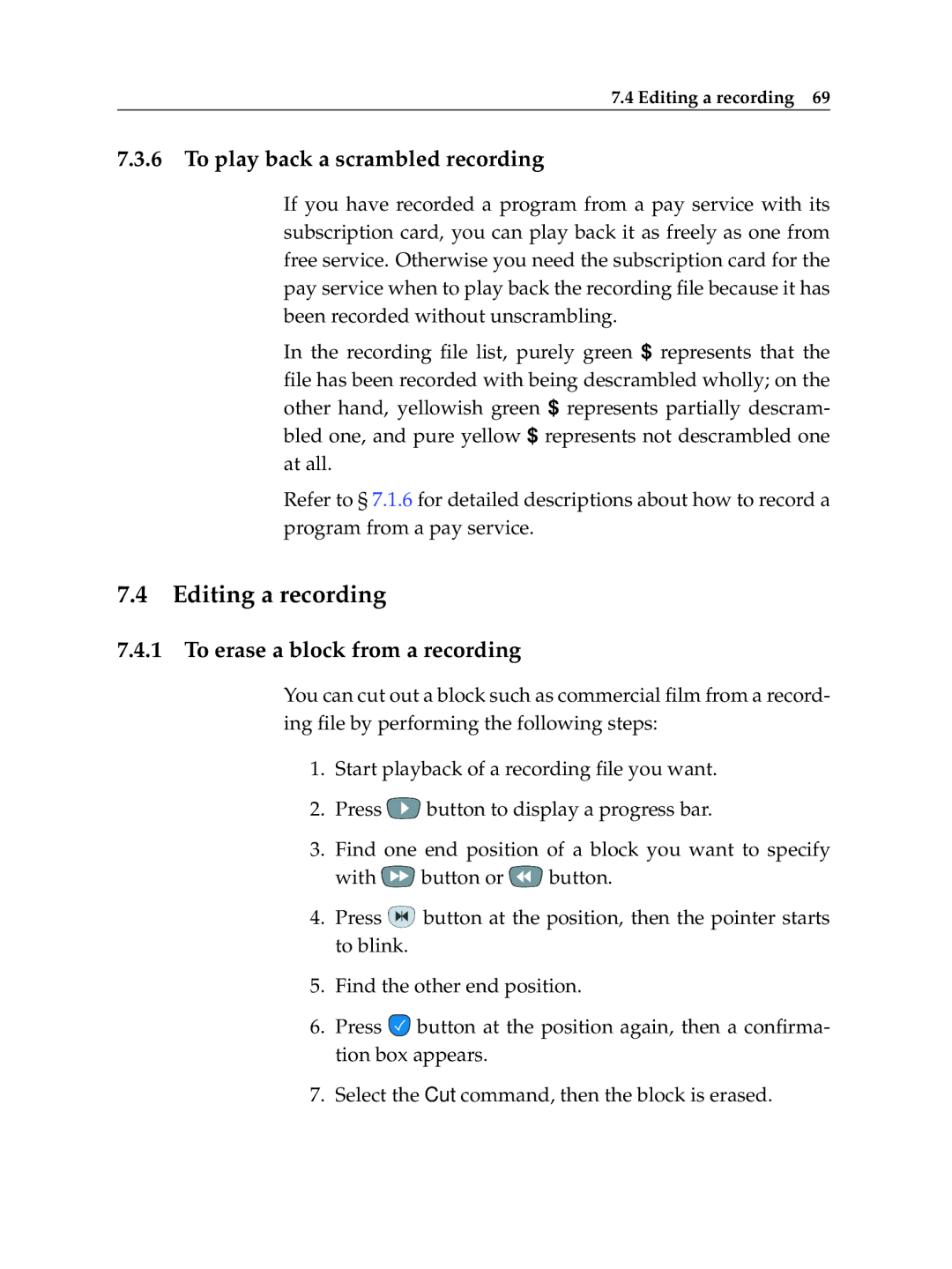7.4 Editing a recording 69
7.3.6 To play back a scrambled recording
If you have recorded a program from a pay service with its subscription card, you can play back it as freely as one from free service. Otherwise you need the subscription card for the pay service when to play back the recording file because it has been recorded without unscrambling.
In the recording file list, purely green $ represents that the file has been recorded with being descrambled wholly; on the other hand, yellowish green $ represents partially descram- bled one, and pure yellow $ represents not descrambled one at all.
Refer to § 7.1.6 for detailed descriptions about how to record a program from a pay service.
7.4Editing a recording
7.4.1 To erase a block from a recording
You can cut out a block such as commercial film from a record- ing file by performing the following steps:
1.Start playback of a recording file you want.
2.Press ![]() button to display a progress bar.
button to display a progress bar.
3.Find one end position of a block you want to specify
with ![]() button or
button or ![]() button.
button.
4.Press ![]() button at the position, then the pointer starts to blink.
button at the position, then the pointer starts to blink.
5.Find the other end position.
6.Press ![]() button at the position again, then a confirma- tion box appears.
button at the position again, then a confirma- tion box appears.
7.Select the Cut command, then the block is erased.